How to Fix iPad Pro Not Splitting Screen iPadOS 16/17
Apple iPad big screen fits best for multi-tasking purposes and using more than one app at same time, split view is the cool feature on iPad which lets you run 2 apps side by side and split the screen for multitasking. There is also another feature called slide over which let you have your second app being displayed on left or right side and floating pane. Multitasking makes you experience much more productive and fun, it can be office work or just for fun but it enhances user experience. There are times when you will face iPad Pro not splitting screen iPadOS 16/17 problem, this guide covers multiple solutions on how to fix this issue. If you are looking for ways to fix this issue then follow solutions given below in step by step manner.
How to Fix iPad Splitting Screen Not Working
If you are one of the user facing this issue then you can try solutions given below to fix the problem, these fixes are reportedly working and can fix the issue most of the time. Just follow the instructions carefully.
Solution 1: Toggle Multitasking Settings Off and On
The very fist thing you can try is toggling the multitasking feature off and then back on and see if the problem resists, if you are not sure how to do that then follow these steps:
- Step 1: Open Settings on your iPad
- Step 2: Now go to General > Multitasking and Dock
- Step 3: Now you can see Allow Multiple Apps toggle, turn it off and then turn it back on again.
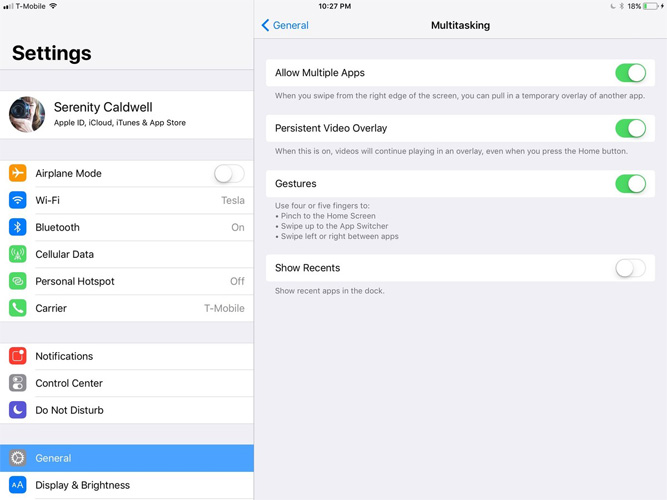
Solution 2: Restart iPad
Restarting your iPad is most simple fix you can try, its very easy to do. Follow below instructions:
- Step 1: Press and hold the power button for a few seconds
- Step 2: Wait until you see Slide to Power Off appear on your screen
- Step 3: Swipe the Slide to Power Off slider, Press the power button again and wait for your device to turn on.
Solution 3: Hard Reboot iPad
As simple it sounds, restarting your iPad can also fix the problem. If your iPad is frozen or simple reboot didn't work then try hard rebooting your iPad by following these steps:
Step 1: Press and hold Home and Sleep/Wake buttons simultaneously
Step 2: Keep holding these two buttons for seconds after the screen turns black
Step 3: Apple logo appears and your iPad will start again.

Solution 4: Enable Auto Rotate Screen Mode
You can also try enabling your Auto Rotate screen mode, this can also fix the problem. If you are not sure how to do that follow these steps:
Step 1: Swipe upward from the bottom edge of any screen. This opens the Control Center.
Step 2: Tap the "Rotation Lock" button. It's a button in the upper-right corner of the Control Center that contains an image of a padlock surrounded by a curving arrow
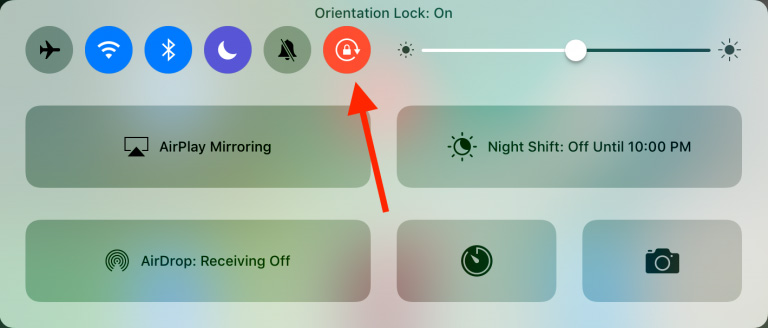
Solution 5: Update to the Latest iPadOS 16/17
Step 1: Make sure you have the latest version of iTunes. Connect your iPhone to the PC.
Step 2: Open iTunes and select your device.
Step 3: Go to Summary >> Check for Updates. Now tap "Download and Update."
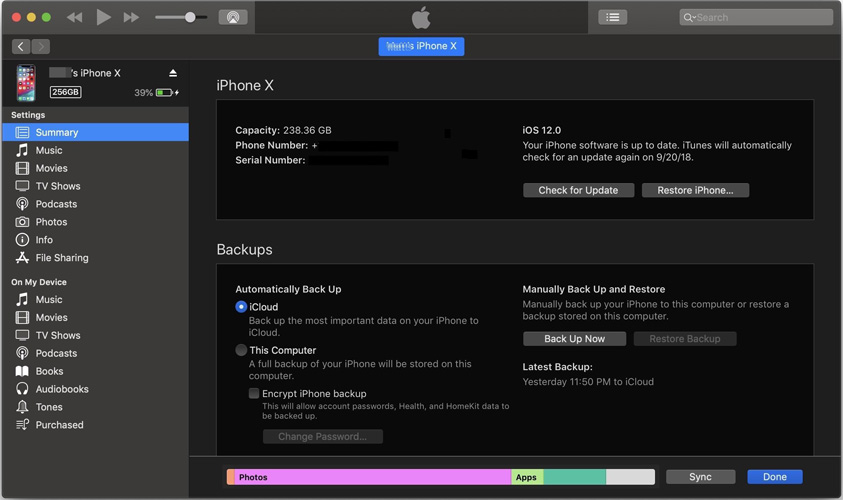
Solution 6: Fix iPad Screen Not Spliting Without Data Loss
Tenorshare ReiBoot is an excellent tool which can be used to fix all sorts of stuck issues on any iOS device. You can use it on your iPad too, if you are facing split view not working on iPadOS 16/17 problem then you can try this fix to solve the issue. It is very easy to use and provides one click solution to all of your problems. Follow the below instructions carefully:


Step 1: Run the software once you have connected your device to the computer and click on "Repair Operating system" option. Next, click "Start Repair" option.

Step 2: Click Download to install the latest firmware package online.

Next, select "Repair Now" to start the recovery of your device. After the procedure ends, your device will reboot and the issue will be resolved.

Solution 7: Restore iPad in iTunes (Data loss)
If you have made an iTunes backup earlier then you can use it to restore your iPad and solve this issue, this is how you can do it:
Step 1: Open the iTunes on your PC and connect your iPad to the PC.
Step 2: Now iTunes will detect your iPad automatically. Click "Restore iPad" option.
Conclusion
We have discussed how you can face iPad screen splitting problems iOS 16/17 and we have also provided some of the best solutions to fix this issue in step by step method in this guide. If you tried all other methods without success, do not hesitate to try ReiBoot - iOS System Repair software . This powerful system repair software can fix all iOS problems without data loss.
Speak Your Mind
Leave a Comment
Create your review for Tenorshare articles







