ReiBoot - No.1 Free iOS System Repair Software
Fix 150+ iOS Issues without Data Loss & Safely iOS 26 Upgrade/Downgrade
ReiBoot: No.1 iOS Repair Tool
Fix 150+ iOS Issues, No Data Loss
My IPad keeps restarting itself. My iPad is an IPad 5th gen with iOS 18.3. I’ve tried force restarting. Can someone pls help me?
Well, facing issues during and after an iOS update is nothing new for the iPad users. Although, the iPadOS promises to be something completely different compared to its previous iterations it is still an iOS. So, if you are facing an iPad keeps rebooting or restarting, or iPad Pro (10.5) restarts every few minutes, you need to fix it immediately. There are specific ways to do it and they are discussed in the article below.
There are several reasons why your iPad constantly rebooting. It can be related to either software issues or hardware issues.
There are several software issues that can be responsible for this:
If we talk about hardware issues, the only thing comes to mind is flashy memory. Which can be prevented very easily.
iPad keeps on restarting or iPad restarts every 3 minutes? We would recommend using a professional system repair program - Tenorshare ReiBoot. The program offers a one-click solution to repair iPad restart loops, freezing issues, and system crashes without data loss. It can fix iPad keeps restarting under many siutations, including iPad keeps restarting when charging, after screen replacement, when plugged in, during/after udpae, during restore, after passcode, when opening apps, etc. Get your iPad back to normal in minutes!
So, without further ado let's get into the operating procedure of repairing your iPadOS with ReiBoot:




Still confused about the steps? No worries. Here is a video tutorial about how to fix iPad keeps rebooting while charging:
Although this is the most effective solution but there are other methods to fix iPad keeps restarting over and over you can look into, they are detailed below.
If your iPad boot loop after an update to iPadOS 18/17, then you must use the specific fixes discussed below and eliminate the said issue from your iPad.
There is another possibility that you are using a pre-release version of the iPadOS. Apple strictly barred the user from discussing anything regarding their pre-release software. So, if you have installed the pre-release version of the software, you need to assume that it will not function as desired. If such is the situation, you need to report it to the pre-installed Feedback Assistant.
Of course, this is a rare case. If you're not using a pre-release version, you'll need to try other solutions when facing the iPad keeps restarting issue.
If your iPad keeps restarting after screen replacement you can check if there are any apps running in the background of the device. Sometimes, a few specific apps may interfere with iOS update. So, if you just close the apps, the issue will get fixed.
Let's see how to fix iPad randomly restarts via closing apps running in the background:
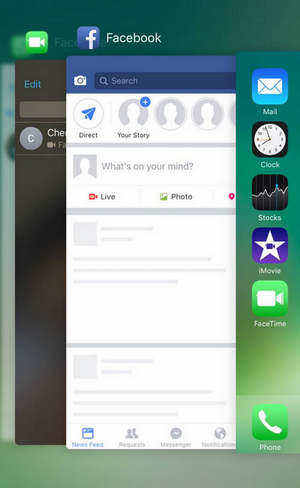
If you have installed any 3rd party app from an unauthorized developer it may cause the iPad to act that way. So, if there are any suspicious apps installed on the device, remove them. The rebooting issue may get fixed. To check and remove suspicious apps that might be causing your iPad keeps restarting when trying to restore issue, follow these steps:
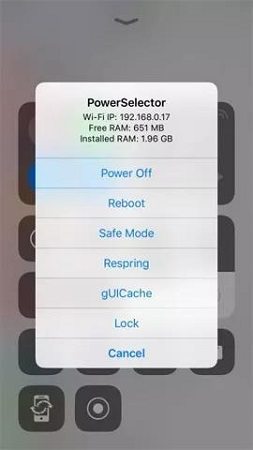
Updating all apps on your iPad can fix the iPad restarting by itself issue by addressing bugs, improving compatibility with the latest iOS, and enhancing app performance. Regular app updates ensure stability and security, reducing the risk of crashes and unexpected restarts. So you can update all the apps on the device and check if it works. This is very simple;
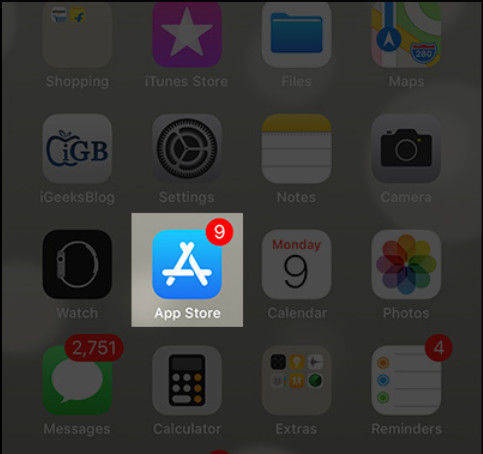
If the iPad repeatedly restarts still, you can try and reset all settings. The procedure is very simple, have a look;

iPad will be restarted and all the settings will be reset. You may have got rid of the issue.
Restarting the faulty iPad may fix several issues with the device. Unfortunately, if the device has become unresponsive, you have to make a Force Restart of the device. It is very easy:

Regular updates ensure your iPad runs smoothly and securely, minimizing potential disruptions like random reboots. You can try and update the iPadOS to its latest version. It is very easy;
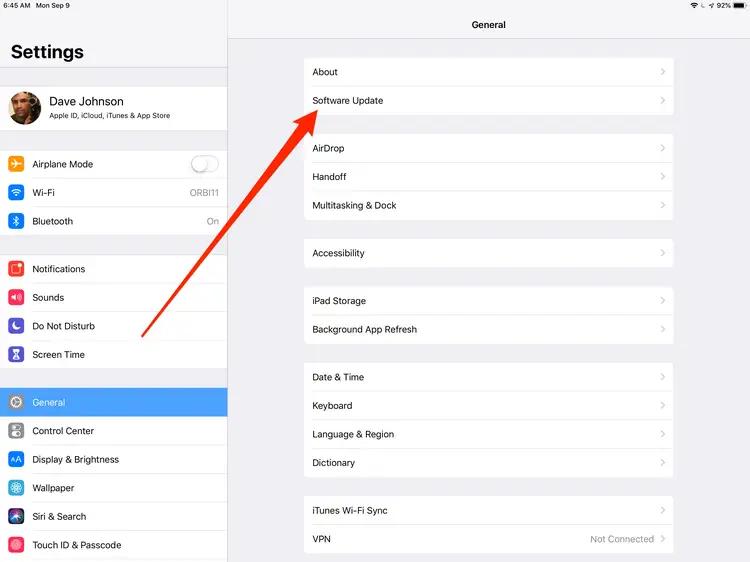
If the problem persists, restore the iPad with iTunes. This process essentially resets your device to factory settings, which can resolve software glitches that aren’t fixed by simpler methods. But remember that it will cause data loss. So, backing up the device is necessary if you don't want to lose any data;

You have to confirm the command again and then the iPad will be restored.
If you are using a brand new iPad Pro or any new model of iPad and still iPad keeps restarting, then you need to contact Apple Support center before doing anything to the device. It will be safer and as you are under warranty, they will fix the device immediately and even install the iPadOS 16 for you.
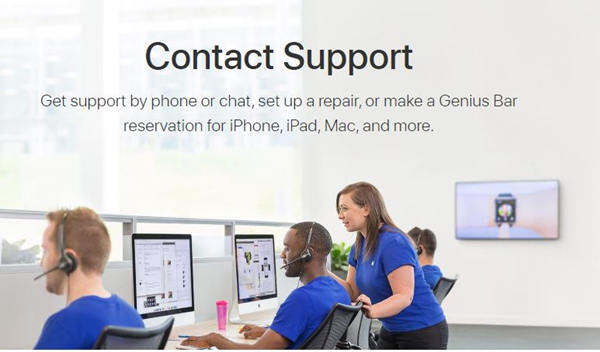
Hence, you may have to face iPad keeps restarting after or during the update of iPadOS issue. This may be common for the iOS users but it is very frustrating and needs to get fixed immediately. Even though we have provided a list of probable fixes and they are definitely very effective, we still recommend using Tenorshare ReiBoot, the best Best iOS system repair tool, for a definite fix of the said issue.

then write your review
Leave a Comment
Create your review for Tenorshare articles

By Anna Sherry
2025-12-19 / iPad