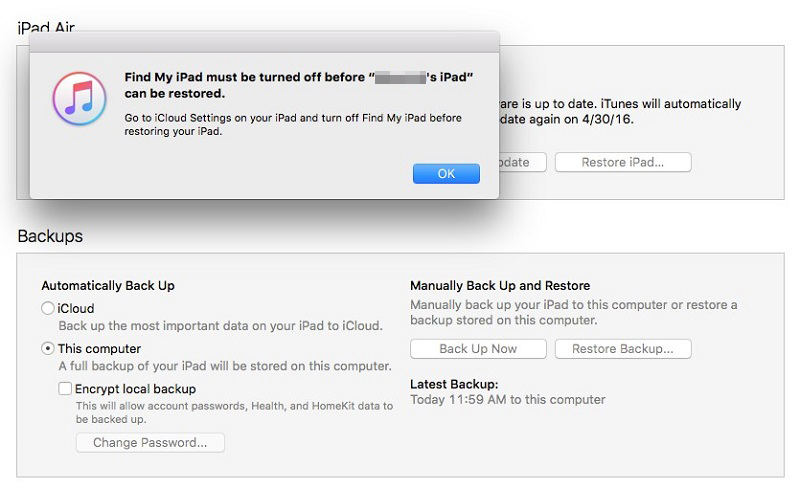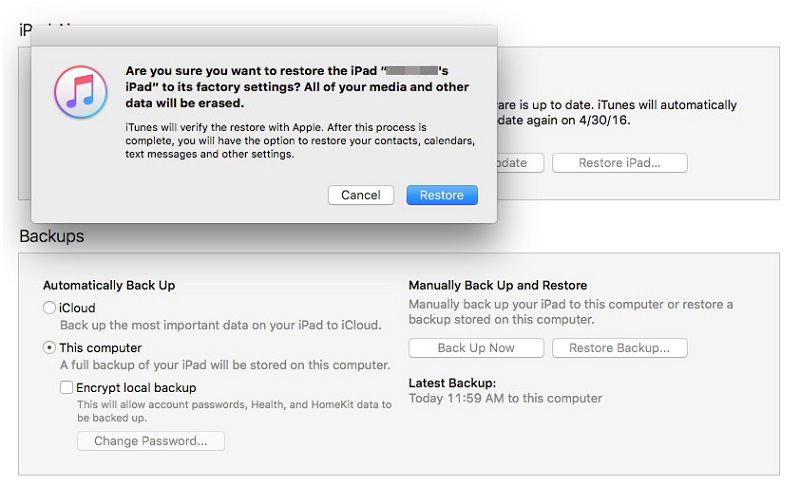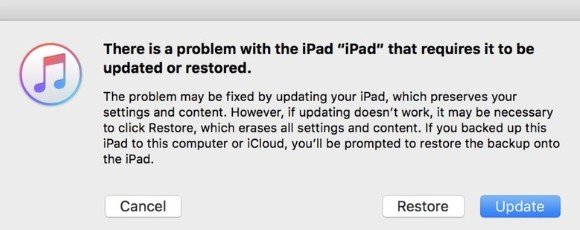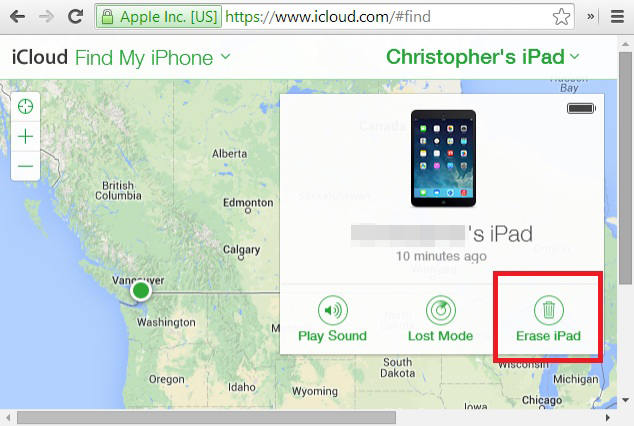How to Undisable an iPad? 4 Ways to Do it 2025
Enter the wrong passcode several times and get locked out of your iPad? Then how to undisable an iPad? You can connect your device to iTunes and get it fixed or use other options available which may be even better than iTunes. All these ways to undisable your iPad are explained below.
- Way 1: How to Undisable An iPad on Lock Screen
- Way 2: How to Undisable An iPad with 4uKey
- Way 3: How to Undisable An iPad with iTunes
- Way 4: How to Undisable An iPad without iTunes via iCloud
Way 1: How to Undisable An iPad on Lock Screen
As we have said, entering wrong passcodes too many times will disable your iPad, but also give you the option to undisable it as long as your iPad has been updated to iPadOS 15.2 and later. With the Apple ID signed in on your iPad, you can erase it on the lock screen.
Tap on the Erase iPad option at the right bottom of the iPad Unavailable/Security Lockout screen.

- Then tap it again on next screen.
- Enter your Apple ID password and you iPad will be erased and unlocked.
Way 2: How to Undisable An iPad with 4uKey
No matter your cannot remember the passcode or have a second-hand iPad with passcode from your families, you need to learn how to undisable an iPad without iTunes. The third-party tool called Tenorshare 4uKey can help you easily get your device back to normal by unlocking the disabled iPad in minutes.
First of all, download and install 4uKey on your computer (PC/Mac).
Now, run 4uKey on your device. And click Start to begin unlocking disabled iPad.

Connect your iPad/iPad Pro/Air/Mini to your computer using a USB cable. Then click Next.

Choose a destination for the firmware package and then click on Download.

After the firmware has been downloaded to your computer, click on Start Remove to undisable your iPad.

In a few minutes, your iPad will get restarted. You can restore it from iCloud or iTunes backup if you have one.

Way 3: How to Undisable An iPad with iTunes
Connecting your iOS device to iTunes is the most commonly go-to option when your iPad has been disabled. Many of you may know this solution but actually, do you know how to undisable iPad with iTunes in detail? Check here:
If iTunes Recognizes iPad:
- After open iTunes and connect iPad to your computer using a USB cable, click on the iPad icon on the top.
- Go to Summary and click on "Restore iPad" option.
Now, it will ask you to turn off Find My iPad if you have it enabled. So, disable it and proceed.

If Find My iPad is turned off, iTunes will verify if you want to restore iPad to factory settings and all your data will be deleted. Confirm and proceed.

If iTunes Can't Recognize iPad:
- Run iTunes and connect your iPad. If iTunes can't connect to your iPad, you have to put your iPad into recovery mode.
- For iPad with Home button: Press and hold the Home and Power button on your iPad and leave when you see the "conect to iTunes" logo.
For iPad without Home button: Press the Voume Up and then the Down button. Then press and hold the Power button until you see the "conect to iTunes" logo.

This will put your iPad into recovery mode and this message will pop-up: "There is a problem with iPad 'iPad' that requires it to be updated or restored".

- Simply click Restore. The procedure will take some time to finish.
Way 4: How to Undisable An iPad without iTunes via iCloud
Well, if you have disabled your iPad then your another option is to erase the device via Find My feature of iCloud. Learn how to undisable iPad without iTunes here.
- Open your computer and run a browser. Type www.icloud.com on the browser.
- Enter your Apple ID and password to sign in. Then click on Find iPhone.
- Select your disabled iPad from the list of devices.
Then click on Erase iPad.

After this, your iPad will be reset completely and you can restore the iPadfrom a previously saved backup file using iCloud.
Conclusion
iPad disabled is a very common problem. But this article will tell you all the simple yet effective ways about how to undisable an iPad. The third-party tool Tenorshare 4uKey seems to be the most effective option as it is easy to use and the overall process is hassle-free. Go for it!
- Unlock iPhone without Passcode instantly
- Remove iCloud activation lock without password/Apple ID/previous owner
- Remove Apple ID or iCloud account on iPhone/iPad without password
- Bypass MDM Screen from iPhone/iPad
- Remove screen time passcode in 3 simple steps
- Fix disabled iPhone/iPad without iTunes or iCloud
- Find and view stored passwords on iPhone and iPad
Speak Your Mind
Leave a Comment
Create your review for Tenorshare articles

4uKey iPhone Unlocker
Easily Unlock iPhone passcode/Apple ID/iCloud Activation Lock/MDM
100% successful unlock