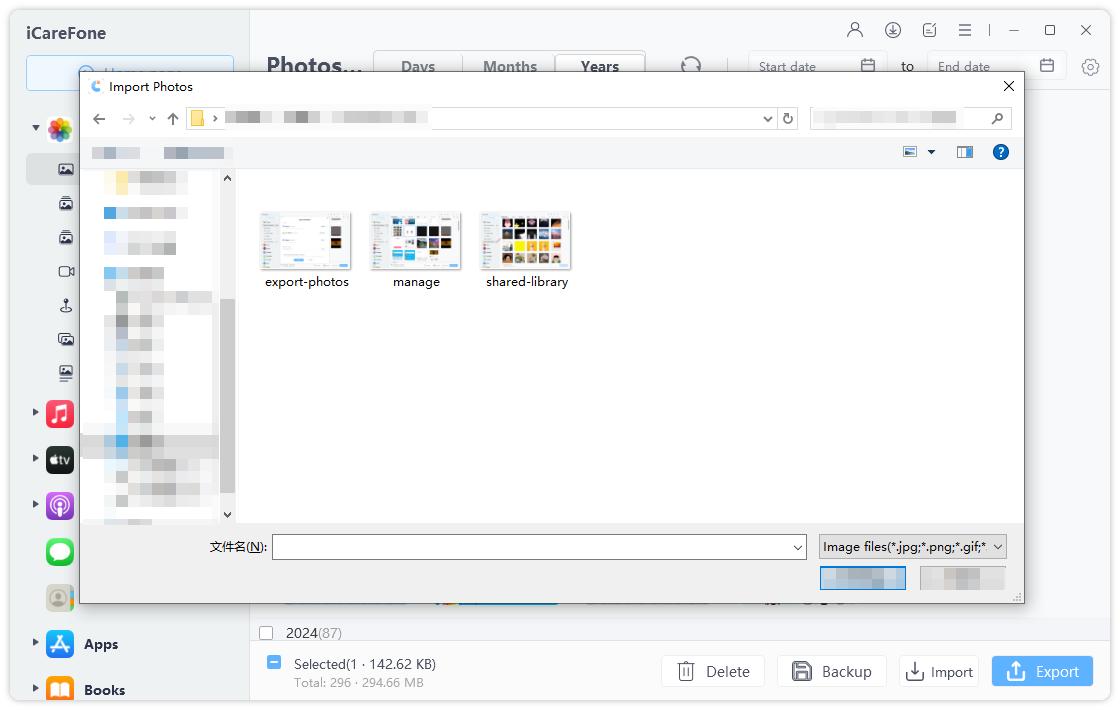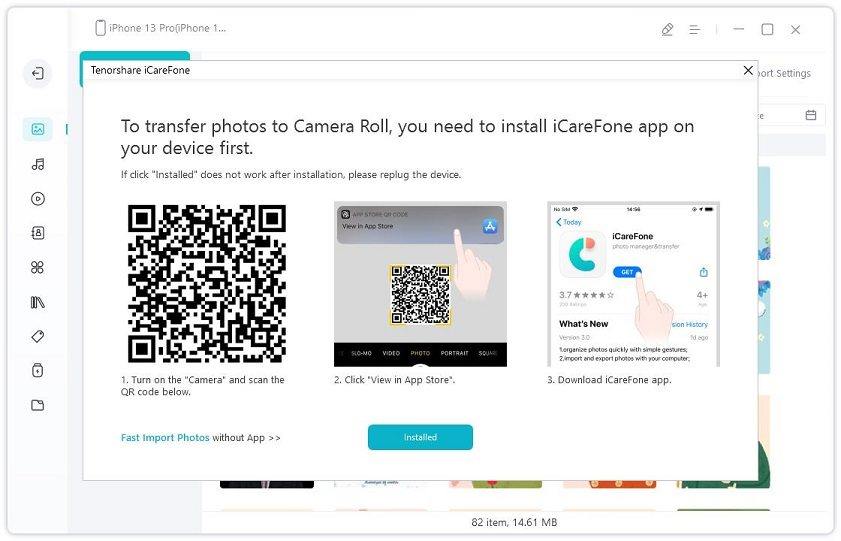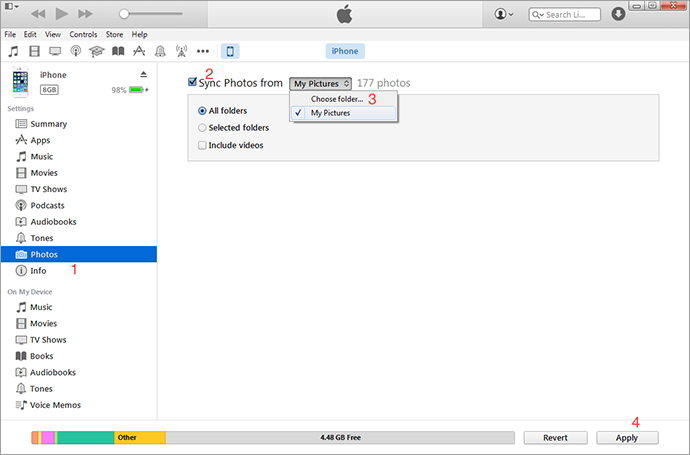How to Transfer Photos from Computer to iPhone 11 Pro/11/X/8 with/without iTunes
by Jenefey Aaron Updated on 2024-04-18 / Update for iOS File Transfer
I bought a new iPhone X yesterday and all my previous photos are stored in my laptop. I want move them to my new iPhone. Anyone knows how to copy photos from my laptop to my iPhone?"
You may have saved thousands of your holiday photos on your Mac/PC laptop, and want to move some to your iPhone so that you can share them with friends at any moment. So how to move photos from Mac/Windows laptop to iPhone? In this post, we provide you best two ways to transfer photos/pictures from computer to iPhone 11Pro/11/X/8/7 with/without iTunes(iOS 14 included).
- Part 1:Transfer Photos/Pictures from Laptop to iPhone without iTunes
- Part 2: Copy Photos from Mac/PC Laptop to iPhone with iTunes
Part 1: Transfer Photos/Pictures from Laptop to iPhone without iTunes
If you want to know how to transfer photos from computer to iPhone without iTunes syncing, Tenorshare iCareFone will be the best iPhone photos transfer for you. It allows you to selectively import pictures to iPhone/iPad camera roll from PC or Mac In addition, it supports multiple image types including PNG, JPG, JPEG, etc. The simple operation and intuitive interface will make you transfer pictures easily and quickly.
- Download and install iCareFone on your laptop. Run the software and connect your iPhone to it via a USB cable.
-
Click “Manage” on the main interface.

-
Next, select the photos you want to transfer to your iPhone and click "Import" to select the photos.

Next, you should download iCareFone on your iPhone, and use Camera to scan the QR code and your photos will be transferred to your iPhone.

By using iCareFone, you can transfer photos from computer to iPhone with 3 steps. It's really fast and safe.
Check the video guide:
Part 2: Copy Photos from Mac/PC Laptop to iPhone with iTunes
If you are used to using iTunes, you can also transfer photos from laptop to iPhone using iTunes.
Notes:
- You cannot selectively sync pictures to iPhone with iTunes
- Rransferring photos using iTunes will erase previous photos on iPhone.
The specific steps are as follows:
- Run iTunes on your computer and connect iPhone to your laptop. Click the iPhone icon on the iTunes and then click photos taps in the right panel.
In the photos menu, click on “Sync Photos” option > Choose “All folders” or “Selected folders”. Next, click “Apply” to start syncing the photos from laptop to iPhone.

- Finally, photos on laptop will be transferred to your iPhone.
Summary
Moving/Transferring/Copying photos from laptop to iPhone is never a hard task to accomplish so long as you do as this post instructs. If you have any doubt about this article, please let me know in the comment section. Thanks for your reading.