New! iOS 17 Photos App Features One-Tap Crop Button When Zooming In
With every iOS update, Apple launches tons of new exciting features that quickly set a benchmark for other mobile operating systems to follow. One of the most prominent features of the new iOS 17 is the photos app. The iOS 17 photos app features one-tap crop button when zooming in to make it easier for anyone to crop and edit their photos without hassle. When you zoom in on any image using the photos app, you get a new "Crop" button, and tapping it crops the area outside the zoom.

- Part 1: What Is iOS 17 One-Tap Crop Button When Zooming In Feature
- Part 2: How to Use One-Tap Crop Button When Zooming In
- Part 3: Fix iOS 17 One-Tap Crop Button When Zooming In Not Showing
- Tips & Tricks about iOS 17 Photo App
Part 1: What Is iOS 17 One-Tap Crop Button When Zooming In Feature
The iOS 17 photos app features one-tap crop button when zooming in, making cropping photos to your specifications much easier. The photos app now has an additional crop button whenever you zoom into any image. When you tap the crop button, it immediately shows you the crop interface and selects the currently zoomed-in area. It enables you to preview the image and crop it right away with a few taps. If you like the selected area, you can tap on the done and see the results. If you want to edit more, you can access the full-editing interface.
If we talk about the previous version of the photos app, cropping an image involved opening the full-editing interface and tapping on the crop option. After getting the crop tool, you would either use the pinch gestures or drag the corner of the cropping tool to set it to your specifications. Although it works great, the new iOS 17 photos app is quicker as you can crop images while zooming in.
If you think the new crop feature is quirky and not as useful as it sounds, here are some examples that can change your stance. Suppose you are out taking nature photos, and you want to quickly share them after cropping some unwanted objects and people; just zoom in and crop right away instead of opening the editing interface. It is also useful if you want to extract or focus on a specific object or detail in the image but don't want the surrounding to appear in the image. The one-tap crop button also helps you create a different orientation or aspect ratio of any image.
Part 2: How to Use One-Tap Crop Button When Zooming In
Apple has a reputation for introducing new and easy-to-use features with every update, and the one-tap crop features in the new iOS 17 Photos app are no different. Here is how you can use it to quickly crop any image on your Apple device.
STEP 1: Open the image you want to crop in the Photos app and zoom into the area you want to keep.
STEP 2:Tap the "Crop" button that appears when you use Zoom to access the crop interface.
STEP 3:Now, you can edit the crop size and aspect ratio and tap “Done” when you are satisfied.
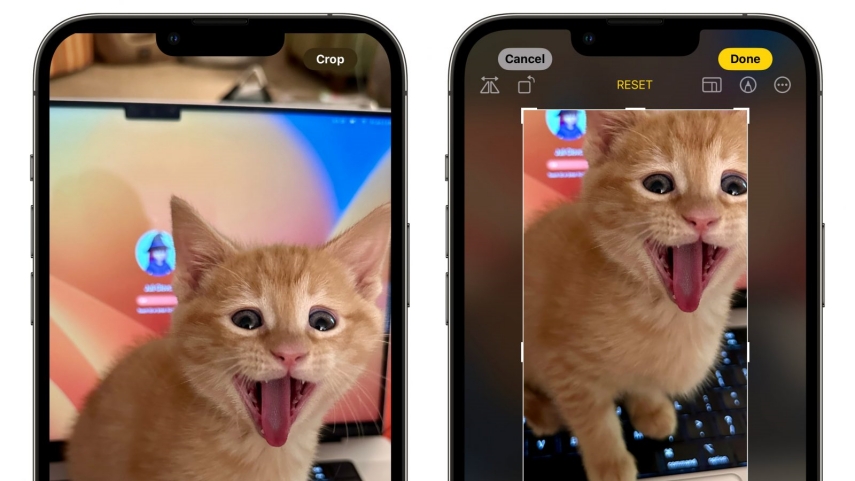
Part 3: Fix iOS 17 One-Tap Crop Button When Zooming In Not Showing
Although this new one-tap crop button is an excellent addition to the photos app, you can also encounter some problems using it. It is well-known that every new update brings some new bugs and glitches that can give you a headache. Suppose you are experiencing bugs due to the new update.
The best way to fix this problem instead of trying to find out the cause is to use third-party software like the Tenorshare ReiBoot to put your device in recovery mode to repair its OS.In that case, this part will guide you on fixing your device without taking it to any Apple store using Tenorshare ReiBoot.
Here is how to do:
Download and install the Tenorshare ReiBoot on your PC. Run the application and connect your iPhone via a lightning cable.

Now, click on the “Start” button to put your device in Standard Repair mode after it is connected and recognized by the ReiBoot software.

If you're ready, click 'Download' to download the latest firmware package. It will take some time due to about 5GB firmware package.

Once the firmware package is downloaded on your computer, you can click 'Start Standard Repair' to start system recovery. It will take some seconds to fix "iOS 17 one-tap crop button when zooming in not showing" issue. When the process ends, your iOS device will automatically reboot and all your data will not be erased.


Tips & Tricks about iOS 17 Photo App
1.Although the new one-tap crop button makes it easier for you to edit photos, there are various other noticeable features in the iOS 17 photos app to enhance photos and make them look better. The full-editing interface has many new features for editing your photos. One simple addition is more image filters in the app, making it easier to edit images without using other apps.
2.Another great addition is the visual lookup features that can detect pets. The people album in the previous photos app is now the people and pets album, as the app can now detect animals that are close to you. You also get the visual lookup feature for food, where the app identifies it and helps you search for similar recipes. There are tons of new features like the Live Text feature, Memories, etc.
Read More about All iOS 17 New Features.
Conclusion
Whenever Apple launches an iOS update, you get lots of new features in the existing apps, such as the photos app. Now with the one-tap crop button feature, you can crop photos on the go without using the editing interface. Some other features, like Live Text, also make editing images more fun.
However, new updates mean new bugs in the OS that can dampen the fun. With Tenorshare ReiBoot, you can easily fix all software-related issues in your iOS device and enjoy the new update with ease.
- Downgrade iOS 26 to iOS 18 ;
- Fix iPhone won't restore in recovery mode, my iPhone is stuck on the Apple Logo,iPhone black screen of death, iOS downgrade stuck, iPhone update stuck, etc.
- Support all iPhone models and the latest iOS 26 and earlier.
Speak Your Mind
Leave a Comment
Create your review for Tenorshare articles















