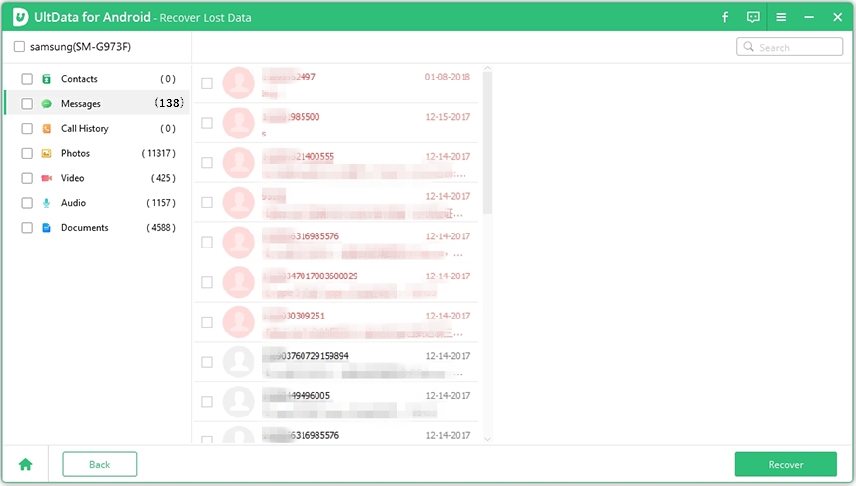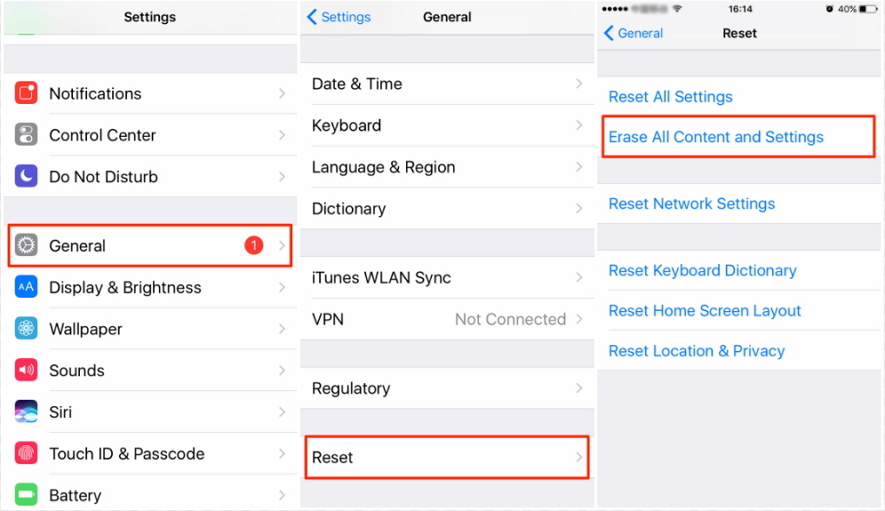How to Retrieve Deleted Contacts from Phone Memory [Can't Miss]
Losing contacts is nothing new for smartphone users. But most of the users don’t have any ideas regarding how to retrieve deleted contacts from phone memory. Now, users who have lost contacts can be divided into 2 categories.
One with backup and the other one is without backup. With backup, things get pretty simple, but the people without a backup panics and struggles to get their contacts recovered. But the things is, even without a backup, deleted Contacts can be easily recovered. If you want to know more, read the article below.
- Part 1: [For Android] How to Retrieve Deleted Contacts from Phone Memory
- Part 2: [For iPhone] How to Retrieve Deleted Contacts from iPhone
Part 1: [For Android] How to Retrieve Deleted Contacts from Phone Memory
So, how to retrieve deleted contacts from Android mobile?
Well, depending on the situation, data recovery on an Android device is not a difficult task. But if you have a backup, then you will be able to restore the deleted contacts, simply. Otherwise, you have to use a more professional approach. We have detailed both procedures below; you can check them out.
Method 1: How to Retrieve Deleted Contacts from Android without Backup
So, how to retrieve deleted contacts from Nokia phone memory if you don’t even have a backup prepared?
Well, in this situation, using professional data recovery software is your only option. There are several recommendations available on the internet, but we would like to recommend the best for the users, which is Tenorshare UltData for Android. This software was designed specifically for Android devices, and it performs well.
Developed using state of the art algorithm, UltData for Android sits atop all the data recovery program. It also has an easy operational procedure. Let’s check it out.
Here’s how to retrieve deleted contacts from Samsung phone memory…
- So, download and complete the installation of UltData for Android on a computer.
Run UltData for Android and click on ‘More Data’ on the program interface.

Connect your Android mobile to the computer and enable USB debugging.

After your Android mobile is connected successfully; you have to choose a file type. So, select ‘Contacts’. Then, click ‘Start’ to initiate a scan.

After the scan is finished, a list of files will be displayed on the screen. Select the desired file and click on the “Recover’ button below.

So, if you are running without a backup, then UltData for Android is the easiest but the most effective way to restore deleted contacts.
Method 2: How to Retrieve Deleted Contacts from Android Mobile with Backup
Now, with backup, things are a bit different. But most of the users asked for; how to retrieve deleted contacts from phone memory without computer?
There are ways to recover your lost Contacts without a computer via backup. But the best and simplest one if restoring via Google Accounts. This method only works if ‘Back up and Sync’ feature is turned on in the Settings.
If it is turned on, then follow the steps below. Here’s how to retrieve deleted contacts from Android phones…
- Sign in to your Gmail account and go to the inbox.
- Then, go to ‘Contacts’ on the left side of the panel.
- Then, select ‘More’ and click on ‘Restore Contacts’.
Now, a window will pop-up. Choose the options and click ‘Restore’.

Using this method, you can restore your contacts up to 30 days old. It is quite a convenient procedure, but it will only work if you have enabled the feature in the Settings beforehand.
Part 2: [For iPhone] How to Retrieve Deleted Contacts from iPhone
So, how to retrieve deleted contacts from phone memory iPhone? If you are an iPhone user, then previous procedures won’t work for you at all. But it is possible to restore lost contacts on and iPhone with or without iCloud.
Method 1: How to Retrieve Deleted Contacts on iPhone without iCloud
If you want to restore without using iCloud, then you have to use a professional data recovery software designed for iOS.
You will find a long list of such programs on the internet, but we have a specific recommendation in mind. It’s Tenorshare UltData for iPhone. It is a great program and works fast and easy to operate.
Let’s check out its operation.
Complete the installation of UltData on a computer and run it. Connect the iOS device and select ‘Recover from iOS Device’ on the interface.

After the program detects the iPhone, click ‘Start Scan’ in the following panel.

After the scan, all the files will be available for preview.

Now, just select your contacts and click on the ‘Recover’ button below.

The files will be recovered immediately. You have the option to choose if you want them to save on the computer or the iOS device directly.
Method 2: How to Retrieve Deleted Contacts on iPhone from iCloud
This second method is the recovery of deleted Contacts on an iPhone from iCloud. It is an official procedure, as iCloud is used for data backup on iOS devices.
This is a simple procedure; check out the steps below. Here’s how to retrieve deleted contacts on iPhone from iCloud…
iCloud is not capable of restoring only the Contacts from the backup; you have to restore the entire backup file. So, before you start, you need to erase all content from the Settings.

- After that, you will be asked to set it up. Select ‘restore from iCloud Backup and sign in to your iCloud account.
Choose an iCloud backup to restore and then just wait.

This is the official procedure, but it is not a recommended method as it requires erasing the entire iOS device.
Conclusion
Therefore, don’t panic if you have lost your Contacts. It also doesn’t matter if you are using an iPhone or an Android device. Each of these platforms has a dedicated method of restoring Contacts from backups. So, if you have a backup don’t worry; just read the procedures detailed in the above article. But if you are without a backup, then you haveTenorshare UltData for iPhone, the best data recovery software to restore your lost Contacts immediately. Also, UltData is available for both Android and iOS platforms.
Speak Your Mind
Leave a Comment
Create your review for Tenorshare articles

Tenorshare UltData for Android
Best Android Data Recovery Software
Highest Data Recovery Rate