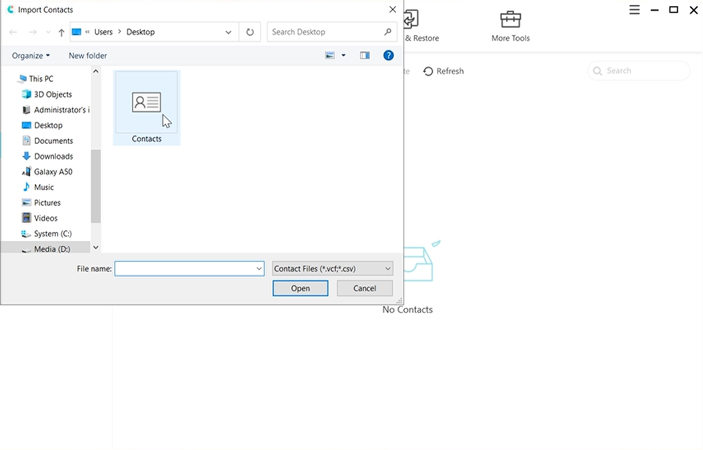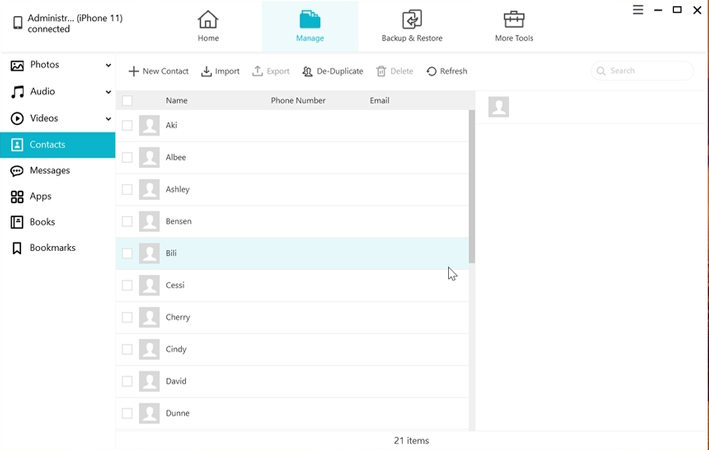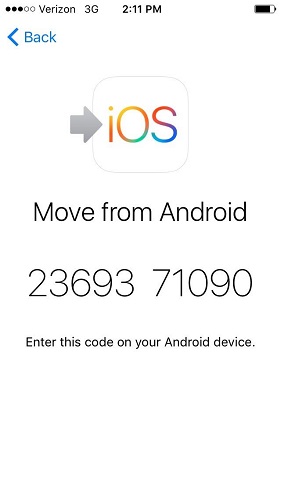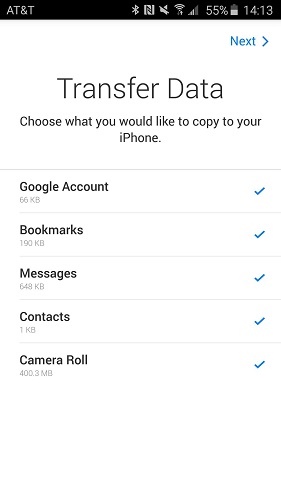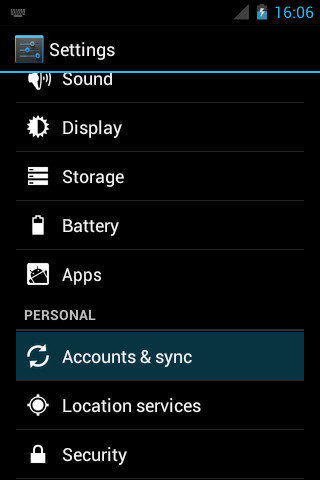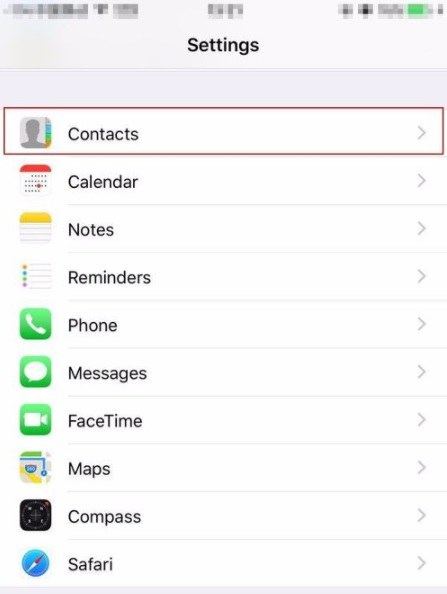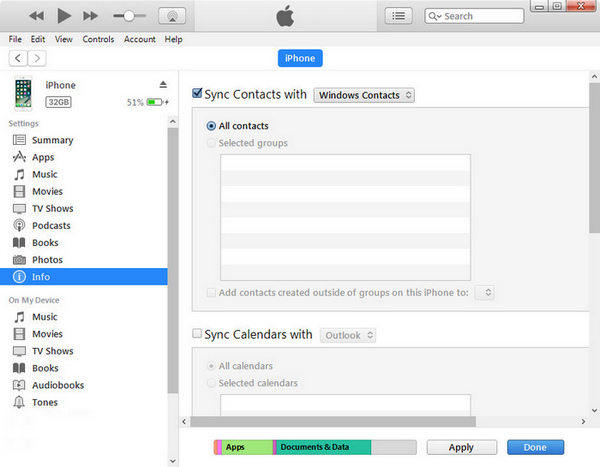How to Move Android Contacts to iPhone X/12/13 in 2025
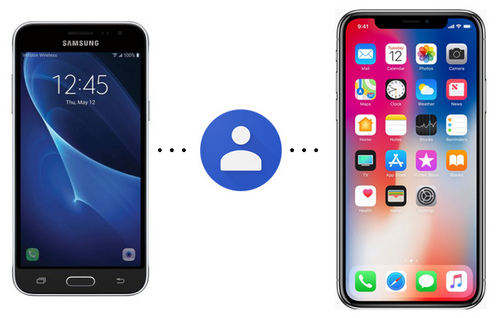
Are you attracted by this year’s iPhone 13 series? Wanna change your Android device? These days, I've got many questions all about "how to transfer contacts from android to iPhone". So, in this post, we've gathered some free methods that help copy Android contacts to iPhone quickly. Don't miss it!
Check 2023 Latest Guide: How to Transfer Contacts from Android to iPhone.
How to Transfer Contacts from Android to iPhone
Way 1: Send contacts from Android to iPhone use iCareFone
Using Tenorshare iCareFone is the new way to transfer contacts from Android to iPhone X/12/13. And it's super easy to do without any limitations!
- First, connect your Android to computer and click Contacts > three dots > Settings > Import/Export > Export to storage. Then your contacts will be saved as a Vcard file on computer.
Next, connect your iPhone to computer and install iCareFone. Launch it and select Manage > Contacts > Import > Selct Vcard file on your desktop.


That's how you can use iCareFone to transfer contacts from Android to iPhone. It's a recommend way by us!
Way 2: Move contacts from Android to iPhone using Move to iOS
One of the most popular ways of adding contacts to iPhone X/12/13 from Android is using Move to iOS app. Follow the steps to see how it works.
-
Tap "Move Data from Android" in the Apps & Data screen on your iPhone X/12/13 when setting up the device.

- Download "Move to iOS" app from Google Play on Android, run the application and then tap "Continue".
-
Choose "Continue" on iPhone screen and you'll see a code appear on the screen. Enter the code on Android phone.

-
Select "Contacts" on Android and tap "Next" to start transferring files. You can also copy other file types if you want.

Way 3: Transfer contacts from Android to iPhone Using Google Account
Since both Android and iOS support Google, you can share Android contacts to iPhone with the same Google account.
-
On your Android phone, go to "Settings" and choose "Accounts and Sync", enter Gmail account and enable synchronization.

-
On iPhone X, go to "Settings" -> "Contact" and then click "Add Account" to add the same Google account as your Android phone.

- Sign in Google account and enable the Contact, all the contacts in this account will be synced to new iPhone.
Way 4: Copy contacts from Android to iPhone use SIM card
Android device allows you to store contacts information on SIM card, so you can back up the contacts on Android and move the SIM card on iPhone.
- Back up contacts to the SIM card and remove it from Android phone.
- Insert the SIM card into iPhone X/12/13.
- Then tap "Settings" -> "Contacts" -> "Import SIM Contacts".
Way 5: Sync Contacts to iPhone X from Android with iTunes
Another alternative way to share contacts between Android and iPhone X/12/13 is using iTunes. The process is a little complicated than the above methods but still workable.
- Connect Android phone to PC and sync contacts to Windows Address Book or Outlook Express.
- Connect iPhone to computer and run iTunes, click the iPhone icon and then choose "Info" from the left column.
- Now choose Sync Contacts with Windows Contacts or Outlook and click "All Contact".
Click "Apply" button on the bottom right corner to transfer all Android contacts to iPhone successfully.

Summary
Hope this article can help you, if you have any question during the process, you can feel free to leave your doubts below. Anyway, use iCareFone is the best way to transfer contacts from Android to iPhone, give it a try!
- Free backup everything you need on iPhone/iPad/iPod
- Transfer music, photos, videos, contacts, SMS without limitation
- Selectively restore files without erasing current data
- 1-Click to transfer photos from iPhone to PC/Mac
- Sopport the latest iOS 26 and iPhone 16
Speak Your Mind
Leave a Comment
Create your review for Tenorshare articles

Tenorshare iCareFone
Best Free iPhone Transfer & iOS Backup Tool
Easily, without iTunes