ReiBoot - No.1 Free iOS System Repair Software
Fix 150+ iOS Issues without Data Loss & Safely iOS 26 Upgrade/Downgrade
ReiBoot: No.1 iOS Repair Tool
Fix 150+ iOS Issues, No Data Loss
Seeing “iPhone Error 1110” on your screen usually means your device has run out of storage space, preventing it from completing essential tasks like updates or restarts. This issue has been reported across a wide range of models, including the iPhone 11, iPhone 12, iPhone 13, iPhone 14, iPhone 15, iPhone 16, and even the iPhone 17.
In this article, we’ll break down what causes iPhone error 1110 and share several effective ways to fix it while keeping your data safe.
Best tool to fix iPhone error 1110 in one-click, without any hassle.
My iPhone 12 pro max is now stuck in an endless Apple loop. It shows - the iphone "iphone" could not be updated. an unknown error occurred (1110). 06a3.0456. Apple, I'm waiting for a solution. I don't accept losing my data.
iPhone Error 1110 is a system error that usually appears when your device runs out of available storage space. It commonly shows up during software updates and can prevent your iPhone from restarting or completing the update process. Once triggered, this error may freeze your screen or keep your device stuck in a recovery loop, making it temporarily unusable.
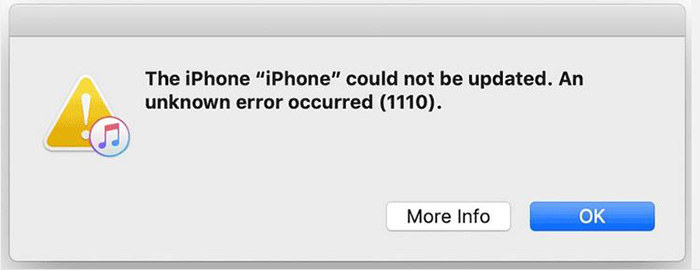
Why Does Error 1110 Occur? Here are the most common causes:
When you see “the iPhone could not be updated, an unknown error occurred 1110”, we have six proven solutions for you. The solutions are explained below:
As stated earlier, the lack of free space on your iPhone is the main cause of iPhone error 1110. Therefore, it is not surprising that the first solution is about freeing up some space on the device. So, how do you free up space on your iPhone?
Delete large apps: go to General > iPhone Storage. Here, choose any large app and click “Delete App”. Notably, the apps are usually listed based on their sizes. Therefore, it is easy to find and delete the largest apps.
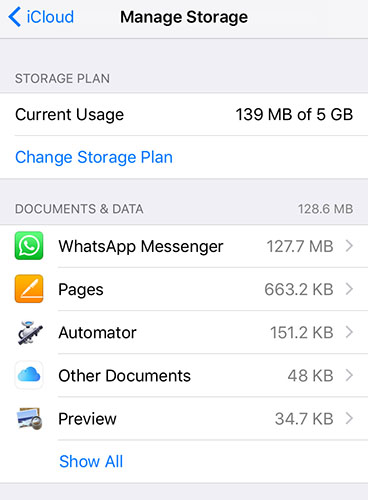
Unfortunately, you may not be able to free up some space on your iPhone if the device is stuck in Apple while showing iPhone error 1110. Therefore, the first method may not work in this case. Well, you can use Tenorshare ReiBoot.
ReiBoot is a professional iOS system repair tool that helps fix various system issues—including error code 1110—without erasing your data. Tenorshare ReiBoot is suitable for all models of iPhone and can be used without much hassle. You don’t even need any experience or expertise to fix this error with this powerful software. Just a few clicks, you can turn your iPhone back to normal.
Watch the step-by-step guide to see how to fix "the iphone could not be updated. an unknown error occurred (1110):
You have to download Tenorshare ReiBoot on your PC and run it. Afterward, you need to connect your device to the PC. After the program has recognized your phone, you have to hit "Start" to proceed.

The next step is to tap “Standard Repair”. Please, make sure you have read and understood the onscreen information before moving to the next step. When you are ready, you have to hit the "Standard Repair" option.

Afterward, you have to download the latest firmware file. To do this, you have to tap the "Download" button. The file is around 5GB; so, it will take some minutes before downloading completely.

After downloading the firmware file, you need to tap "Start Standard Repair" to start system recovery on your PC immediately.

Once your OS issue has been repaired, the iPhone will reboot itself. The error should have disappeared now.

Lastly, you can fix iPhone error 1110 by putting the device in Recovery Mode with iTunes. The steps for entering recovery mode are explained below:
Later, iTunes will detect that your iPhone is in recovery mode and a message will pop up to ask you update or restore. Here, you need to choose restore.

Encountering iPhone Error 1110 can sometimes be caused by an outdated version of iTunes that isn't fully compatible with the latest iOS updates or features. Updating iTunes to the latest version is one of the effective troubleshooting methods for resolving this error. Here's how updating iTunes can help fix the issue and how you can do it:
Check for Updates: Go to the Help menu and select Check for Updates.
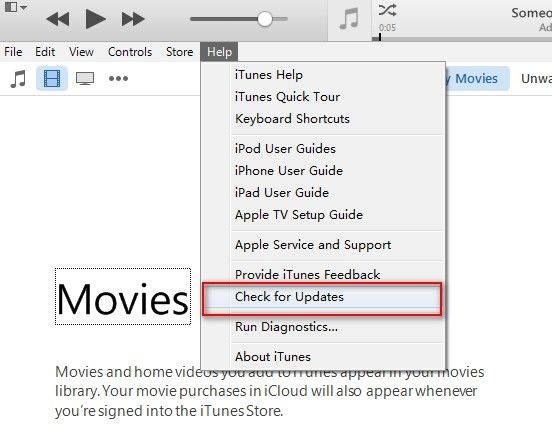
3uTools is an easy-to-use iOS management tool that can help you flash firmware and repair your iPhone’s system. When you face iTunes Error 1110, 3uTools can fix the issue by reinstalling or updating the iOS firmware—especially when iTunes update fails. Here are steps to fix error 1110 using 3uTools:
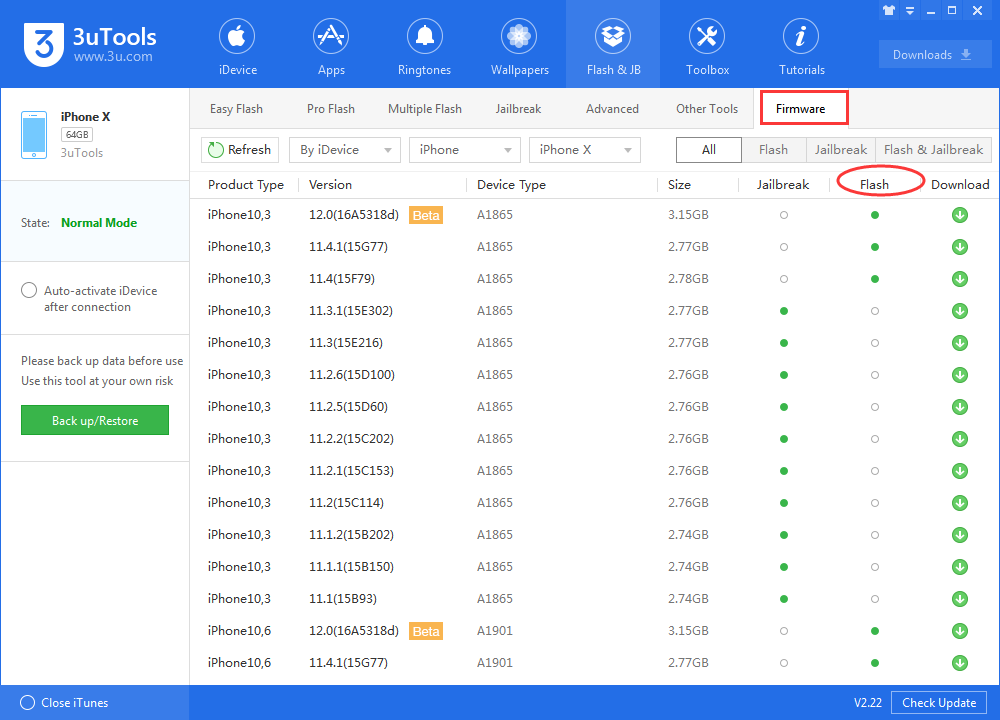
When iPhone Error 1110 persists despite your efforts, contacting Apple Support is a reliable and effective solution. This error can sometimes be caused by deeper software or hardware issues that require expert assistance. please contact us while failed to fixed 1110 issue after attempting these troubleshooting steps. Apple Support can provide you with the necessary guidance or repair options to resolve the issue.
Error 1110 is something that many iOS users have dealt with or are dealing with. Luckily, you can use any of the methods above to solve it. But Tenorshare ReiBoot is the best tool for fixing it. It doesn’t delete the data on your iPhone and can be utilized when your device is stuck on the Apple loop. So, try it today.

then write your review
Leave a Comment
Create your review for Tenorshare articles

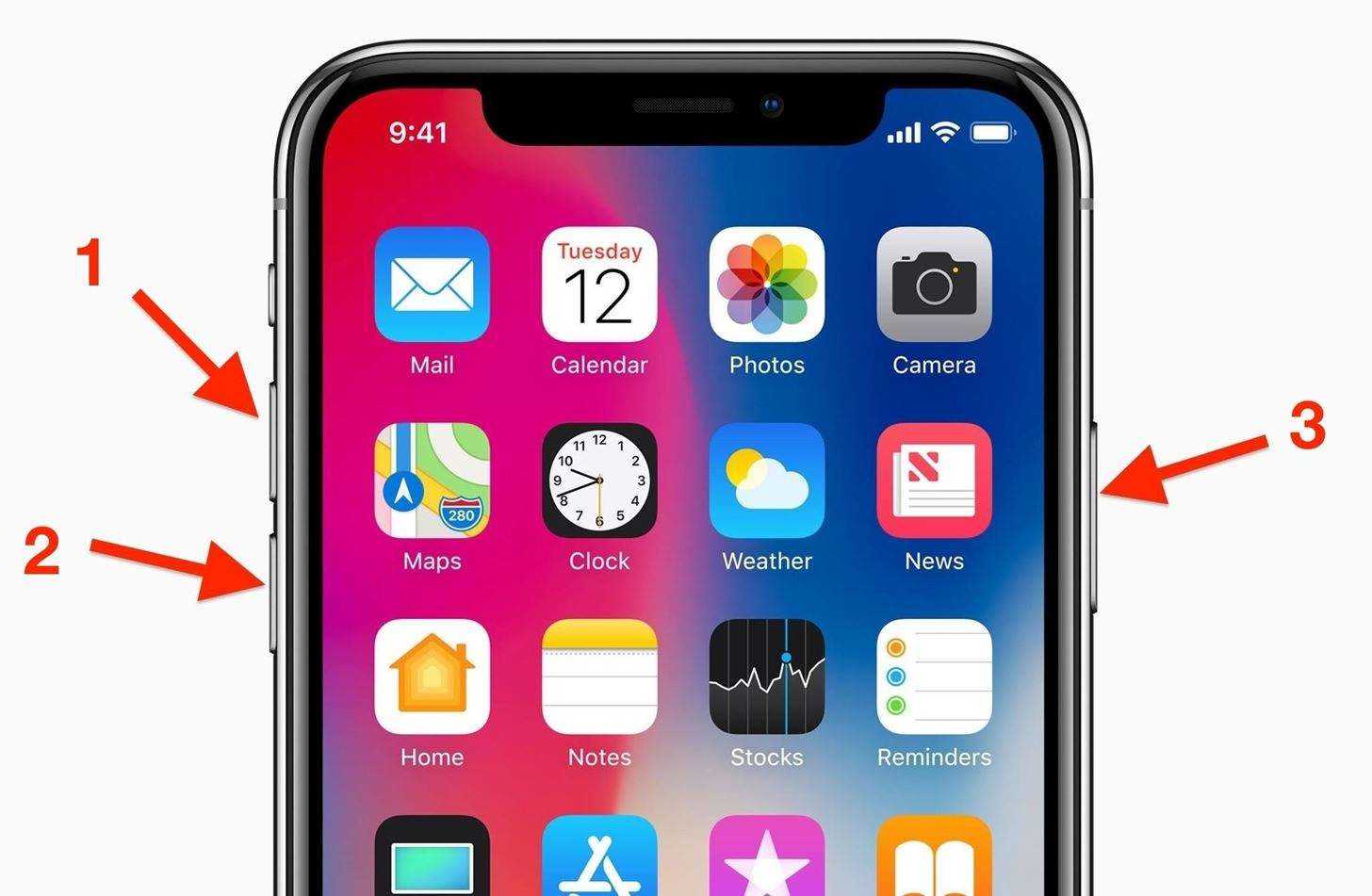
By Anna Sherry
2025-12-19 / iPhone Tips