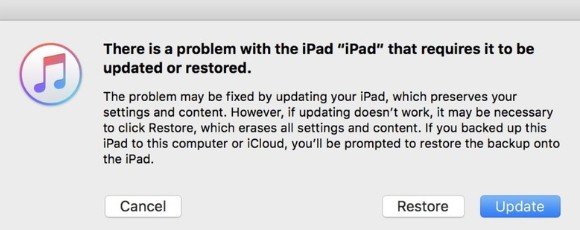[iPad User Guide] iPad Stuck on Apple Logo after Update, How to Fix
Help! iPad stuck on the apple logo screen after update to iPadOS 14, won't update/reset through iTunes. How do I fix this?”
Getting an iPad stuck on the Apple logo after the iOS update I a very common issue. It is so common that most of the users don’t even flinch after the device gets stuck. The recovery process is simple. There are a handful of ways you can make the Apple logo disappear. So, check out the operation details in the article below if the iPad stuck on Apple logo after iPadOS 14 Update.
- Part 1. Reasons Why My iPad Stuck on Apple Logo after iPadOS Update
- Part 2. 5 Easy Ways to Fix iPad Stuck on Logo after Update?
- Part 3. Comparison of the 5 Ways to Fix iPad Stuck on Apple Logo After Update
Part 1. Reasons Why My iPad Stuck on Apple Logo after iPadOS Update
The iPad stuck on Apple logo after software update could happen to you for a few possible reasons. If you cannot specify what might have caused your iPad Apple logo stuck, here we list the general reasons:
- The update process is interrupted
- The update software is corrupted
- System crashes after update
- Hardware issues
Part 2. 5 Easy Ways to Fix iPad Stuck on Logo after Update?
iPad stuck on apple logo after update, is a very common problem with not only iPad but with all the iOS devices. So, if you are having such problems, don’t panic. There are multiple solutions available that can get rid of the Apple logo from your screen. Then, just check out our list below.
1. Wait A Bit If Your iPad Stuck on Apple Logo with Progress Bar
Sometimes, the progress bar could take a little long time to finish. So, possibly that the iPad didn’t get stuck on the Apple logo, you just have too little patience to let is properly finished.
Generally, it takes 10-15 minutes for the procedure to finish. After that, the reset takes 5 minutes or longer. But sometimes, it takes longer to finish. So, we say; just wait it out for a few minutes.
2. Try to Force Restart to Fix iPad Stuck on Apple Logo After Update
If waiting for a bit didn’t help, then try Force Restarting the iOS device. Force Restart is an effective way to resolve minor issues with iOS devices. It is an easy procedure; let’s check out the guide below.
iPad with Home Button
- Press and hold the Home button along with the Power button at the top.
- Wait until the Apple logo appears on the screen.
- elease the buttons as soon as the Apple logo is visible.

iPad without Home Button
- Tap the Volume Up button and then the Volume Down button.
- Then, press and hold the Power button until the Apple logo appears on the screen.
The issue should get resolved after the iPad starts again.
3. Update or Restore Your iPad Using Recovery Mode
If the iPad update stuck on Apple logo, Apple officially suggests you to restore the iPad with Recovery Mode. It is an effective fix, but to successfully restore the device in Recovery Mode, you must have synced your iPad with iTunes before or iTunes won’t recognize iPad in recovery mode. Let’s check out the steps.
- Run iTunes and you have to put the device into Recovery Mode.
- Hold the Power and the Volume Down buttons together.
- Wait until the Slider appears and slide it to turn off the device.
- Now, hold the Power button while connecting the device to the computer. (Get more details on how to put iPad into recovery mode without home button.)
Now, click on the ‘Restore’ or the ‘Update’ option on the iTunes panel; to fix the iPad.

Now, the Apple logo should disappear from the screen. If it doesn’t, you should check out the next solution.
4. iPad Still Stuck on Apple Logo? Try ReiBoot
If the iPad stuck on Apple logo after software update and none of the solutions are working in your favour, then we recommend using a professional system recovery program to repair the iOS itself.
Tenorshare ReiBoot is one such professional program that will restore the corrupted iPadOS update software and get your iPad out of Apple logo stuck. The recovery rate is extremely high, with it is also safe to use. Operation is also very simple; just check out the procedure below.
- Download and install ReiBoot on your computer.
- Then, connect the iOS device to it, and run the program.
Click on the ‘Repair Operating System’ on the main interface.

Then, click on the ‘Fix Now’ and proceed.

After that, you will be asked to download the required firmware. So, set a path and then click ‘Download’.

After downloading the firmware, click ‘Repair Now’.

ReiBoot will immediately start repairing the operating system. You have to wait a few minutes for the procedure to get finished.
5. Contact Apple Support Centre
It is rare, but even hardware problems could be the cause of Apple logo stuck. If all else fails, then you should take the iPad to the nearest Apple Support Centre. Trained professionals are available there, who will be able to detect the issue with your iPad and fix it.
Part 3. Comparison of the 5 Ways to Fix iPad Stuck on Apple Logo After Update
Well, let’s check out which one of the 5 ways comes with the best success rate and most suitable for you.
| Solutions | Success Rate | Difficulty | Required Time | Data Loss | Free |
|---|---|---|---|---|---|
| Wait A Bit | 20% | Easy | Long | NO | Yes |
| Force Restart | 20% | Easy | Short | NO | Yes |
| iTunes Restore | 70% | Easy | Long | Yes | Yes |
| ReiBoot | 100% | Easy | Short | NO | NO |
| Contact Apple Support | 90% | Difficult | Long | Uncertain | Uncertain |
Summary
Hence, there is nothing to worry about. If the iPad is stuck on the Apple logo, you will be able to recover the said device using the method we have discussed in the article. Needless to say, these are all easy methods that can be executed easily. But if you are required to repair the iOS system, then T
Tenorshare ReiBoot is the best option.
Speak Your Mind
Leave a Comment
Create your review for Tenorshare articles