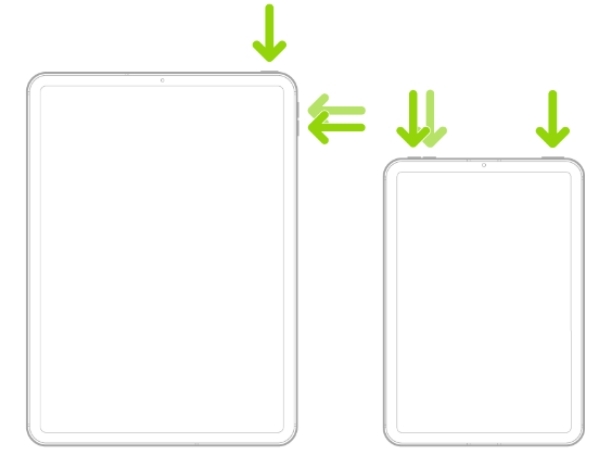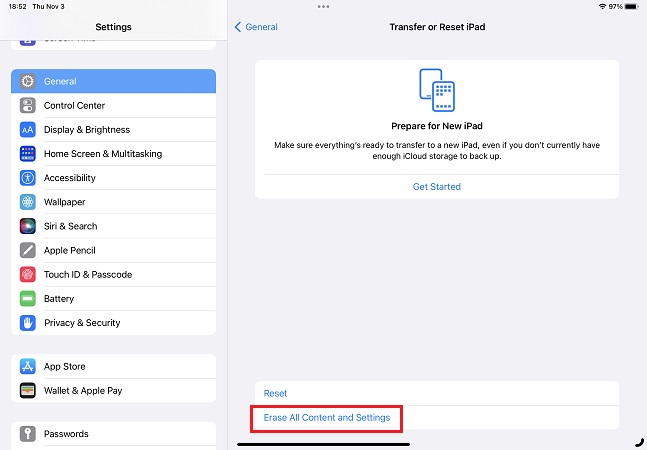How to Force Restart iPad without/with Home Button [All Models]
Is your iPad stuck and you’re just staring at an unresponsive screen? Perhaps an app has crashed or the entire system seems frozen. This can be really frustrating and leave you wondering what just happened to your iPad. But don’t worry! There’s a simple solution: force restarting your iPad.
A force restart is a powerful way to reboot your iPad's software, often resolving common glitches, software freezes, and minor issues that might be causing the unresponsiveness. If you’re wondering “how do I force an unresponsive iPad to restart?” This guide will walk you through the steps on how to force restart your iPad, whether or not it has a Home button or not.
- Part 1: What Does a Force Restart or Hard Reset Do to an iPad?
- Part 2: How to Force Restart iPad without Home Button
- Part 3: How to Force Restart iPad with Home Button
- Part 4: How to Force Restart iPad without Buttons in 1-Click [Free]
- One More Tip: How to Hard Reset an iPad with Face ID or Home Button
Part 1: What Does a Force Restart or Hard Reset Do to an iPad?
Why should you force restart an iPad? A force restart, also known as a hard reset, is a process that forcefully shuts down and restarts your iPad. This can be helpful when your iPad is completely frozen, unresponsive to button presses, or stuck in a boot loop (restarting repeatedly without getting past the Apple logo).
A force restart does not erase any of your personal data or settings on the iPad. It simply clears temporary files and restarts the system software.
It's important to note that a force restart should be used as a troubleshooting step when other methods, like restarting your iPad normally, have failed. It's a safe and reliable way to get your iPad working normally in most cases.
Part 2: How to Force Restart iPad without Home Button
Here's how to force restart iPad without Home Button:
For iPads with Face ID (iPad Pro, iPad Air 3rd generation and later, iPad 8th generation and later):
- Press the Volume Up button and release it.
- Then quickly press and release the Volume Down button.
Then press and hold the top button until the Apple logo appears on screen. Wait for a few seconds until your iPad turns back on.

Part 3: How to Force Restart iPad with Home Button
If your iPad has a physical Home button, the force restart process is slightly different. Here's how to force restart iPad with Home Button:
1. Press and hold both the Home button and the Top button (sleep/wake button) simultaneously. Hold both buttons for at least 10 seconds, even if the Apple logo appears.
2. Release the buttons once the Apple logo appears and fills the screen. Your iPad will restart.
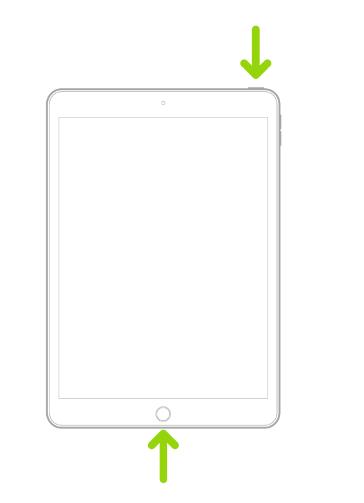
Part 4: How to Force Restart iPad without Buttons in 1-Click [Free]
Now you know how to hard restart an iPad with and without a Home button. But what if the steps mentioned above don’t work out? Or your iPad is completely stuck and not responding to the buttons? Well, let us tell you how to force iPad shutdown in case it’s frozen.
Tenorshare ReiBoot provides a simple, button-free way to force restart your iPad and potentially fix the problems within your device. In some cases, the freezing or unresponsiveness might be caused by deeper software problems. By entering Recovery Mode, Tenorshare ReiBoot can potentially repair these issues and get your iPad back to normal.
With Tenorshare ReiBoot - Enter Recovery Mode, you can make your iPad enter recovery mode and fix any underlying problems within the device. Here’s how to do it:
-
Download and install Tenorshare ReiBoot on your Windows or Mac computer. Launch the software and connect your iPad to the computer using a USB cable.

-
On the Tenorshare ReiBoot main interface, choose “Enter Recovery Mode” after your device has been recognised.

-
Within a minute, your device will enter Recovery Mode, essentially performing a force restart.

One More Tip: How to Hard Reset an iPad with Face ID or Home Button
While a force restart is usually sufficient to resolve freezing or unresponsiveness, there might be rare occasions where a factory reset is necessary. This will erase all data and settings on your iPad, essentially restoring it to its original condition.
Before performing a hard reset, ensure you have a recent backup of your iPad to restore your data later. When ready, follow these steps to reset all content and settings on your iPad:
- Open the Settings app on your iPad. Tap on General.
- Tap on Transfer or Reset iPad.
Tap on Reset and select Erase All Content and Settings. Enter your password when asked.

Conclusion
In this article, we told you how to force restart an iPad regardless of the model you have. We discussed step-by-step how to force restart the iPad without touching the screen.
For situations where pressing buttons is not working out, try Tenorshare ReiBoot - Enter Recovery Mode. Tenorshare ReiBoot is a software designed to repair various iOS system issues, including those that can cause your iPad to freeze or become unresponsive.
- Downgrade iOS 26 to iOS 18 ;
- Fix iPhone won't restore in recovery mode, my iPhone is stuck on the Apple Logo,iPhone black screen of death, iOS downgrade stuck, iPhone update stuck, etc.
- Support all iPhone models and the latest iOS 26 and earlier.
Speak Your Mind
Leave a Comment
Create your review for Tenorshare articles