Top 3 Ways to Delete Duplicate Contacts on iPhone XS/XS Max/XR/X/8/7/6
Being an iOS device user is somewhat a bitter experience. On the one hand, you can own Apple’s precious design that no one seems to match in terms of aesthetics and usability. On the other hand, it has some glaring inadequacies that I just can’t understand why Apple hasn’t resolved problems like that in the iOS the most frustrating thing is to wipe multiple contact numbers on iPhone at a time. No worry, This post will show you top 3 ways to easily delete duplicated contacts on your iPhone Xs/Xs Max/XR/X/8/7/SE/6/5.
- Method 1: How to Quickly Delete and Merge Duplicate Contacts on iPhone
- Method 2: How to Individually Erase Duplicate Contacts on iPhone
- Method 3: How to Merge Duplicate Contacts on iPhone from Address Book
Method 1: How to Quickly Delete and Merge Duplicate Contacts on iPhone
With Tenorshare iCareFone, you can manage your iPhone contacts with ease including deleting duplicate iPhone contacts at once, transferring contacts from Mac to iPhone, backup contacts etc. At the same time, this program supports your iPad, iPod to clean it up. Before you start deleting multiple contacts, I have to previously mention you that finish downloading and installing program. Of course Windows users also can download the Windows trial.
- Step1. Connect iPhone to Mac and click “Trust” option when “Trust this Computer” message pops up in your iPhone.
- Step2. Choose “File Manager” and click on “Contacts” to proceed.
- Step3. Click on "Duplicated" and the program will detect all duplicates on your iPhone. Finally, click “Merge” to finish all operation.
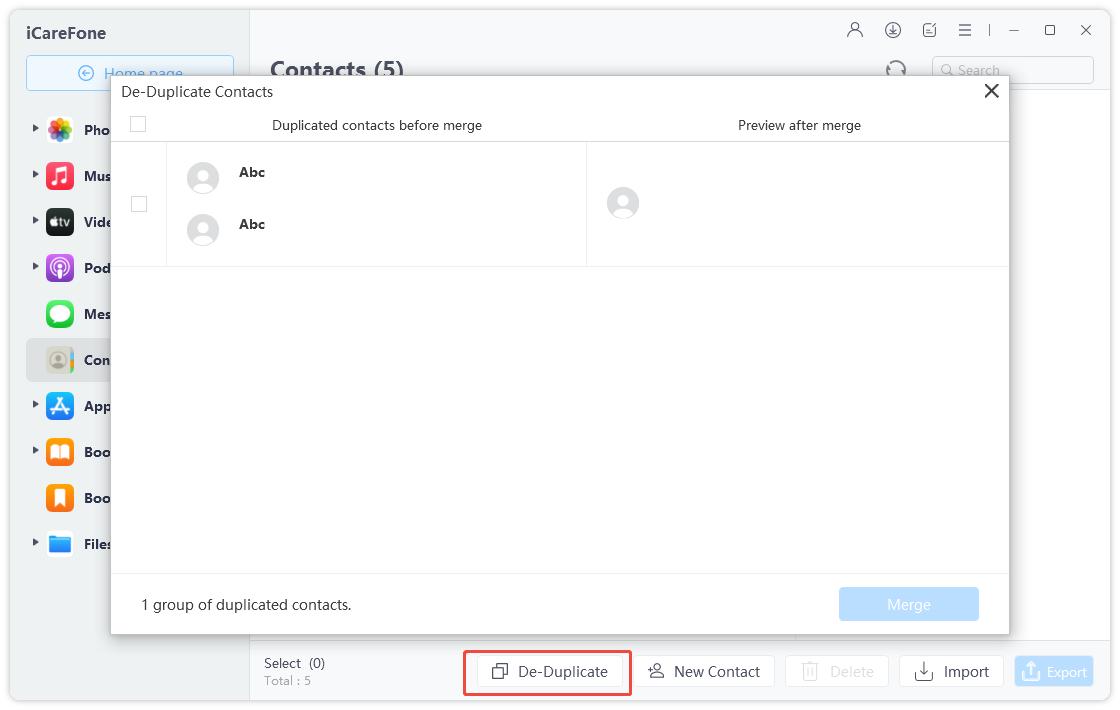
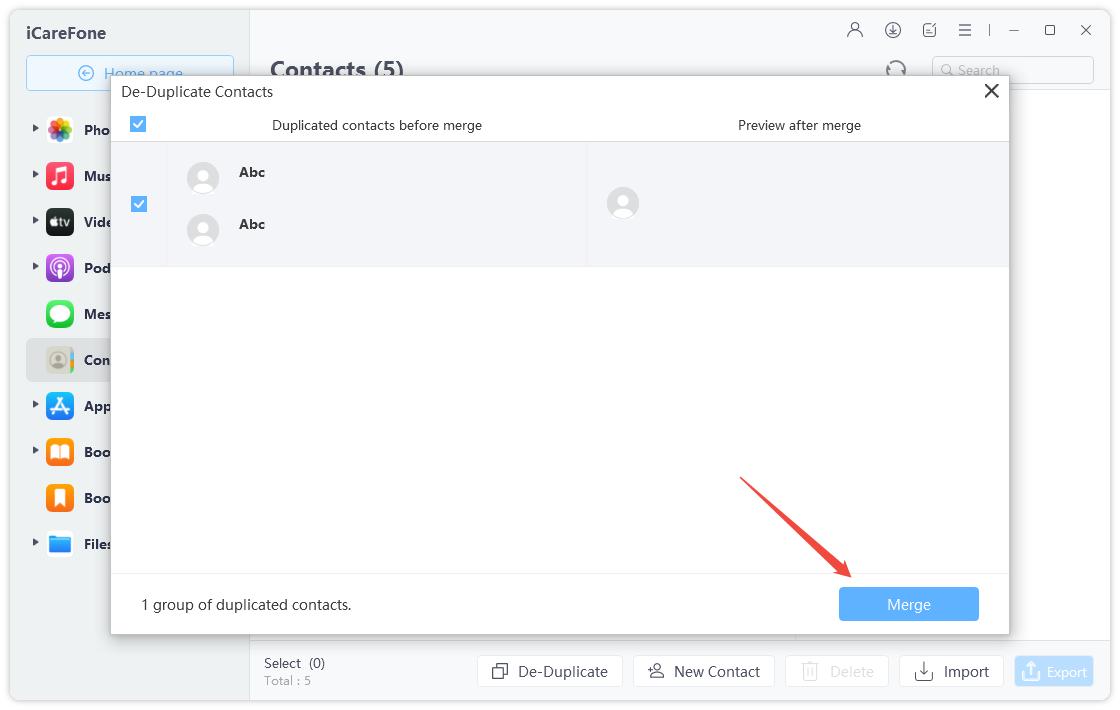
In addition, this program can help you to delete/import/transfer/remove the files including Notes/Calendars/Apps/Music/Videos/Bookmarks/Photos on your iPhone without iTunes/iCloud.
Method 2. How to Individually Erase Duplicate Contacts on iPhone
You can delete individual contacts one by one on your iPhone. However, it will be a time-consuming process in that it only can delete one at a time.
- Step1. Open your iPhone and tap on the “Contacts”.
- Step2. Scroll though the contacts and select a contact you want to delete. Then tap on “Edit” in the upper-right corner.
- Step3. Click “Delete Contact” and then tap to make confirmation.
- Step4. Repeat previous steps to delete contacts you want to.
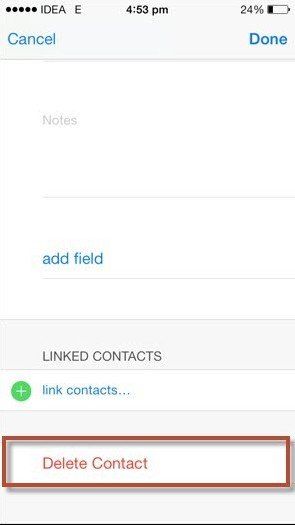
Method 3: How to Merge Duplicate Contacts on iPhone from Address Book
Address Book makes it easy to merger automatically these duplicate contacts. Before start, you have to have you iPhone or Address Book already synced with the MacBook and Backed up.
- Step1. Start Address Book and pull scroll down the “Card” menu.
- Step2. Choose “Look for Duplicates” to get a report back of the number of duplicates found.
- Step3. Click “Merge” to combine those contacts.
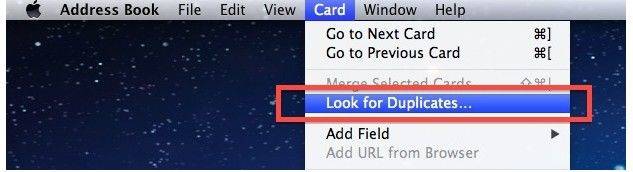
If you have any question, please leave your comments. Or if you want to know more about how to delete duplicate contacts on iPhone, click the video below:
Speak Your Mind
Leave a Comment
Create your review for Tenorshare articles

Tenorshare iCareFone
Best Free iPhone Transfer & iOS Backup Tool
Easily, without iTunes








