then write your review
UltData - No.1 Android Data Recovery Tool
Recover Lost Data Without Root or Backup for Any Android Devices!
UltData: No.1 Android Recovery Tool
Restore Lost Android Data Without Root
How to recover deleted apps Android? If you find yourself in a bind while attempting to recover an app deleted from your Android device, don't worry. App recovery is much easier than recovering photos or other data.
There are numerous reasons why you might need to recover deleted app data. People frequently delete apps only to discover that they require the app again but cannot recall its name. Apps can also be deleted accidentally by the user or someone else with access to the phone. You may also have needed to perform a factory reset that deletes all apps installed on your device.
This article explains how to see recently deleted Google Play apps and maybe retrieve the data they contained.
How to see deleted apps on play store? Google Play can be used to restore apps on a smartphone or tablet. It is unnecessary to download it because it is pre-installed on Android smartphones.
Note: If you cannot locate Google Play on your phone, download an apk file from a third-party source.
Search for the "My apps and games" page to find removed apps. The tab "All" lists all programs that have been deleted and are currently installed on the phone. The words "Installed" or "Updates" will appear next if the application has already been installed.
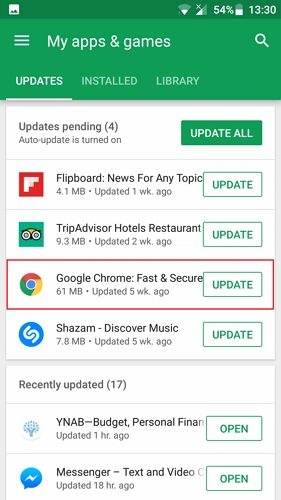
Note:: Make sure you use the correct Google account if you can't find the deleted app. Check whether you have any other Google accounts, and log in again.
Look through the list for the desired things. To reinstall removed apps, select the "Install" option and install them one at a time.
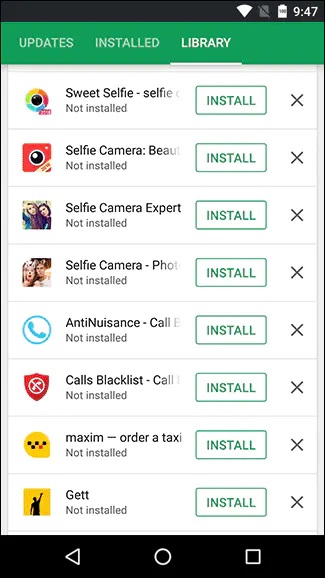
How to recover deleted Samsung apps on Android? You can use the Galaxy Store to recover lost apps if you're an Android user with a Samsung phone or tablet. What you can do is as follows:
3. Then scroll down to select the software you want. If you want to recover it, select the Install option.
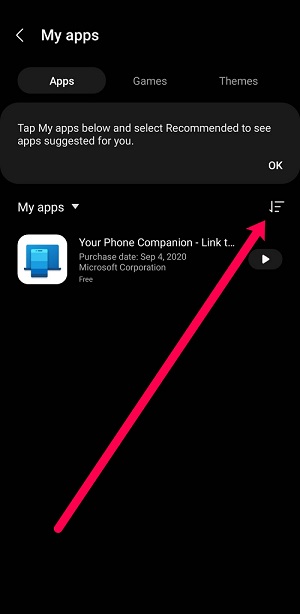
How to see deleted apps on Android 2023? Believing that you have found the answer after checking the above methods? But what if the app’s data is lost after you recover it? How to recover app’s data easily even with just 3 clicks? Tenorshare Ultdata for Android will help you in this case. You can also recover deleted messages, photos, and videos, Word documents from Android internal storage and SD card without needing a computer or root.
Features of Tenorshare UltData for Android:
Steps of Tenorshare UltData for Android:
How to recover deleted apps on Android? Here's how to use this program to restore lost data from Android. First, install Tenorshare UltData for Android on your computer. Then, to recover deleted files on Android, follow the below steps.
Connect Your Android Device
You will see the UI below when you run UltData for Android Data Recovery. Select the "Recover Lost Data" option. Then, using the OEM USB cable, connect your Android device.
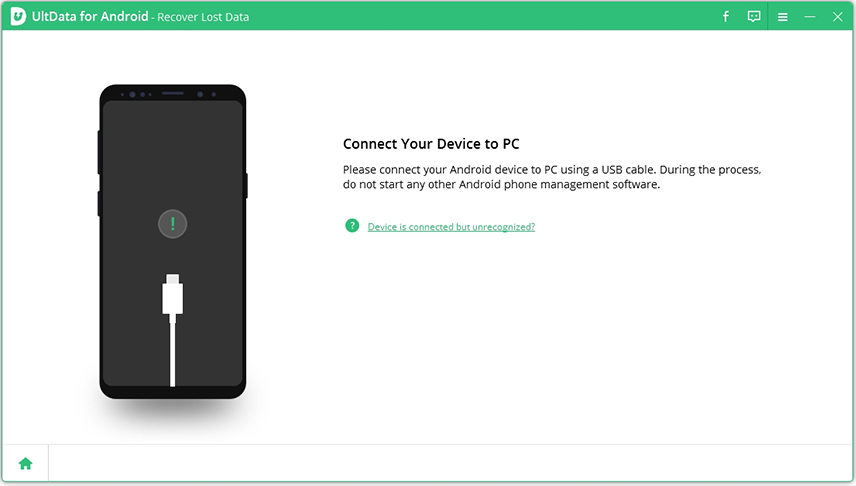
Enable USB Debugging
Please ensure that USB debugging is enabled on your Android phone. Here's how to activate USB debugging on Android: Navigate to Settings > Change the USB option to 'File Transfer' > Return to Settings and look for 'Build' > Scroll to the bottom and tap 'Build Number 7 times.
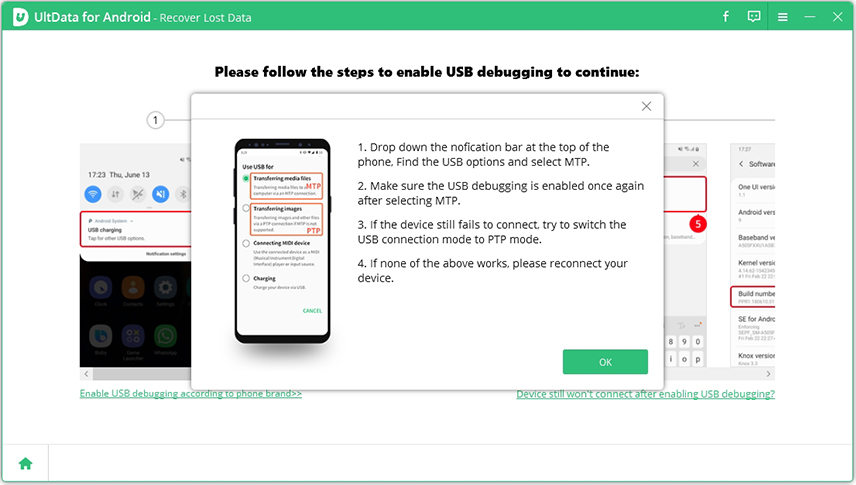
After you have enabled USB debugging, you must authorize your device. When a window appears on your device's screen, click "OK". Please click the program's "Show Again" button if the window does not appear.
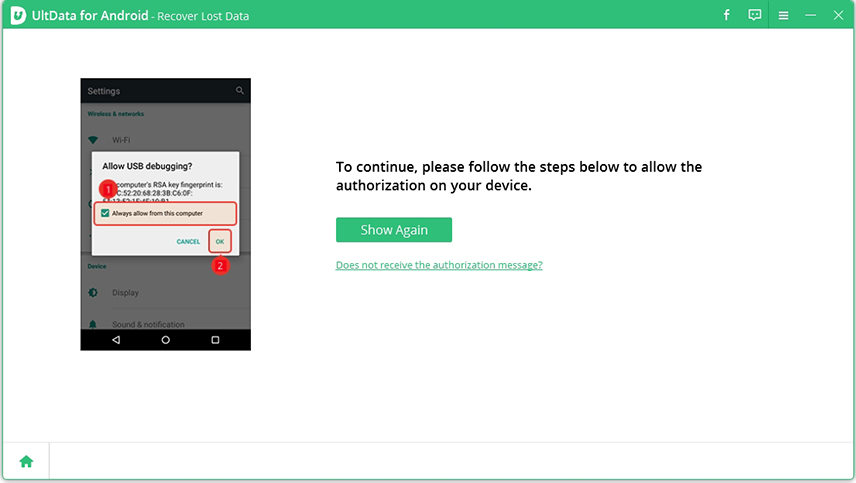
Start Scanning
When your device is connected, the screen will look like this. Please choose the file types you want to recover, then click "Start" to begin scanning your device.

Now, the application begins to gather information about your device and then installs the Connector app on your device to request access permissions for contacts, messages, call history, and so on. The Connector app is completely secure and free to download. Please allow access to your device by clicking "Allow".
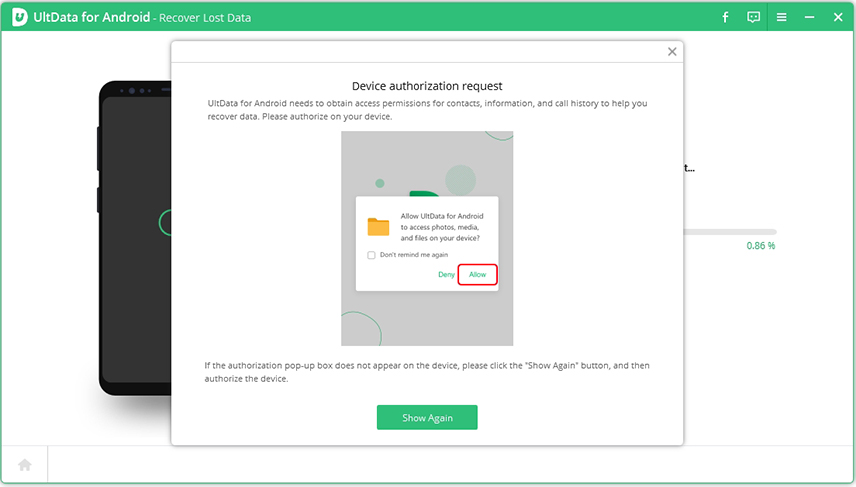
Preview and Recover Lost Data on Android Phone
Following the scan, you may view all of the files listed by list and select any file to preview and restore. Select the file to be restored. To save the lost files on your PC, click the "recover" option. Photo, video, and document files will be preserved in their original format.

The Android OS (Operating System) can be odd and unusual. There are usually a few reasons why all of your apps went missing at once. The first possibility is that you mistakenly removed them all.
Hold down the physical power button on many Android devices until the Power off option shows on the screen, then long-press Power off and select Safe Mode when it appears.
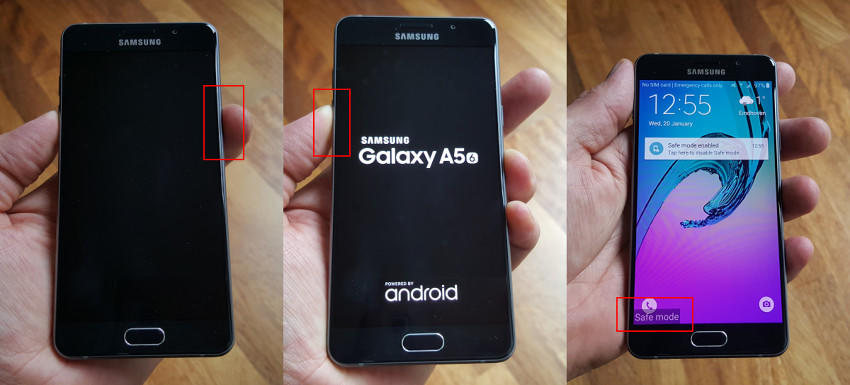
Can I retrieve deleted apps on Android phone? Although you can download your Android apps using any of the methods listed above, it will take time. Your best bet is to find a backup and perform a full system recovery. This method is risky since you will need to factory reset your device, which means you will lose everything, so make a backup beforehand.
Click on the backup to ensure it is current and contains your apps, photographs, documents, contacts, and anything else required.
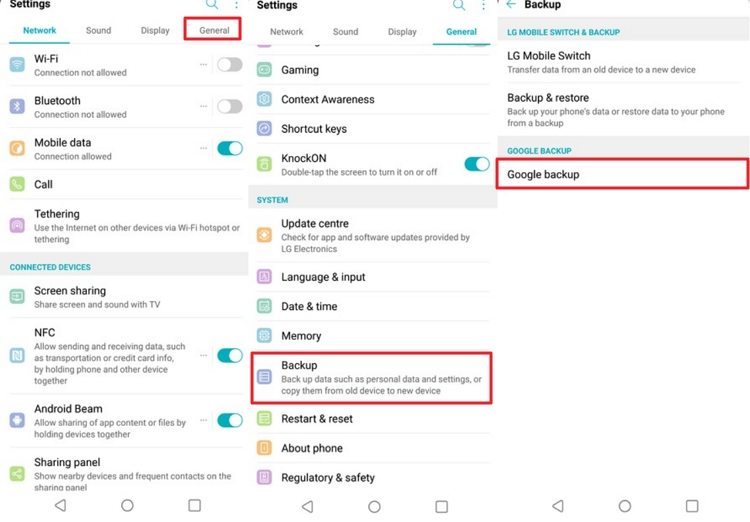
If you reinstall a paid app linked to your Google account, you will not have to pay for it again. If only a small period has gone between installation and deletion, you may be eligible for a refund after a while. Please get in touch with support if this is not the case and you are still being asked to pay for the app when accessing your account.
It depends on where the game server was saved in terms of settings and saves. You are unlikely to be able to recover them if they were saved on your device. You should be able to restore them if they were saved on the game server.
As the demand for data protection grows, Google has enhanced security in managing programs in the Google Play store. If Google decides not to support an app for whatever reason, you will be unable to re-download it using the technique described above. At this point, you can look for similar apps.
Finally, it's a good idea to configure your device to back up your data to Google's servers. It will make finding misplaced apps much easier in the future during troublesome circumstances.
then write your review
Leave a Comment
Create your review for Tenorshare articles

Best Android Data Recovery Software
Highest Data Recovery Rate
By Anna Sherry
2025-12-19 / Android Recovery