UltData - No.1 Android Data Recovery Tool
Recover Lost Data Without Root or Backup for Any Android Devices!
UltData: No.1 Android Recovery Tool
Restore Lost Android Data Without Root
Accidentally deleted photos or video on your Android? Don’t worry—we’ve got you covered. In this guide, we’ll explore how to recover permanently deleted photos from gallery without backup and other methods to recover permanently deleted photos on Android. Let’s get your favorite pictures and videos back easily!
Yes, you can recover permanently deleted photos from an Android phone, but it depends on the situation. Deleted photos might still be in cloud backups like Google Photos, so check there first. If not, Android data recovery software can scan your phone’s storage to find deleted photos.
For best results, act quickly and avoid using your phone to prevent new data from overwriting the deleted photos.
If you're struggling with how to recover permanently deleted photos on Android without a backup, UltData Android Data Recovery is the solution you need. Unlike many other recovery tools, it doesn’t require root access or a previous backup to restore lost photos. This powerful software is compatible with a wide range of Android devices, including Samsung, Huawei, Xiaomi, OnePlus, and more.
Download and launch UltData for Android on your PC and click the "Android Data Recovery" option. Then connect your Android device to the PC and ensure that USB debugging is enabled
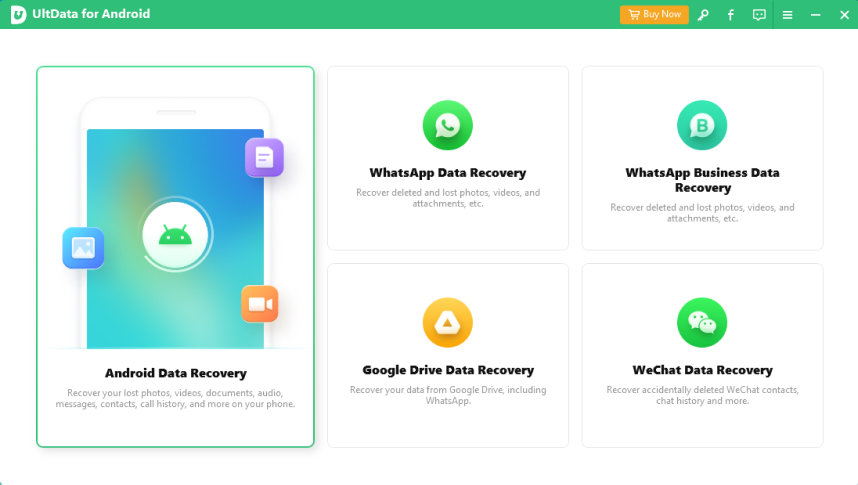
You will see different file types on the screen. Choose Photos and click the "Start" option to continue.

Once the scanning process is finished, you will see different files on the screen. Choose those photos that you want to recover. You can easily preview the images before recovering them. Now, click the "Recover" option.

If you are on the hunt for the best way to recover photos after factory reset Android without backup on computer, simply follow the step-by-step instructions above.
How to recover photos after factory reset Android without computer? If you want to recover photos, but don't have a PC, don't worry. You can use the Tenorshare UltData for Android app that provides the same features as the UltData for PC does. It serves the purpose best when it comes to recovering deleted photos without a computer.
Below are the pros and cons of this software.
Pros
Cons
Once your images are recovered, you will see a message on the screen. Click the “Done” option.
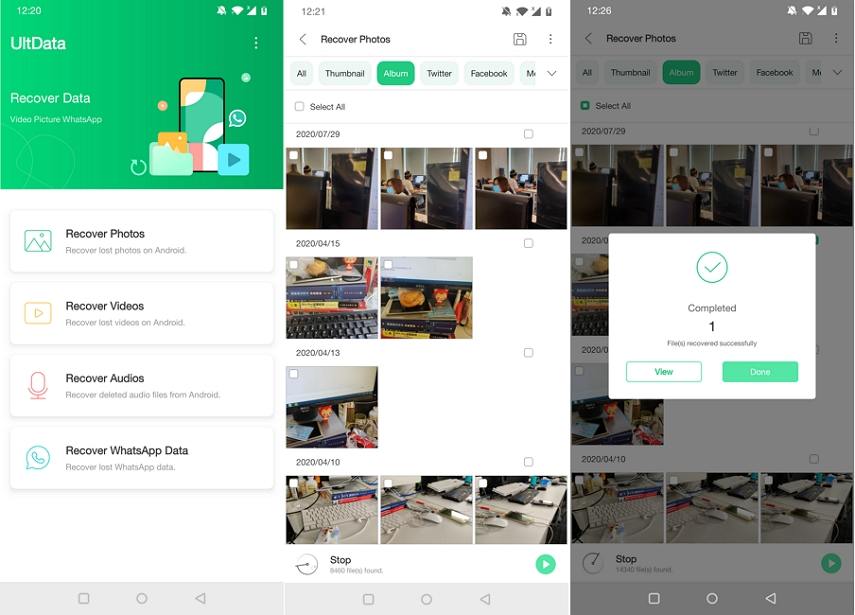
To prevent your photos from accidental loss, it's highly recommended that you should back up your photos regularly and syncing photos to the cloud is a good way for that purpose. If you are looking for the best free cloud storage, then Google Photos would be the perfect fit for you.
Google Photos allows you to back up your photos for free, without any limitations. Once set up, it will automatically save photos and videos to the cloud and you can access them on any devices. Below we'll walk you through how to backup photos on Android using Google Photos.
To turn on automatic syncing, simply switch on the "Back up & sync" toggle.

That's how to backup photos on Android with Google Photos. Once the "Back up & sync" option is enabled, the backup task will start immediately, and your photos in Android Gallery will get synced to Google Photos.
We have mentioned all the possible ways to recover permanently deleted photos from the Android gallery without backup. You can try downloading Tenorshare UltData for Android for PC or installing the UltData for Android app for your mobile devices if you want to recover photos after factory reset Android without computer. Both the applications are great and provide amazing results. And to prevent loss of memorable photos, we suggest you using Google Photos to back up photos on Android.

then write your review
Leave a Comment
Create your review for Tenorshare articles

Best Android Data Recovery Software
Highest Data Recovery Rate
By Anna Sherry
2025-12-30 / Android Recovery