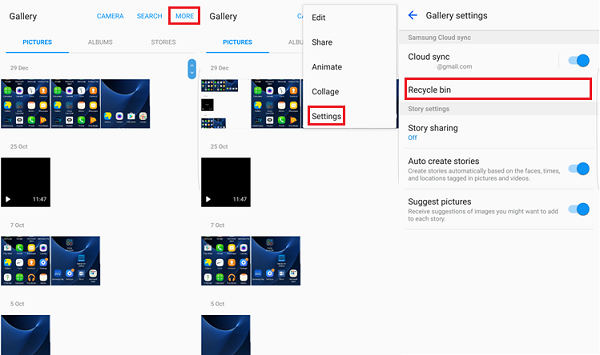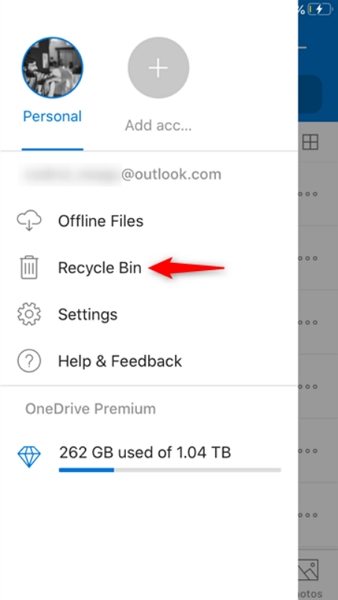How to Find Deleted Photos on Android with 4 Easy Ways
Finding the deleted or accidently lost photos on Android phone is quite important task because photos are the things that remind of our old days, and some special memories. We never want to lose them but when we lose them, we have to get them back. Luckily there are ways available to find deleted pictures on Android phone. In this article, we are going to talk about how to find deleted photos on Android phone.
- Part 1. Where Do Deleted Photos Go on Android?
- Part 2. How to Find Deleted Photos on Android?
- Pard 3. Failed? Retrieve Deleted Photos Android with UltData
- Extra Tip. Top 5 Photo Back up Apps for Android Devices
Part 1. Where Do Deleted Photos Go on Android?
Where do deleted photos go Android? Where to find deleted photos on Android? You can find recently deleted photos from:
1. Gallery Trash Bin
On some Android phones, the deleted photos will go to the Recycle Bin in gallery. In that folder, you will find all the photos you have deleted within the last 30 days. If you want to find recently deleted photos, this is a recommended method.
2. Cloud Trash Bin
If you turn on Gallery Sync on your Android phone, then the deleted photos will go to the cloud trash bin such as Google Photos trash or Samsung Cloud Recycle bin (OneDrive Recycle bin).
Part 2: How to Find Deleted Photos on Android?
Below are detailed steps on how to find deletd photos on Android from gallery recycle bin or cloud trash bin.
1. From Gallery Recycle Bin
How to find recently deleted photos? The easiest way is to check your gallery recycle bin. Below is where is the recycle bin on Android phone.
- Launch the Gallery app and tap on the Settings icon.
- Select the Recycle bin option.
- Tap on the photo you would like to restore.
Tap the restore icon to restore the photo.

2. From Google Photos Trash
Google Photos will keep the deleted photos in the trash folder for 60 days if you synced gallery with Google Photos. Below is how to recover photos from Google Photos.
- Run the Google Photos App on your phone.
- Then tap on Menu > Trash.
Select the photos you want to restore and tap on the Restore.

3. From OneDrive Recycle Bin
How to find deleted photos on Galaxy S8? For Samsung users, if you turned on Sync with Microsoft OneDrive from Galley Settings, you can follow steps below to find deleted Android photos from OneDrive Recycle Bin.
- Open OneDrive app on your phone.
- Tap the Me tab > Recycle bin.
Select the photo you’d like to restore and tap the Restore icon.

NOTE: Samsung Cloud has stopped the service for Gallery Sync. Instead, you can enable Sync with Microsoft OneDrive from Galley Settings.
Pard 3. Failed? Retrieve Deleted Photos Android with UltData
Failed to find deleted photos from Gallery or cloud Recycle Bin? You can still find deleted photos from Android phone internal memory since they weren’t overwritten by new data. What you need is a professional Android data recovery tool.
One of the best tools out there is Tenorshare UltData for Android. It can retrieve deleted photos from Android phone without backup or root. Below is about how to retrieve deleted photos on Android.
Using USB cable, connect your Android device to the computer. Now, launch the Tenorshare Data Recovery software and select Recover Lost Data from main interface.

Next step you have to take is to enable the USB Storage which is important for further steps to find deleted photos on Android. Follow the on-screen instruction to do it.

Check "Photos" when you have to choose the file types to recover. Then click "Next" again.

As the scanning completes, you will see the photos that were lost and now they are recoverable. Check the photos that you want to recover and click Recover. All the ticked photos will be recovered in just a matter of seconds.

Extra Tip. Top 5 Photo Back up Apps for Android Devices
The most efficient way to avoid further photo loss is backing up your photos regularly. Below are the top 5 photo backup apps for Android devices.
1. Dropbox
Dropbox is a popular app for data backup. You can also backup your photos automatically to Dropbox. When you install it on your Android phone and launch for the first time, it asks you if you want to automatically upload your photos and videos to your Dropbox account. Just allow, and your photos will be backed up.
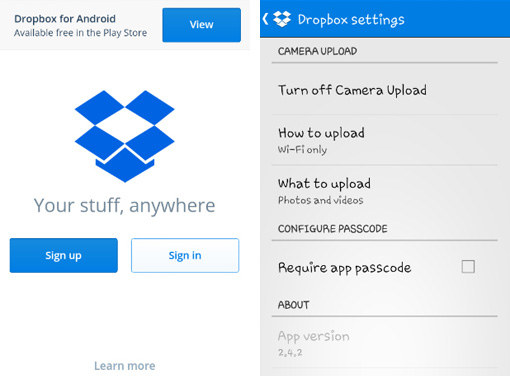
2. OneDrive
Quite similar to Dropbox, it does have automatic upload feature that you have to turn on while the initial setup. You need to Turn On the automatic upload, and your photos will be backed up to your OneDrive account. Just Turn On camera backup, and your photos will be backed up.
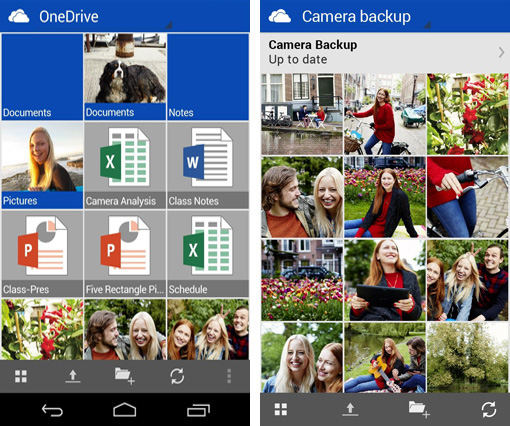
3. Google Photos
When you use Google Photos, you have the Google's trust. You only need to set it up on your phone, and then it will start backing up the photos you capture on your phone. It offers 15GB space which is quite nice.
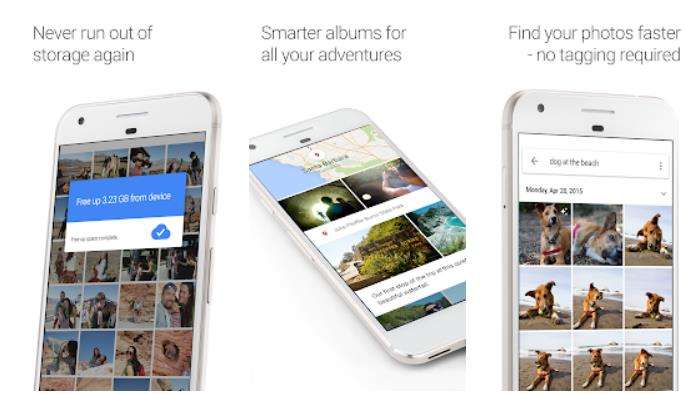
4. Box
Box is another nice Android photo backup app that you can use to store your photos. If you don't want to move your photos every time to it, then sync it with your phone while setting it up initially, and whenever you capture photos, they will be backed up to your Box account.
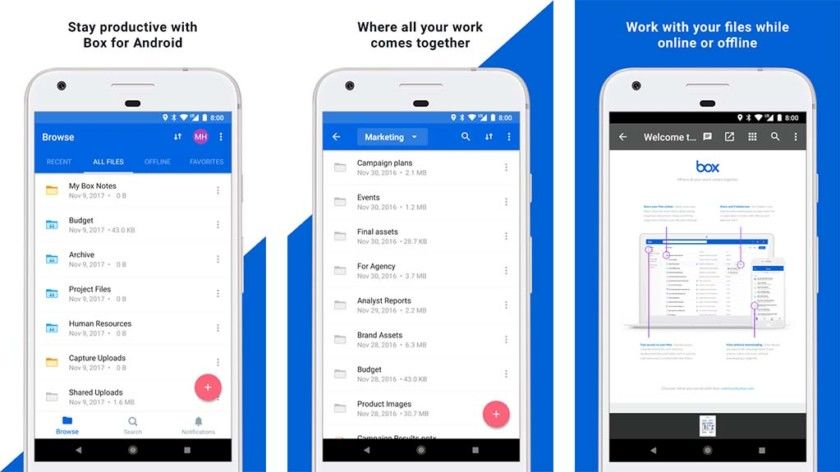
5. Flickr
There would be hardly anyone who doesn't know about Flickr which is one of the best image sharing website on the web. However, it offers its app as well, and in that app, you have the feature of cloud backup. If you turn that feature ON, your photos will be backed up to your Flickr account.
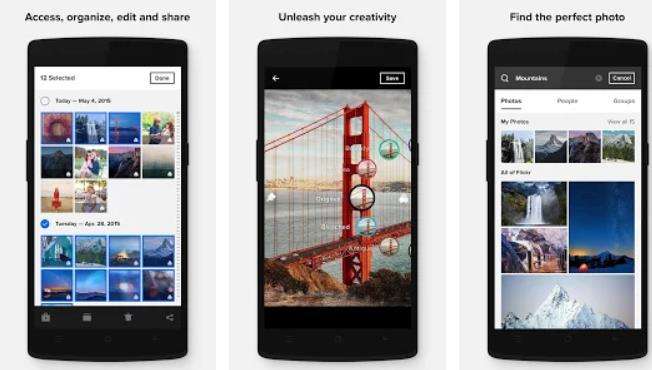
Conclusion
Since photos are important for us, we should always keep them backed up so that we don't lose them. But, if we lose them by chance, we can get them back using software like Tenorshare UltData for Android that helps you find deleted photos on Android.
Speak Your Mind
Leave a Comment
Create your review for Tenorshare articles

Tenorshare UltData for Android
Best Android Data Recovery Software
Highest Data Recovery Rate