UltData - No.1 Android Data Recovery Tool
Recover Lost Data Without Root or Backup for Any Android Devices!
UltData: No.1 Android Recovery Tool
Restore Lost Android Data Without Root
Losing important data on your Xiaomi device can be a stressful experience, but with the right Xiaomi data recovery tools, you can restore your files quickly and efficiently. Interestingly, many users who compare xiaomi 17 vs iphone 17 not only focus on design and camera quality, but also on how each device handles data security and recovery. Whether you have a backup stored in Google Drive, Mi Cloud, or Xiaomi Backup, or need a more advanced solution, various recovery methods are available to suit different scenarios. Additionally, professional third-party tools offer powerful recovery capabilities, even when no backup is available. In this guide, we will explore the most effective Xiaomi data recovery tools and step-by-step methods to help you retrieve lost data with ease.
Let's start with the best-to-date Xiaomi Android data recovery software, UltData Android Data Recovery. It is a perfect solution to get back your important data on an Android device without any prior backup. It comes with guaranteed results and assures you the success of restoring your lost data from your Xiaomi device. Moreover, it is completely safe for your smartphone since it doesn’t involve rooting or jailbreaking to help you in the restoration of lost data. Here are some of its main features.
The Xiaomi data recovery software free download process is easy and the process of Xiaomi Android data recover involves 4 steps only. Here is the step-by-step guide on how to recover deleted photos from Xiaomi phone.
Free Download Xiaomi data recovery tool on your computer. Once it's installed, launch the tool and select “Android Data Recovery”.

Connect your Xiaomi device using OEM USB cable and enable USB debugging by following the on-screen instructions.

The next step is the selection of files you want to recover once the connection is established. After selecting the file types, click “Start” and the software will scan the deleted photos on your Xiaomi device.

After scanning, this software will show you the scanned data of all lost photos so you can preview them before recovering. Choose your desired photos to recover and hit the “Recover” option.

If you have already synced and backed up your Xiaomi phone to MI Cloud or other cloud storage platforms like Google Drive or Google photos before the data gets deleted from your device, then Xiaomi Android data recovery is just a piece of cake. Below we will show you how to get back deleted data on Xiaomi phone from backup, utilizing those free data backup and recovery services.
Xiaomi phones come with a backup and restore option that allows Mi users to store data of up to 5GB for free in Xiaomi cloud and restore the back-up data from Xiaomi Cloud to your phone or any other device at any moment. Let's see how you can retrieve your data from Mi Cloud to your phone in case of an unexpected data loss.
Here we are illustrating the Mi deleted data recovery process for an example.
Head over to Settings > My device/About Phone > Backup and restore. Next, select "Mobile device" and enter your lock screen password/PIN/pattern if asked.
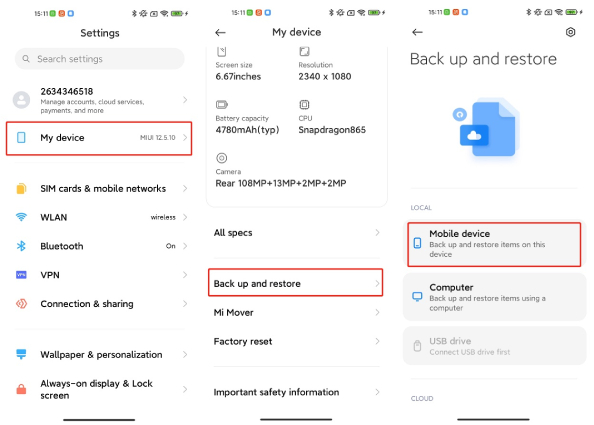
When the Xiaomi Android data recovery process is complete, tap "Finnish" and you're good to go!
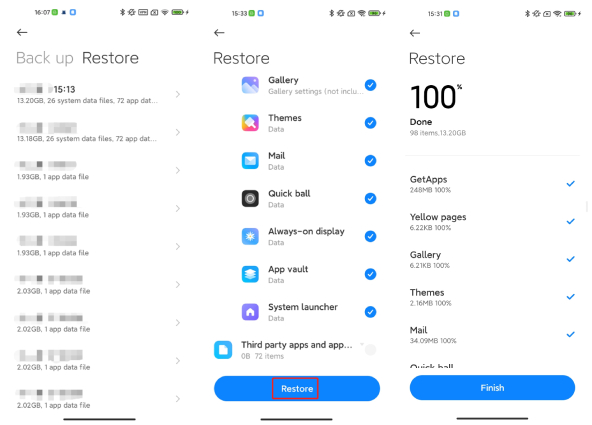
You can open the Gallery app and check if the deleted photos are back.
Google Drive is another option to restore deleted files in case you have already backed up your data. Just like other Android devices, you can link your Xiaomi smartphone to a google account to back up your device data. So, in unexpected data loss, you can recover the lost data from Google Drive. Here is how you can do that.
Select the file and tap on the download button to get them back on your device.
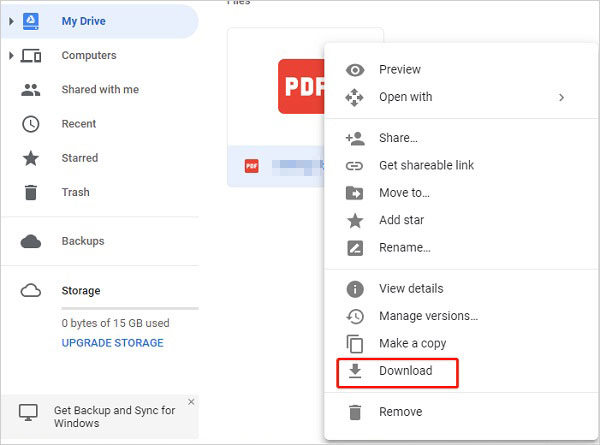
Since your Xiaomi device is linked to a Google account so whatever photo you click or save on your device automatically saves into Google Photos. So, you can use google photos to save and restore deleted photos as well. Here is how to restore backed-up pictures from the Google Photos app.
Select the photos you want to restore, tap on the three dots menu and choose Download to download the selected photos.
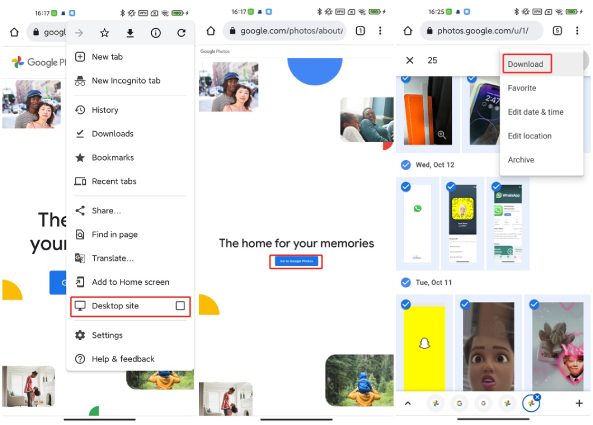
Taking a backup of your data on a Xiaomi phone proves to be useful — you can easily retrieve it to your phone or any other device when the need arrives. To help you control or prevent total data loss on your Xiaomi phone, here we will show to how to backup Xiaomi to Mi Cloud.
Now, go to your device Settings and select Mi Account from there. Then, log in to your Mi account and navigate to the Backup Device option to activate the backup feature on Mi Cloud.
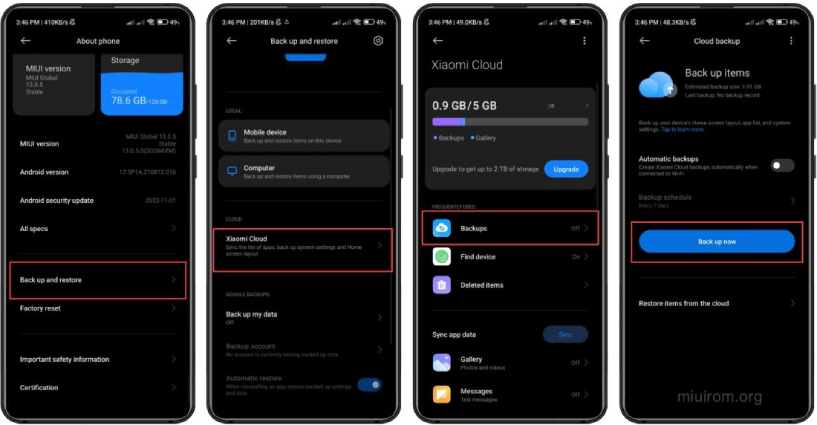
You can also enable Automatic backups so that you phone will creat backups automatically when connected to Wi-Fi.
This brings us to the end of this article on Xiaomi data recovery. Data loss is such an inevitable thing that can cost you all your device data. It’s a better idea to already have a reliable Xiaomi data recovery tool in hand so that you are not stressing over the loss especially when you don’t have any backup for the lost data. Xiaomi Data Recovery Software makes it possible for you with guaranteed results. Within a few wise clicks, this software let you enjoy all the data you accidentally lost. Plus, if you want to prevent a scenario where you lose your important data on your phone in case of in case of an unexpected MIUI failure, it is recommended you take a regular backup of your phone to Mi Cloud.
Yes, Xiaomi phones run on MIUI, which is based on the Android operating system. Like other Android devices, they include a special feature known as Recovery Mode. In Xiaomi devices, this is referred to as MIUI Recovery, with the latest version being MIUI Recovery 5.0 for newer MIUI updates.
Yes, even if your phone won’t power on, certain data recovery tools can scan its storage and attempt to retrieve lost files. Some widely used options include Tenorshare UltData and Recuva. However, keep in mind that no recovery software guarantees a 100% success rate.
Tenorshare UltData offers free scanning & preview. Full recovery requires a license.

then write your review
Leave a Comment
Create your review for Tenorshare articles

Best Android Data Recovery Software
Highest Data Recovery Rate
By Jenefey Aaron
2025-12-30 / Android Data