UltData - No.1 Android Data Recovery Tool
Recover Lost Data Without Root or Backup for Any Android Devices!
UltData: No.1 Android Recovery Tool
Restore Lost Android Data Without Root
We all have ever been in a position where we want to access our permanently deleted messages. However, many people do not know how they can get the job done. This article is for everyone who has the question of how to recover permanently deleted text messages on Android. Read on to learn top 4 ways to retrieve deleted text messages on Android.
Can permanently deleted text messages be recovered? Yes! There are various ways that you can use to retrieve deleted text messages on Android. If you have the habit of backing up phone data regularly, you can easily restore the deleted messages from your phone backup, or you can retrieve deleted messages from Google Drive in case you've enabled Google Drive backup for text messages. However, if your text messages are deleted before you create a backup, then you can try getting help from Android data recovery software to retrieve deleted text messages. Below we will walk you through every method for getting back the deleted text messages.
Many people do not bother to keep a backup of their phone. Mostly because of the reason that it takes a bit of time to streamline things. However, when you lose your messages - it is already too late to do that. For those times, you can use Tenorshare UltData for Android if you are wondering how to recover deleted text messages on android without backup and without root.
To begin with, download and install Ultdata for Android on your Windows PC or Mac. Launch the program and click on "Reover Lost Data.". Then connect your phone to your computer with the data cable.

After your USB debugging is on, you will need to select the files you'd like to recover. Make sure the Messages option is tick and click on Start to let the software run the scanning process.

Once the program finishes the scanning, it will present you all the deleted text messages that can be recovered. All you need to do is to check the Messages that you would like to recover and then click the green Recover button.

Although using UltData Android Data Recovery is easy for recovering deleted text messgaes - in case you do not have access to a computer and are wondering how to retrieve deleted text messages Android without computer, here's a solution. As long as you've previously backed up your phone to any one of the cloud services, say, Google Drive, you can always get the job done.
Here are the steps to restore deleted text messages from Google Drive on Android if you have enabled "Back up to Google Drive".
Once you're in the application, choose the menu button and click on the backup option to see if "Back up to Google Drive" is enabled.
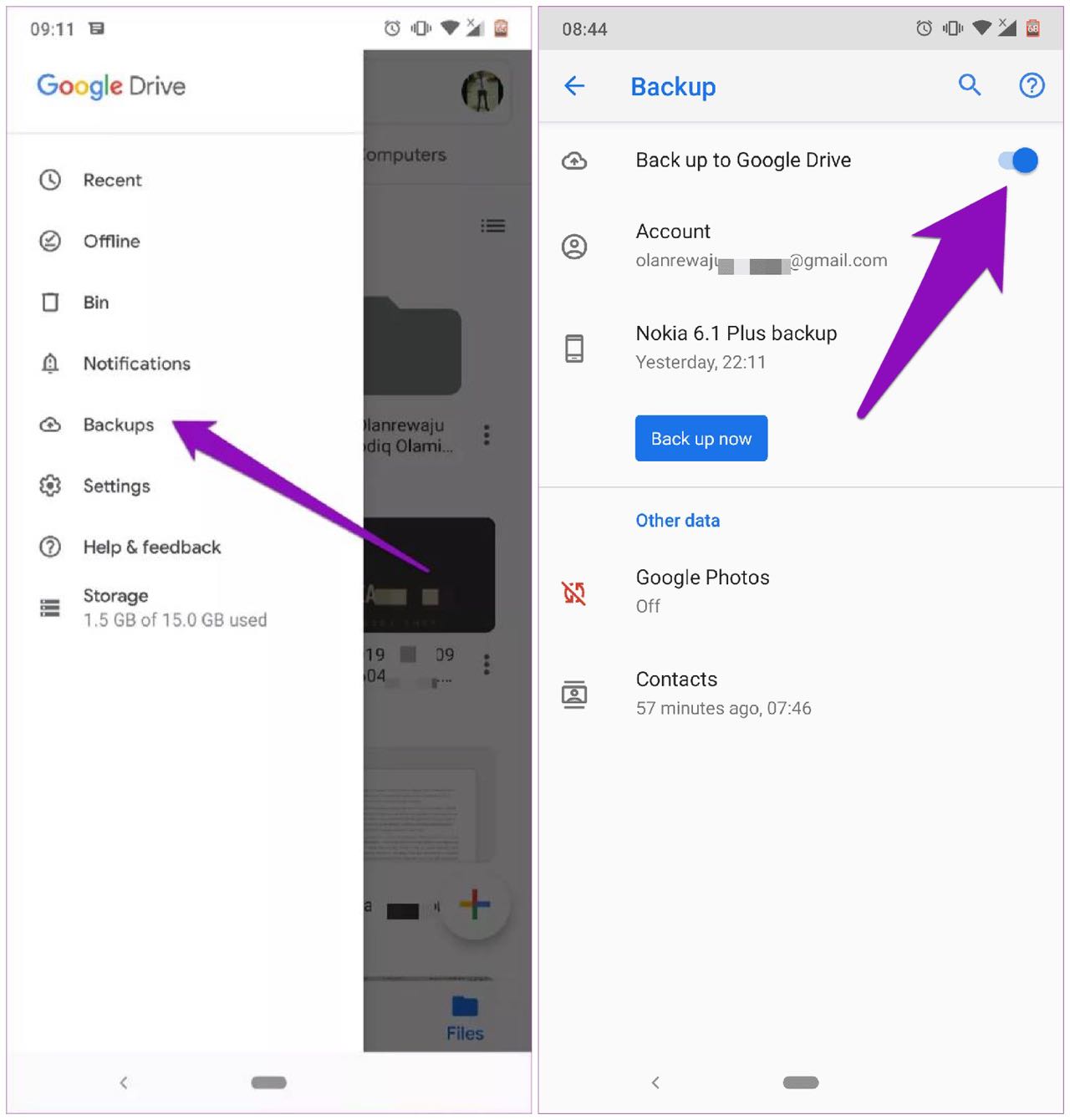
Go to Settings > System > Reset options > Erase all data (factory reset).

In case your are a Samsung user and have backed up everthing on your phone to Samsung Cloud, here's how to retrieve deleted texts on Samsung Cloud.
Wait for a while, the deleted text messages should be restored to your Samsung phone.
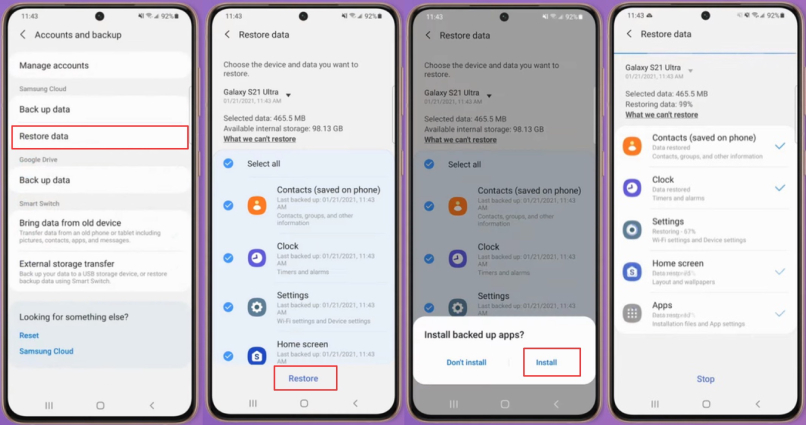
The last method you can try to retrieve deleted text messages on Android is to get help from your service provider. You can contact your service provider to inquire about how to recover permanently deleted text messages. Yes, it may sound like a breach of privacy but some service providers do store your messages on their cloud. Therefore, if you are in a desperate position - you can contact the service provider that you have subscribed to and ask them about any possible solution to your problem.
How to find deleted text messages on Android is a common question that people have if they lose access to the important data that was stored in the messages. However, thanks to technology - there are ways to recover deleted text messages on Android. If you back up your text messages on Google Drive or Samsung cloud, you can try restoring them from the backup. If you don't have a backup, then Tenorshare UltData for Android is your best data recovery solution. It will save you from the hassle - all you need to do is connect your phone to your computer and press a few buttons.
then write your review
Leave a Comment
Create your review for Tenorshare articles

Best Android Data Recovery Software
Highest Data Recovery Rate
By Sophie Green
2025-12-19 / Android Recovery