Top 5 Ways to Fix iTunes Match Error
When you’ve encountered the iTunes match error 206/4001/4002/4010, you may notice that this error prevents your songs from being matched and you’re not allowed to access those unmatched music. If you have no idea on how to get this iTunes match issue fixed, here are some methods shared in this post you can refer to, please read on.
List of Common iTunes Match Errors
Below are some of the iTunes match error we may encounter, let’s check it out:
| Error Name |
|---|
| iTunes Match Error 206 |
| iTunes Match Error 3231 |
| iTunes Match Error 4001 |
| iTunes Match Error 4002 |
| iTunes Match Error 4010 |
| iTunes Match Error 5002 |
| iTunes Match Error 8003 |
Way 1: Update the iTunes Version to the Latest One
The first thing that you should do when you get the iTunes Match error is to check whether you are running the latest iTunes versions or not. If you are running older version, it might be causing the error. All you need to do is update your iTunes to latest version, disable the Match service, update your software and enable Match again.
Way 2: Relaunch Everything
Another way you can try to solve this issue is to relaunch everything. Simply sign out of Match and iTunes, check for Genius updates and apply them if they are available, and then resign into iTunes and Match. This doesn’t always work, but it does help to fix iTunes Match error in some cases.
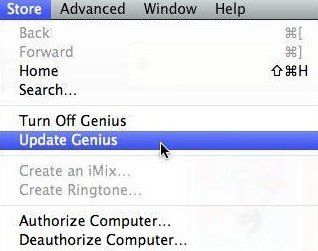
Way 3: Check the Internet Connection
If nothing works, the problem might lie with your Internet connection. You can turn off your Wi-Fi adapter or plugging out the cable or switch your Internet back on if you are connecting via cable.
Way 4: Add the ALAC Tracks Back into the iTunes Library
If the iTunes match error has encountered a problem while scanning the track, you can also try these steps.
Step 1: Remove the troublesome tracks from the iTunes library, and hide them in the cloud if you are prompted to do so.
Step 2: Turn off iTunes Match and log out of your iTunes Store account.
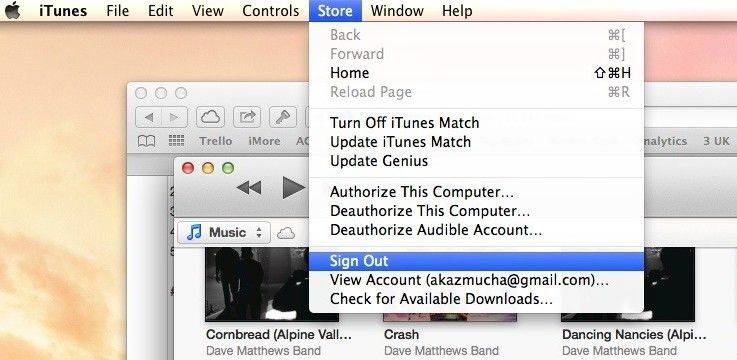
Step 3: Quit iTunes, then restart your computer for good measure.
Step 4: Launch iTunes and log into the iTunes Store account.
Step 5: Add the ALAC tracks back into the iTunes library andenable iTunes Match.
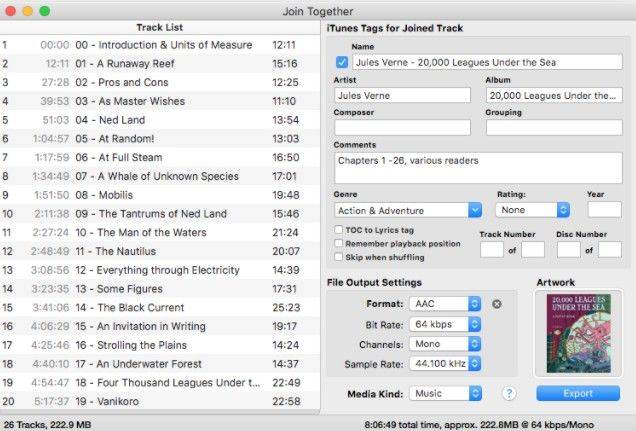
Way 5: Using Tenorshare TunesCare
If nothing works above, then I will introduce a professional iTunes repair tool –Tenorshare TunesCare to you, with the help of Tenorshare TunesCare, you can solve all iTunes syncing problems for iPhone, iPad and iPod by fixing corrupted iTunes library. Meanwhile, Tenorshare TunesCare also supports to repair iTunes not working, update errors, install errors, restore errors, and other 100+ iTunes errors.
Step 1: Download Tenorshare TunesCare and connect your iOS device to computer, then launch it.


Step 2: After Tenorshare TunesCare detects your device, click “Fix iTunes Sync Problems” and Tenorshare TunesCare will start to repair the corrupted iTunes library automatically.

Step 3: After the repairing, you can open your iTunes and sync your data as you want.
Hopefully all these methods are helpful on fixing iTunes Match error and make the service run flawlessly again.


Speak Your Mind
Leave a Comment
Create your review for Tenorshare articles




