Top 3 Ways to Fix No Sound from iTunes When Playing Music and Videos
“I noticed an issue where iTunes would just not play sound anymore after my Windows 10 upgrade. The sound is turned up and the slide bar is completely turned up as well. Can someone please sort these issues out?”
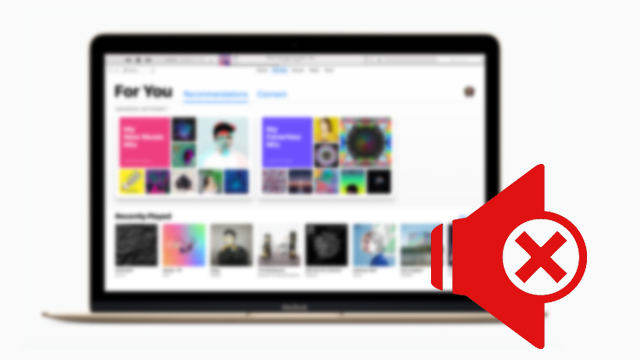
We’ve found some users reported that no sound coming from iTunes when playing songs or movies, especially after Windows 10 update. So there are 3 simple but effective tricks that will help you troubleshoot iTunes sound problems on Windows 10 PC.
Tip 1: Check for iTunes Updates on Windows 10
The easiest way to fix iTunes no audio playing error is to update your iTunes to latest one. Now Apple has dropped 12.7 version to the public. By default, you will see a pop up information asking whether to update to the newest version. Click Download iTunes to proceed.
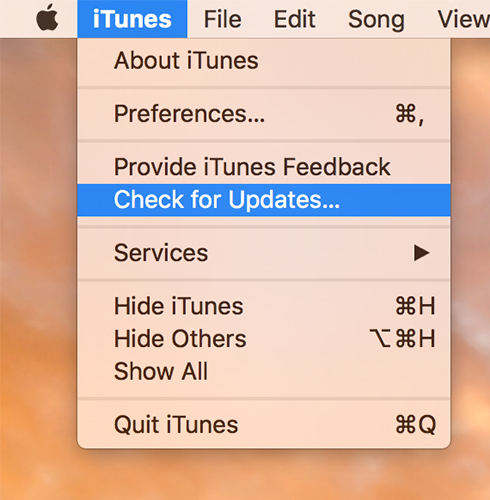
If you didn’t receive the message, please select Help on the top left corner and then choose Check for Updates. When the new iTunes is downloaded successfully on your Windows 10 computer, put your music in the play list to test whether the problem that no sound when playing from iTunes has been fixed.
Tip 2: Update Windows 10 Audio Driver
iTunes was designed to work on Mac system at the very start, so there are times that iTunes doesn’t work on Windows 10. If you still have trouble with no sound after iTunes update, it may be caused by the Windows software conflicts. The most direct way is to update the audio drivers on your computer.
Type Device Manger in the search box and select Sound, Video and Game Controllers from the list. You will be given all audio devices on your PC. Right click each item and choose Update Driver Software to fix iTunes playing but no sound problem. You can even choose to uninstall it and reinstall later when necessary.
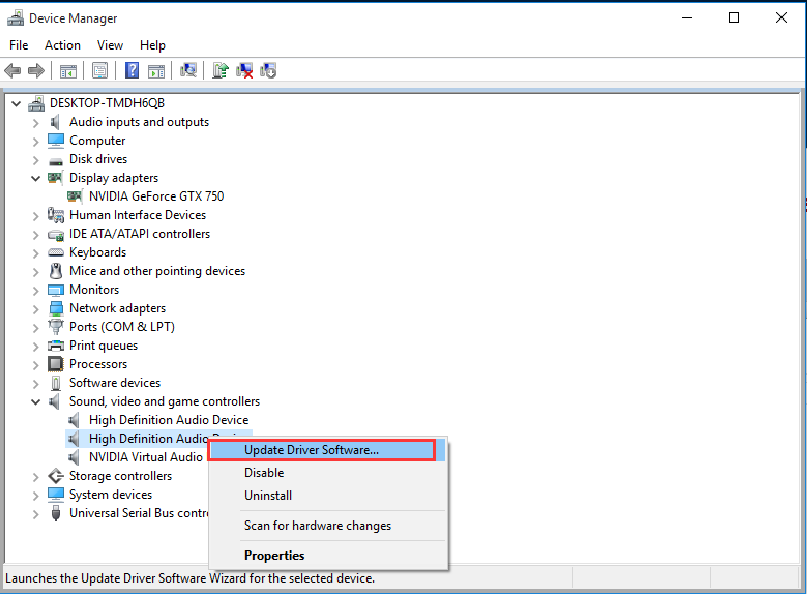
Tip 3: Change iTunes Audio Playback Preferences
So, if all volume sliders are up and there is nothing wrong with your audio driver, while iTunes has no sound when playing music with Windows 10, most likely it’s iTunes to blame. In this case, you might as well try below methods.
Open your up-to-date iTunes and go into Edit and choose Preference, which will bring you to the iTunes settings. Pick Playback from the menu and find Play Audio Using option. Change from Windows Audio Session to direct Sound and relaunch iTunes again. Hopefully, you won’t have iTunes audio problems then.
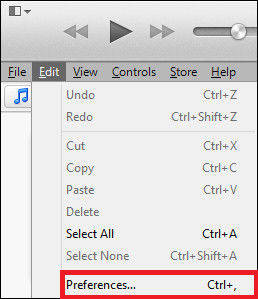
There you go. With 3 methods we provided, you should be able to get rid of no sound when playing from iTunes this time. If you received any errors from iTunes, try free Tenorshare TunesCare to fix all iTunes sync/backup/restore errors easily.


Speak Your Mind
Leave a Comment
Create your review for Tenorshare articles




