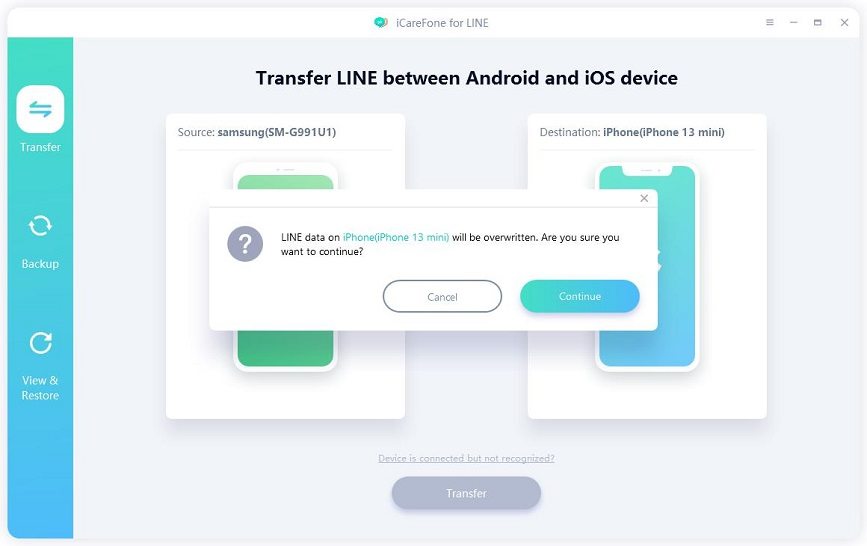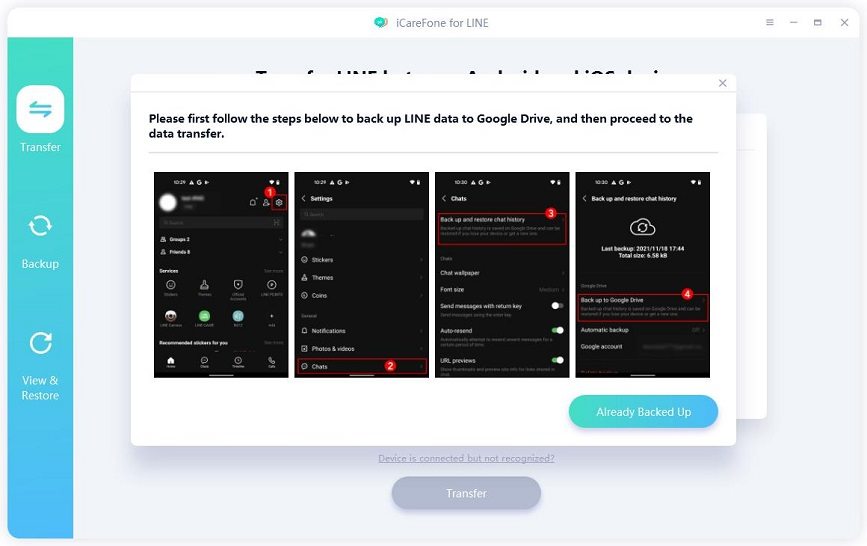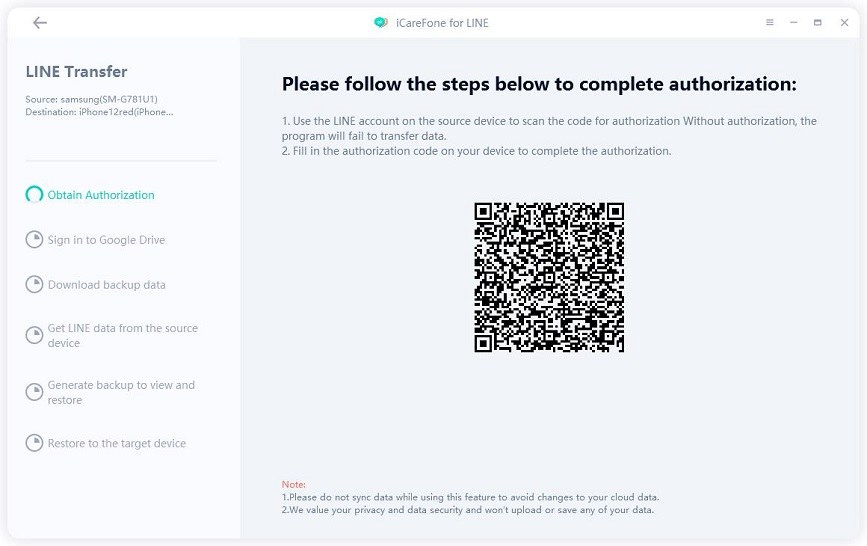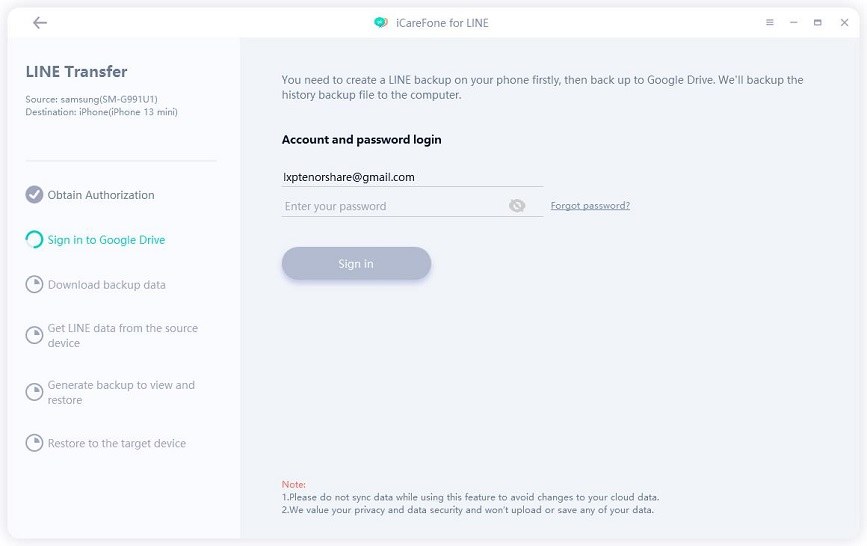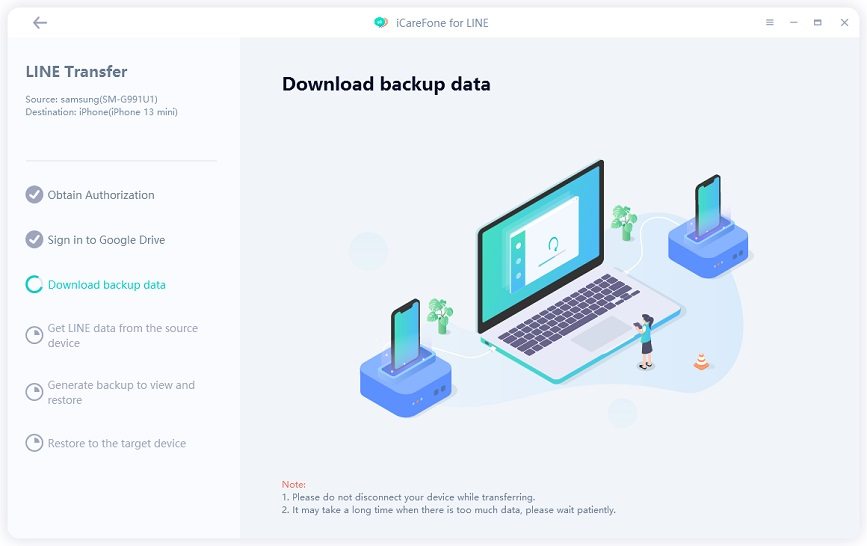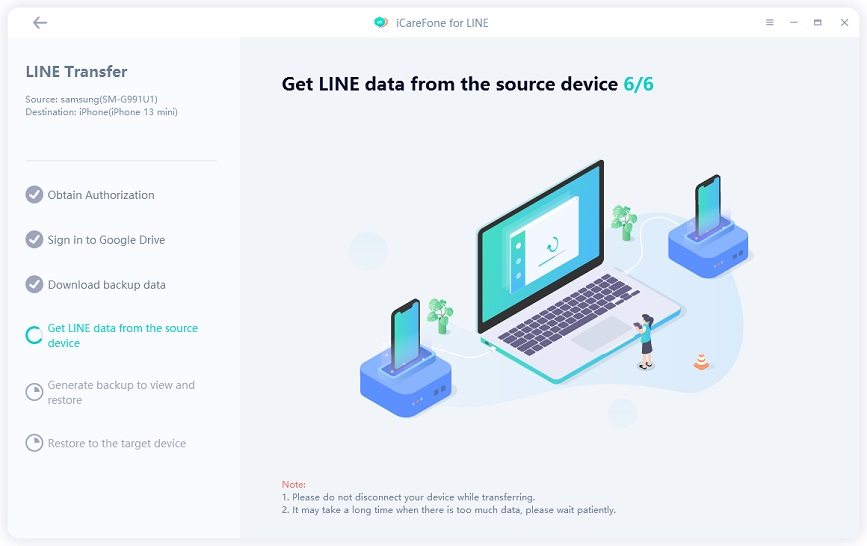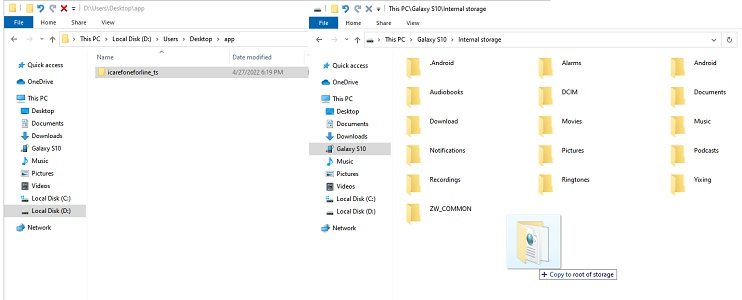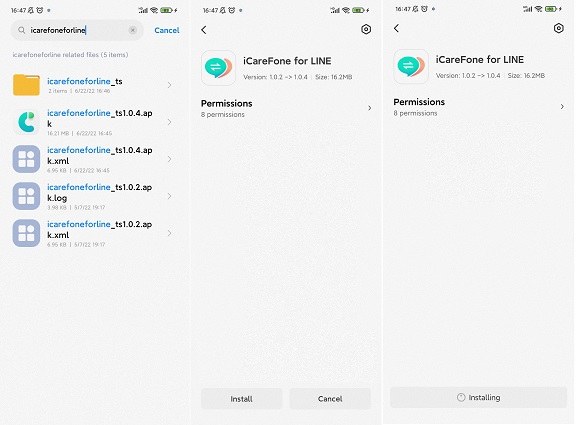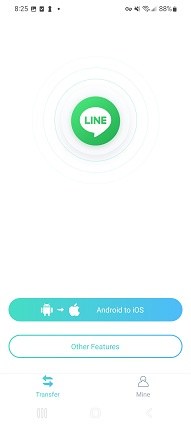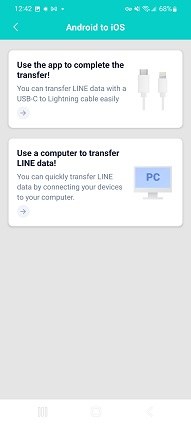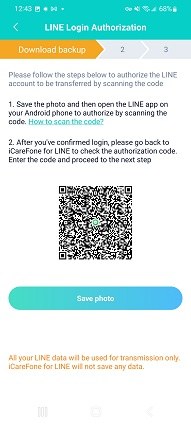[SOLVED] How Do I Transfer LINE from Android to iPhone?
You got a new iPhone 13, Right? And now you are searching for how to transfer LINE chat history from Android to iPhone? It is well-understood that why you want to transfer LINE from Android to iPhone. Well, it may not be as simple as you think. But it will not be a problem for you after reading this article.
- Part 1. Why It Is So Difficult to Transfer LINE from Android to iPhone?
- Part 2: Transfer LINE from Android to iPhone with iCareFone for LINE
- Part 3: Move LINE Chat History from Android to iPhone Via Email or Google Drive
- Part 4: Backuptrans Android iPhone LINE Transfer (Third-Party Tool)
Part 1. Why It Is So Difficult to Transfer LINE from Android to iPhone?
Many people will tell that how difficult it is to move line from Android to iPhone because of the many reasons. It is, no doubt, a difficult task but yet a solvable problem. I have mentioned two main reasons. These are:
1. iOS has a lot of Limitations
iOS has a different operating system data that works differently from Android operating system data. Unlike Android, it does not allow you to download random files for the newly installed apps. It limits the connection between an opposite operating system data.
2. LINE does not offer this solution
However, there is no official way for how to transfer LINE chat history to new iPhone. LINE only offers importing your messages history and other relevant data officially between Android to Android devices, similarly, from one iOS to another iOS device.
Part 2: Transfer LINE from Android to iPhone with iCareFone for LINE
1.Transfer LINE from Android to iPhone on Computer
Tenorshare released a new software called iCareFone for LINE, which can help you transfer LINE chats from Android to iPhone directly. The transfer process is easy and time-saving. iCareFone for LINE does not capture any of your personal data, so you don't have to worry about your private data.
Besides You can easily use this tool to backup LINE chats data on your computer and then restore it to your iPhone without any restrictions. Let's take a look at how it works.
Download and open iCareFone for LINE. Connect your Android and iPhone to your computer. Then click on “Transfer”. (Before transferring, you need to enable USB debugging on Android and unlock iPhone.)

Now you’ll see a notification that says the LINE data on your target device will be overwritten. So we should back up LINE data on the target device first. We just need to follow the on-screen instructions to finish the backup.


Now, open LINE on your source device and scan the QR code to obtain authorization.

Log in to Google Drive. This Google Drive account should be the one that you use to back up LINE.

iCareFone for LINE will automatically download the LINE backup data.

When the backup is successfully downloaded, the program will get the LINE backup data from your source device. Please wait patiently.

Now iCareFoe for LINE starts restoring the data to your target device. (Please make sure you’ve logged in to LINE on your target device.)

Just in seconds, the transfer will be completed and your iPhone will restart automatically. You can log in to LINE on your iPhone and view the data.

Here's the video guide:
2. Transfer LINE from Android to iPhone without Computer
You know, some users don't want to use their computer to do this task. Don't worry, iCareFone for LINE also has its mobile version called iCareFone for LINE Transfer APP. you can download and install it on your phone and then transfer LINE from Android to iPhone without a computer. Here are the steps:
Download iCareFone for LINE Transfer APK on your computer and your device to the it. Move this apk to your phone.

Then install iCareFone for LINE Transfer APK on your device.

Launch it and choose "Android to iOS" from its home page.

Continue to choose "Use the app to complete the transfer".

Then you just need to follow the on-screen instruction to transfer your LINE chats.

Here's a video guide for you:
Part 3: Move LINE Chat History from Android to iPhone Via Email or Google Drive
We have discussed that it is not possible to let you transfer LINE chat from Android to iPhone officially but you can either mail your chats and media to your email address or you can simply use email to create Google account for Google Drive on Android to backup LINE Android to iOS.
But, these two ways only works when your Android version over 6.0.
Copy LINE chat history from Android to iPhone with Email.
- Go to open one conversation.
- Find "v" button, tap on setting, choose "export chat history"
- Choose Email to send your chat to your own email.
- Download LINE on your new iPhone, and open Email, then, you can check chat history at your new iPhone.
Note: This method does not support to restore your LINE history directly in LINE.
Migrate LINE chat history from Android to iPhone with Google Drive
- Go to LINE app in your Android phone and tap to open it.
- Find the "Friends" option. Go to the option for "Setting"
- Select the option for "Chats"
- Locate the option for "Backup and Restore Chat history" and select it
- Click on "backup to Google Drive", and the App will start backup your data on the storage capacity.
- Connect your Android phone with computer and copy LINE backup folder to computer.
Download Google Drive in your iPhone, then, you can access all your LINE chat history after login on your iPhone.

Cons:
- These two methods can only help you access LINE chats in your new iPhone, does not allow you to restore them to LINE app.
- It takes time to line transfer Android to iPhone and not very convenient.
Part 4: Backuptrans Android iPhone LINE Transfer (Third-Party Tool)
Backuptrans Android LINE to iPhone transfer is recommended way to backup line Android to iPhone because it always comes out with the easiest and better solutions to make the transferring data possible.
Backuptrans is actually a smart LINE Chat history transferring program that helps you with transfer line messages from Android to iPhone in an easy way. You have to connect both of your phones with your PC via a USD cable in order to achieve the transfer.
- Install Backuptrans on your computer and connect both of your phones via USB cable.
- Backup LINE chat history by going to the Backup option in your LINE app. A message will pop up to your Android screen saying " Backup my Data". Tap this button without entering password and tap "OK" in the software on your PC.
- A pop up window will be shown representing your LINE chats on the screen.
- Go to you "Device List". Click on your Android Device.
- Click the top tool bar and press "Transfer Messages from Android to iPhone" option.
From the tool option, Select the iPhone you want to transfer your Line chat history to. Choose the target iPhone and Click to "Confirm" button.
To restore LINE chat history from Android to iPhone, make sure to close LINE app on your iPhone.

Cons:
- It is not a free software. You need to purchase this service to transfer LINE chat Android to iPhone.
- You may not succeed to transfer all LINE chat data for some reasons.
Final Thoughts
Those ways to transfer line Android to ios mentioned in the post are all proved to be quite effective. Transfer LINE chat is no longer a difficult task. You can do it perfectly if you follow the procedure properly and choose right software to get your task done. Such as Tenorshare iCareFone for LINE. If this article helped you transfer LINE to new phone, don't forget share this post in Quora.
FAQs About Transfer LINE From Android to iPhone
1. Can I restore LINE Chat History?
Yes, you can absolutely restore your Line Chat History. You can have recovery tool such as Tenorhsare UltData, D-Back etc. These tools can help you recover LINE chat history without backup.
2. How do I get my LINE account back?
Open LINE on your phone, enter your phone number, and get verification code.Click on "Yes. That’s my account" and enter your email that is registered to this account. Then, you can get your LINE account bank.
How do I use the same line on two devices?
For iPhone: Search http://vip.othman.tv/ on Safari, and tap "Line 2" to download. After installation, Find setting, go to general, tap on profile and click "Trust VNE Software" to allow the iPhone accept this app. Go to sign up or login to LINE app.
For Android phone: Using Parallel Space. Select "Line">" Add to Parallel Space".
Speak Your Mind
Leave a Comment
Create your review for Tenorshare articles

iCareFone Transfer
No.1 Solution for WhatsApp Transfer, Backup & Restore
Fast & Secure Transfer