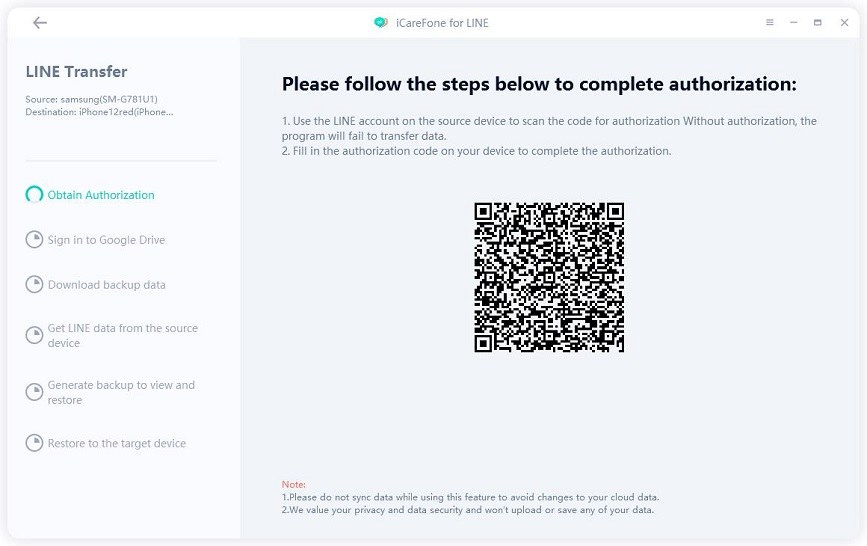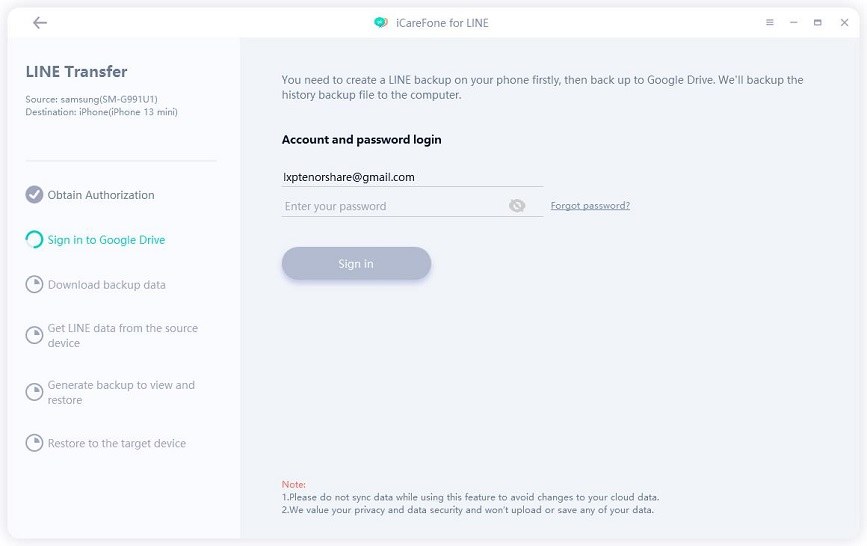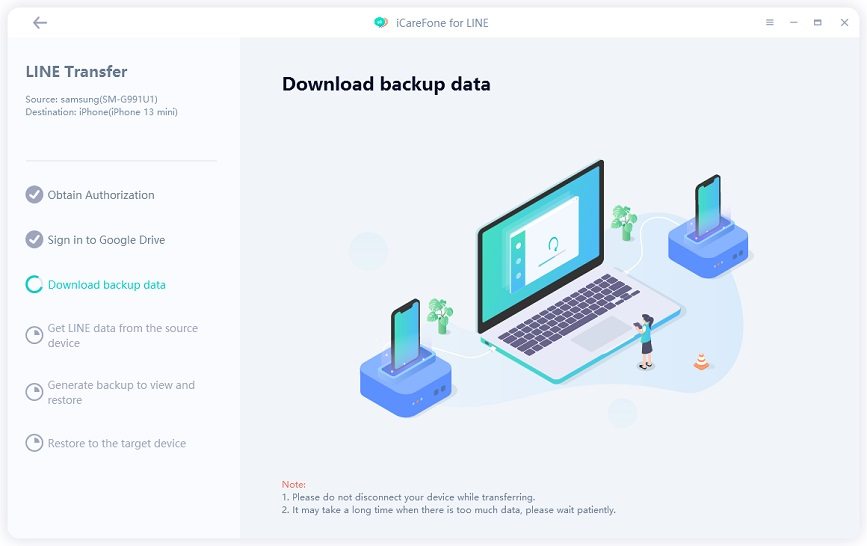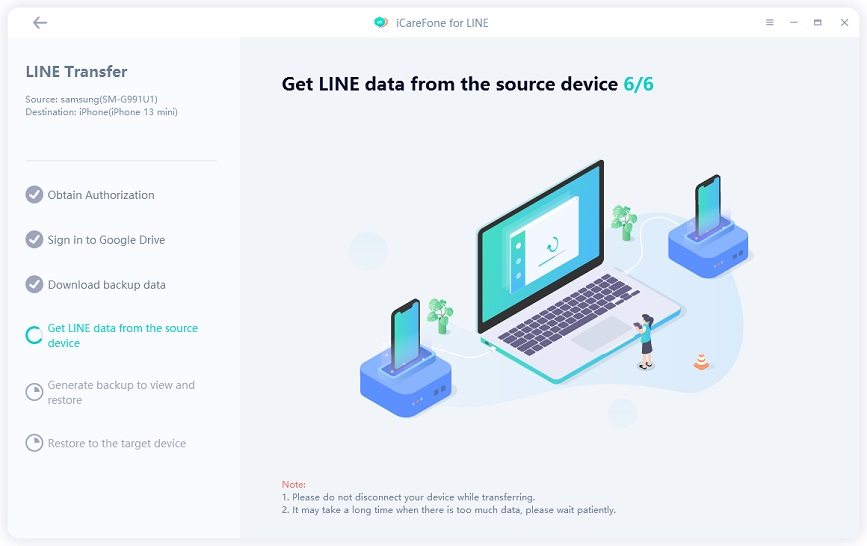Tutorial To Enable Line Notification Message On Different Device
If you know how to enable line notification messages on different devices, it can considerably simplify your life. But have you ever wondered how to enable these notifications? It’s pretty easy and in this article, we will help you perform the easy process to enable line notification messages on different devices.
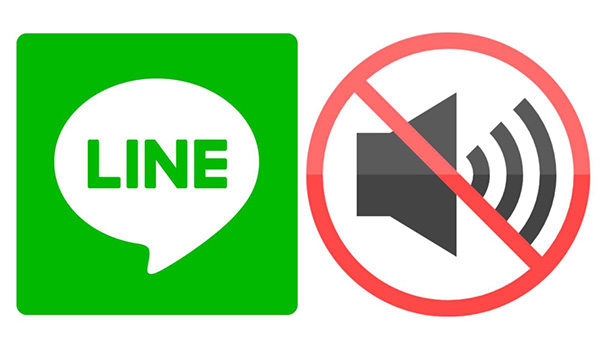
- How to Enable Line Notification Message Settings
- For Android: Steps to Show Line Notification Message on Lock Screen
- For iOS: Steps to Show Line Notification Message on Lock Screen
- Question: How To Transfer LINE Data to New Phone
How to Enable Line Notification Message Settings
On Mobile:
To enable line notification message settings on your mobile, follow the steps given below:
- Tap on More>Settings>Notifications>Show Preview
Choose Display Pop-Ups when Screen On.

On PC Web:
To enable line notifications on your PC Web follow the steps given below:
- Click the Gear Button on the bottom left.
- Click ‘Notification’.
- Turn on/off ‘Message notification’ in the ‘Notification settings per platform’.
On PC App:
To set up line auto reply message on your PC App follow the steps given below:
- Click on the settings icon at the bottom of your screen.
- Select the ‘Settings’ option
- Click on the tab – ‘Notifications’
- Change settings for pop-up notification and notification sound.
For Android: Steps to Show Line Notification Message on Lock Screen
It is easy to display the message notifications for line on your device’s lock screen. You can simply turn on lock screen preferences on your device’s settings and turn on Line notifications.
You can also follow the detailed procedure given below. The first thing you need to do is to work on your device settings.
- Click on the Settings option on your device.
- Click on the Security and Location option.
- Tap on the Lock Screen Preferences option under security.
Select the lock screen notification settings for notifications that are not visible on your screen.

Note: The menu displays on your phone will differ depending upon your device model. Once you are done with the device settings, next you need to work on the Line settings.
- Go to the home tab of your Line app and select the settings option.
- Click on the notifications option.
- Turn on Show Preview.
Choose Display Pop-Ups when Screen OFF.

For iOS: Steps to Show Line Notification Message on Lock Screen
- A similar process will be followed to show line notifications messages on the lock screen of iOS. As we have mentioned earlier, some of the settings might vary depending upon the device you are using.
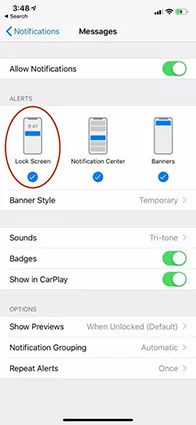
Question: How To Transfer LINE Data to New Phone
Purchased a new phone and want to know how to transfer LINE chat history? Try iCareFone for LINE. It's a useful app to transfer LINE chats data from Android to iPhone, iPhone to iPhone, Android to Android or iPhone to Android.
Moreover, you can also use it to back up your important LINE chats data(photos, videos, emojis, audio, documents, etc.) to PC. And next time, you can view this backup and restore it to your device. Here's a user guide on how to use iCareFone for aLINE to transfer Android LINE chats to iPhone:
Download and launch this app on your computer. Then connect your Android phone and iPhone to the computer. Choose "Transfer" from its main interface

Now authorize LINE account by following the on-screen instructions.

Then sign in to your Google Drive account and download the LINE data.


iCareFone for LINE will start getting LINE data from the source device automatically. Wait patiently for the process to complete.

The program is transferring LINE data from the source device to the target device.

-
Within minutes, the process will be completed successfully. After that, your iPhone will restart automatically. Then log in to LINE account on your iPhone and check if the data has been transferred successfully.

Here's a video guide:
Conclusion
Turning on your line notifications can help you from missing important texts. It is a great way to stay updated with your communications. Moreover, you can now enjoy easy and efficient data backup and export from your mobile to your PC/ Mac. And we also prepare a complete guide on how to use LINE Timeline too, click the link to learn more.
Speak Your Mind
Leave a Comment
Create your review for Tenorshare articles

iCareFone for LINE
Best LINE Data Transfer for Android & iOS
Fast & Secure Transfer