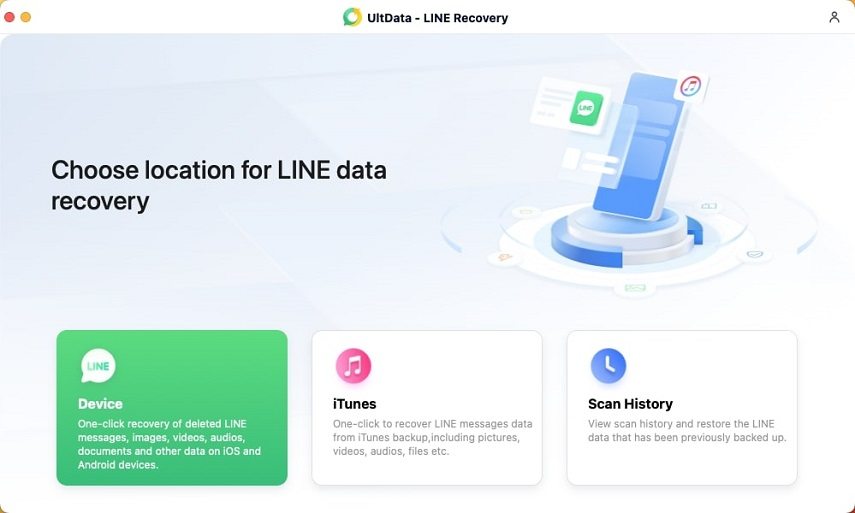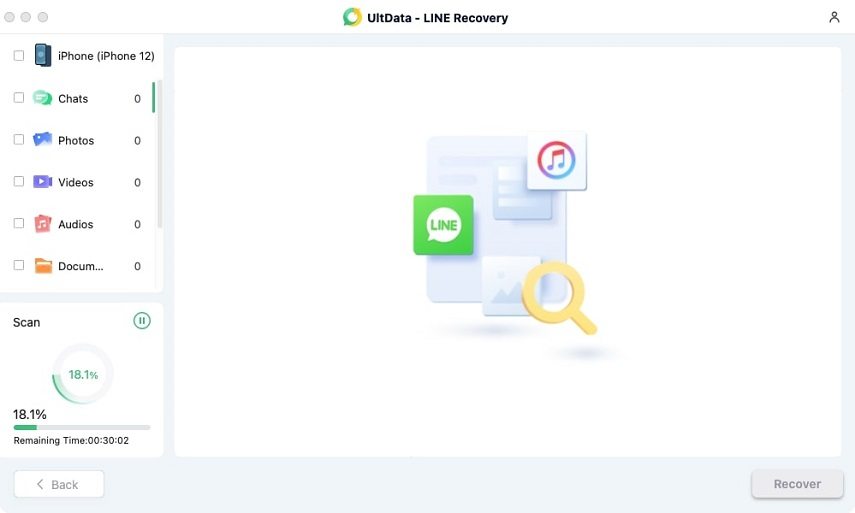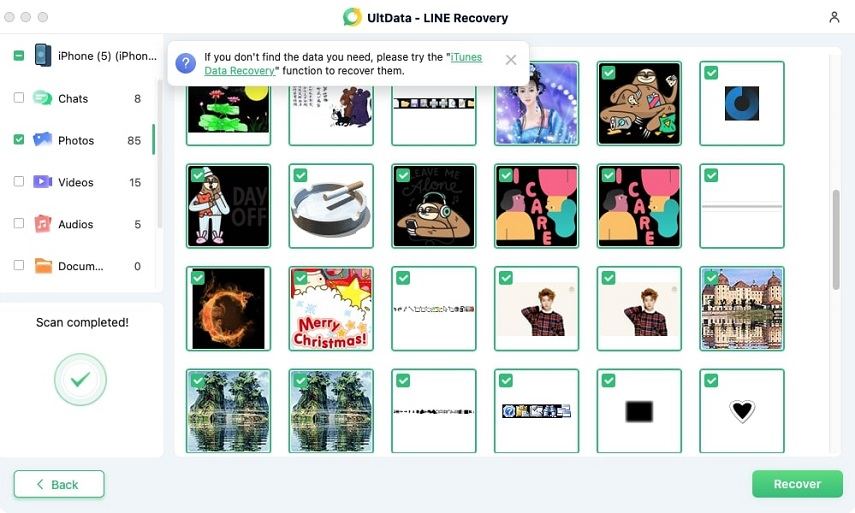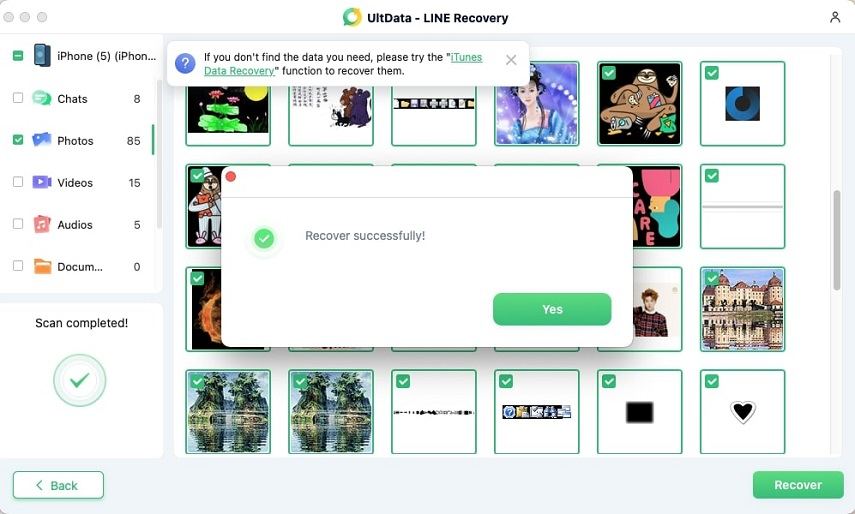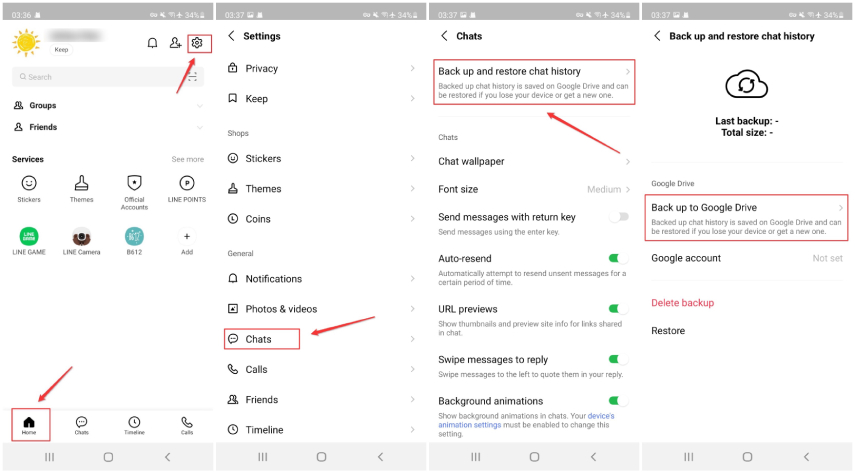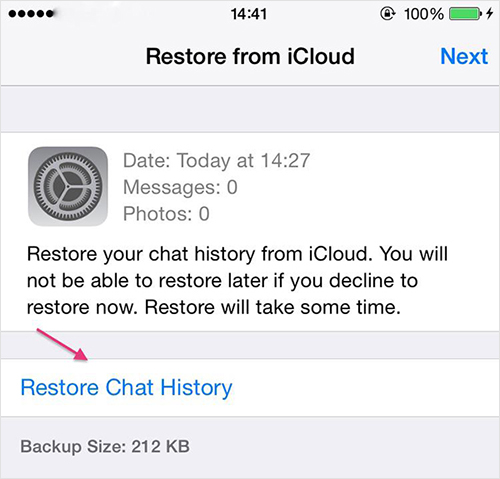How to Fix Restore LINE Chat Backup from iCloud Failed 2025?
The option of backup and restore is a very useful feature in LINE. It allows you to save your chat and easily restore it whenever you buy a new smartphone or reset your existing phone but want to recover the LINE chat.
However, it is also common for users to fail to recover LINE chat history backup due to a variety of reasons. Some of these issues include:
- Trying to restore the LINE chat backup from iCloud, but finding the chat history to be empty.
- The restore loading gets interrupted and does not fully restore the chats.
- LINE chat history backup is available on iCloud, but it does not show up on the LINE app.
- Getting 'no chat history' or similar errors.
If you are facing any of these issues, you'll find this article highly useful in learning how to restore LINE chat backup from iCloud. Keep reading!
- Part 1: Why Does Restore LINE Chat Backup from iCloud Failed?
- Part 2: Best Alternative When Restore LINE Chat Backup from iCloud Failed
- FAQs about Recovering LINE Chat Backup from iCloud
Part 1: Why Does Restore LINE Chat Backup from iCloud Fail?
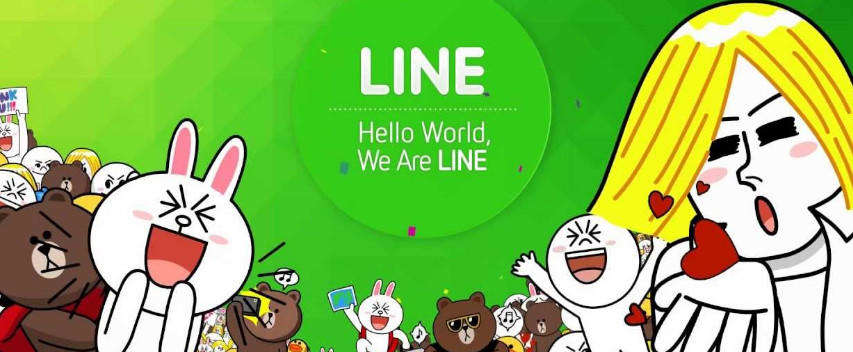
There can be many different reasons why the process of restoring LINE chat backup from iCloud fails. Some of these prominent reasons are:
- Your internet connection is too slow or unstable, so it is not able to fully handle a large-size restore file.
- Connectivity issues can fail the entire restoration process.
- Lack of storage space on your smartphone means all of the files might not be restored on your device.
- Your device has an outdated OS that is unsupported by LINE.
- The LINE app version is outdated.
- There can be a bug in the app's server or specific version as well.
If you are facing any of these issues and you are not able to restore LINE chat backup from iCloud, you should explore an alternative way and recover LINE chat history without iCloud backup.
Part 2: Best Alternative When Restore LINE Chat Backup from iCloud Failed
When LINE chat recovery from iCloud fails, you don’t have to get disappointed and worry about losing your entire chat history. Instead, a reliable third-party tool can help you in recovering LINE chat history without iCloud backup.
Tenorshare UltData LINE Recovery is the best software for this purpose because of its user-friendliness and different features through which you can easily recover LINE chat history, even if iCloud backup is not working or not available.
Key Features
UltData LINE Recovery is a great tool for recovering LINE chat history due to the following features:
- It is compatible with all iOS devices.
- You can easily scan and recover LINE chat history, even if the files have expired.
- It supports restoring deleted LINE data.
- You can back up LINE chat history to your computer system.
- All types of data, including history, videos, and photos, can be recovered.
Step-by-Step Guide to Recover LINE Chat History using UltData
Let's explore exactly how you can use UltData LINE Recovery to recover LINE chat history without backup:
Download UltData LINE Recovery software from the official website and install it on your computer. Open the software and select 'Device' from the main screen.

Turn on your iPhone, iPad, or iPod in which you want to restore the LINE chat. Connect it to your computer through a USB cable. The software will detect your device. Click on 'Start Scan' to start the restoration process.

Once the connection is made and automatic scanning is complete, you'll get a screen in which different types of LINE content appear. It includes the LINE chat, photos, videos, audio, and documents. You'll be able to see your lost data here after the scanning is complete.

All of the scanned files will be shown on the screen as per their specific categories. You can easily select the deleted or lost data here and choose the one that you want to recover. It is understandable that a lot of data will be shown in this section, and you might not want all of it. So, you should only select the files you want to save time and space.

Once you have selected the required files, click on the 'Recover' button to restore the lost files and save them on your computer.

By following these five simple steps, you can easily recover LINE chat history when iCloud backup fails or when the backup is not available.
FAQs about Recovering LINE Chat Backup from iCloud
- Log in to your Apple ID and make sure it has sufficient space to easily incorporate all of the new LINE back-ups.
- Launch the LINE app on your device and choose 'Settings' from the top right-hand corner.
- Click on the 'Chats' option and choose 'Chat History backup.'
There will be an option of 'Back up now.' Make sure your device is connected to a stable internet connection, and tap on the option to start the backup process. Once the loading is complete, all of your data will be backed up to iCloud.

- Sign in to your iCloud account in which the backup is present.
- Open LINE on your app and select settings.
Click on the 'Restore Chat History for Backup' option to restore the history.

1. Does iCloud backup include LINE chat?
Yes, iCloud backup includes LINE chat. However, it is common for users to face the issue of making an accurate backup and restoring it due to version incompatibility, internet issues, or lack of storage.
2. How to backup LINE chat with iCloud through the LINE App?
If you use an iOS device and you want to backup LINE chat with iCloud through your LINE app, you can do it by following these steps:
Overall, this involves several steps and navigating the settings, due to which many users find it difficult to create backups of LINE. In such a situation, you can use a third-party tool like Tenorshare iCareFone for LINE to create quick and easy backups.
3. How do I restore LINE chat history from iCloud?
If you have backed up your LINE chat history to your iCloud account, you can restore it to your iOS device by following these steps:
Also Read: How to Backup and Restore LINE Chat History on iPhone/iPad (iOS 15 Supported)
The Bottom Line
Ideally, iCloud should be enough to fulfill your backup and restoration requirements, but a lot of things can go wrong with it. There can be version incompatibility issues, slow internet, lack of storage space, or it is also possible that you forget iCloud's password and lose access to the backup. Your attempt to recover LINE chat backup from iCloud can fail on your iPhone or any of your iOS devices.
The solution to all of these issues is relying on software like UltData LINE Recovery, which is specifically meant for recovering the lost LINE data, regardless of the iCloud data. With a tool like UltData, you don't have to worry about keeping your backup up-to-date. Instead, you can easily use this software to search the expired chat, photos, and videos and recover your precious data.
Speak Your Mind
Leave a Comment
Create your review for Tenorshare articles