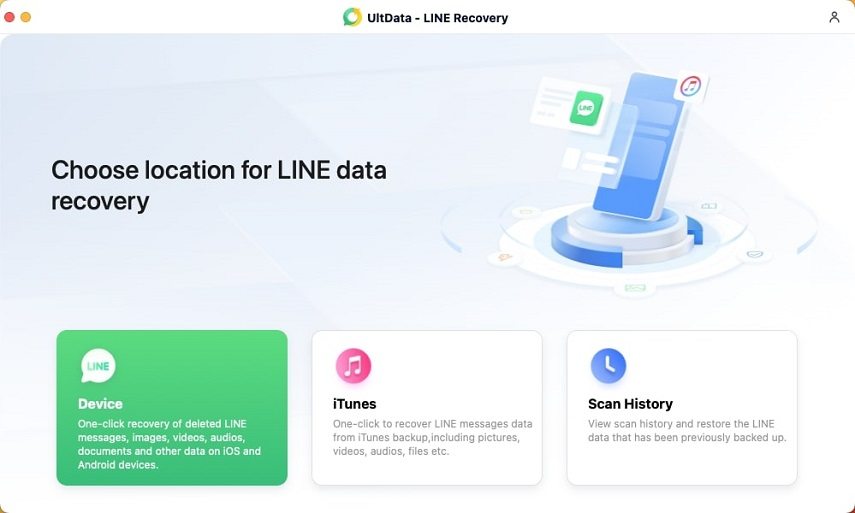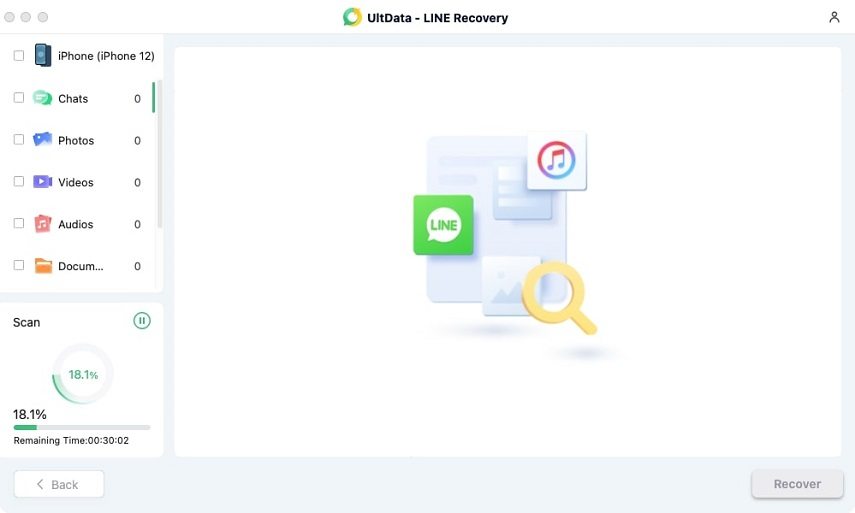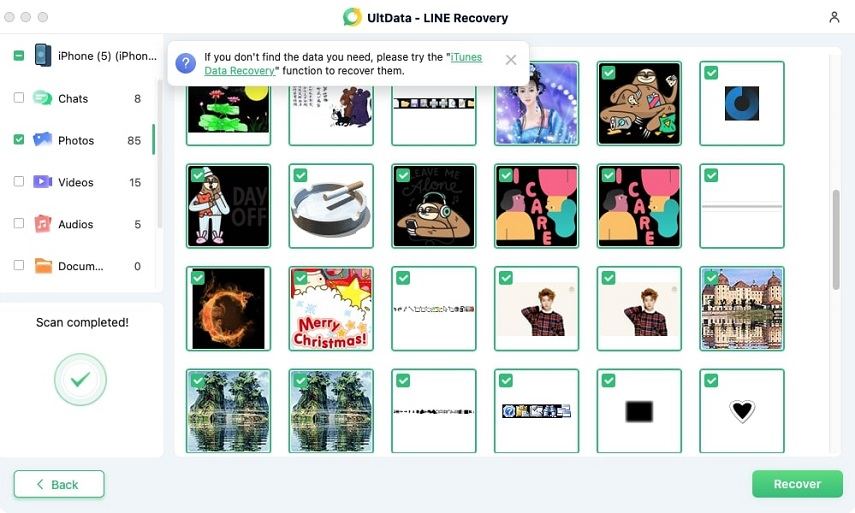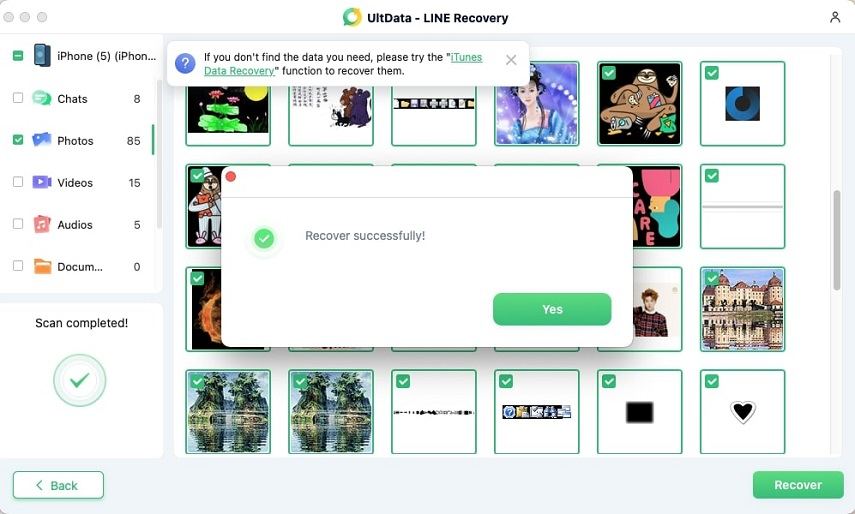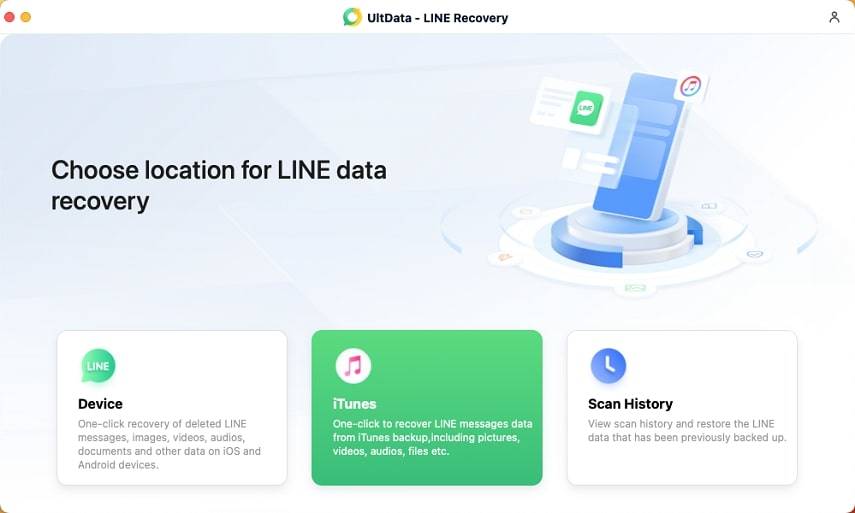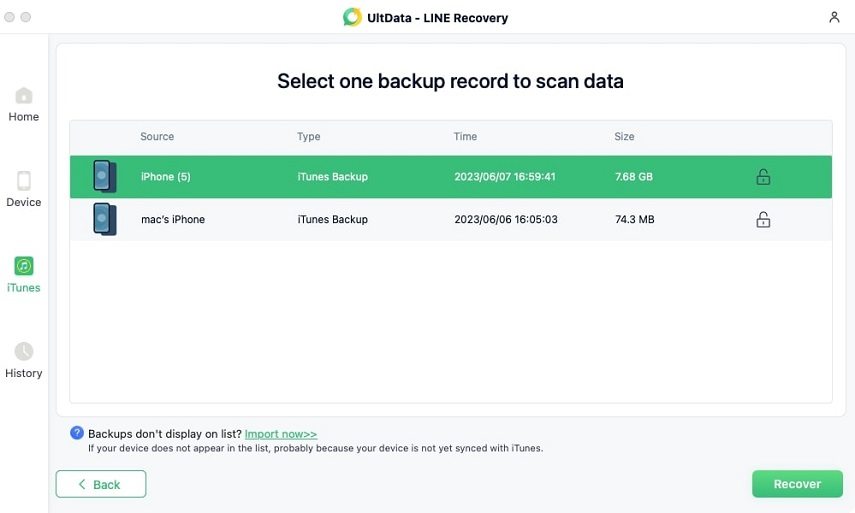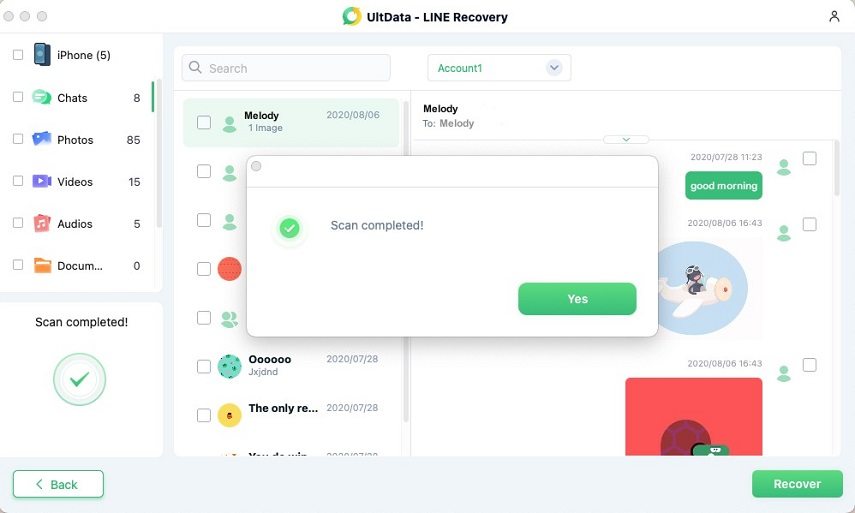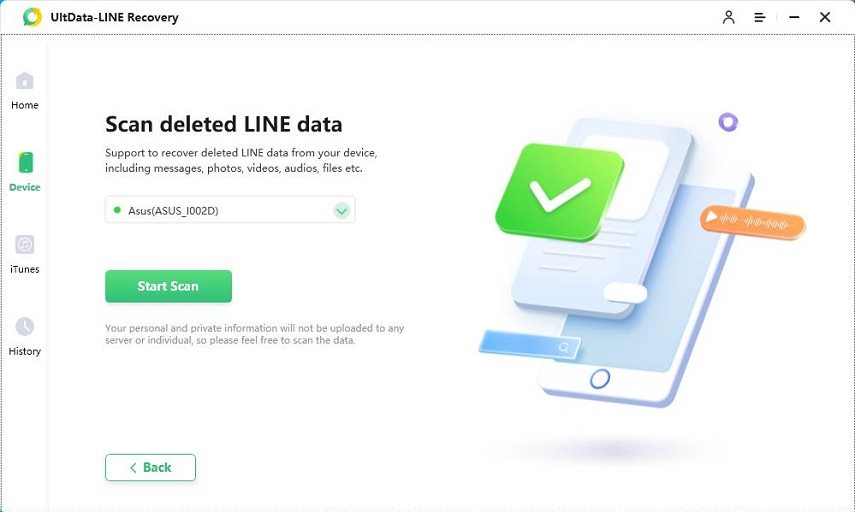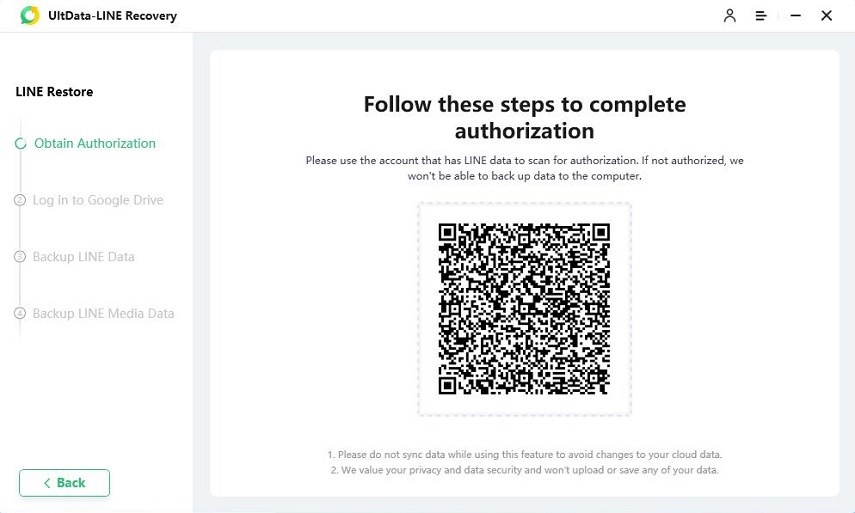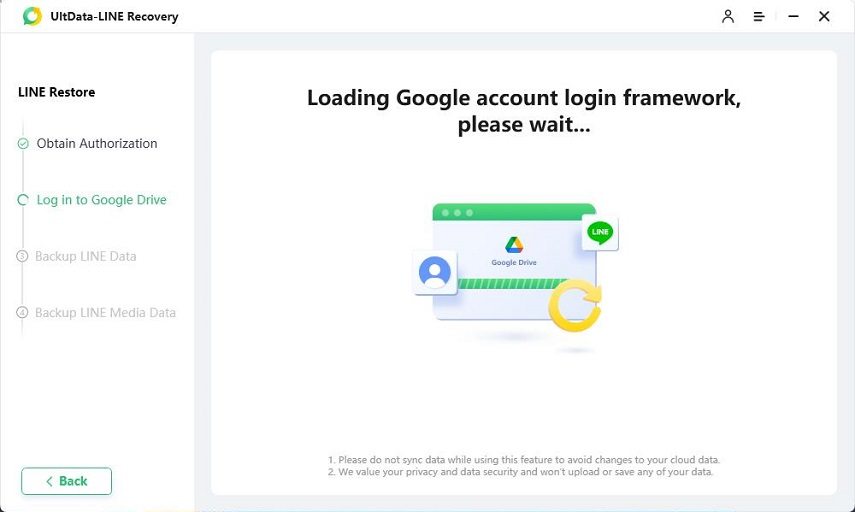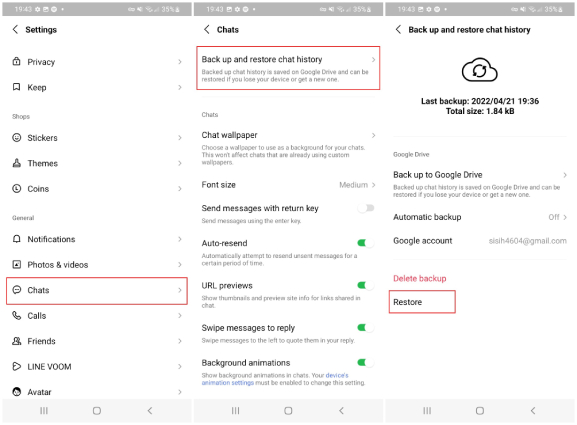How to Recover Expired Photos/Videos in LINE [2025 Update]
Brimming with anxiety about those lost moments because you didn't know how to recover expired photo in Line or that significant video clip? No need to frown over recover Line photos' or restore Line photos Google searches. We'll demystify how to restore LINE video and recover those precious mementoes you thought were lost in the ether.
LINE boasts a colossal global user base, interesting features, and an intuitive interface, yet hobbles with limited cloud storage. In this guide, we unravel four simple, yet power-packed ways to reclaim what once was lost.
- Part 1: How Long Do Photos/Videos Stay on LINE?
- Part 2: How to Recover Videos and Photos that Have Expired on LINE?
- Extra Tips: How to Save LINE Videos/Photos on iPhone
Part 1: How Long Do Photos/Videos Stay on LINE?
LINE has captivated a global audience with its versatile features, stringent privacy, and smooth user interface. However, as a free app, LINE must balance its generosity with pragmatism - limiting the unlimited to sustain its services.
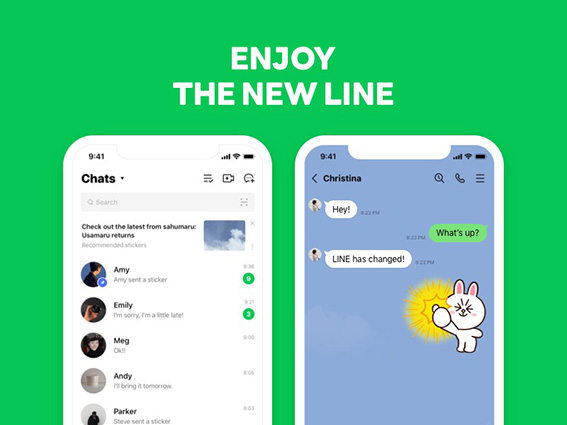
Now, you might be wondering, how long do my photos and videos hang around in LINE? The simple answer is: It depends. Most items lounge comfortably in LINE's built-in cloud storage, 'Keep,' with no specific expiry.
But, like Cinderella's magical night, larger files above 50MB only get a 30-day fairy-tale spell in Keep. After this period, they're lost, like Cinderella's glass slipper. This raises the question, how to recover expired photo in Line or how to restore Line video ? But we'll delve into that later.
Keep's storage capacity. It's 1GB. Beyond this, saving content in Keep becomes a pipe dream. While photos and files enjoy unrestricted passage, videos can only play for up to 5 minutes and text caps at 10,000 characters.
So, if you're struggling to store content in Keep, it's time to check that storage meter. In the forthcoming sections, we will discuss ways to recover Line photos and restore Line photos!
Part 2: How to Recover Videos and Photos that Have Expired on LINE?
Method 1: Use Professional LINE Recovery Software
UltData LINE Recovery software is a boon for users wanting to recover Line photos and restore Line videos. Developed by Tenorshare, UltData presents an unrivalled solution for reviving your LINE data, including your precious memories in photos and videos.
UltData is a memory-saver. It lets you recover line photos, restore line photos, and revive your conversations, making it a must-have for every LINE user. Plus, it's compatible with a wide range of iOS devices and systems, so you're likely covered!
To use it, follow the guide below:
-
Start your journey by downloading and launching the UltData LINE Recovery software. Once you’ve got it up and running, choose the 'Device' option.

-
With your iOS device switched on, connect it to your PC/Mac via a USB cable. Note: make sure your device trusts the computer. Click on 'Recover' once the software recognizes your device.

-
Patiently await as the software scans your device. It's like letting a detective go through the crime scene to find clues.

-
Once the scan ends, all discovered files will be neatly laid out for your review. Choose the files you wish to restore.

-
Now, it's time to breathe life into your expired data. Select the files you wish to recover and hit the 'Recover' button.

Voila! You’ve learnt how to recover expired photo in line and how to restore line video. Your long-lost memories are now safe and sound on your computer.
Isn't it incredible to have a tool that fits perfectly into any scenario of data loss? Whether you forgot your password, lost your device, or even faced a system failure, UltData has got your back. Now you know how to dance around these hurdles and recover expired Line photos/videos with ease.
Method 2: Restore LINE Data from iTunes Backup
Now we will guide you on how to retrieve LINE data from an iTunes backup. And you'll discover, it's a piece of cake!
-
Start by switching to iTunes Backup Recovery Mode in the UltData LINE Recovery software. Simply select the "iTunes" option.

-
Select the iTunes backup of your choice. Once the "iTunes" option is open, you'll see all iTunes backups, old and new. Then, simply opt for the backup that holds your desired data and hit the "Recover" button.

-
Scan the selected iTunes backup file. Let the system do its magic, and it'll come up with all the data that can be recovered.

-
Once done, you'll see a preview of the lost files from the iTunes backup. Go ahead, take a peek, see what's to be restored.

-
Just choose the files you want to recover and hit that "Recover" button again. And you've successfully recovered the LINE data.

Now, who said it's hard to recover expired photos or videos in LINE?
Method 3: Restore LINE Data from iCloud backup
In this section, you'll learn how to retrieve LINE data from an iCloud backup.
- Begin by activating iCloud Drive. Just head over to 'Settings' on your iOS device and tap on your name at the top.
- Next, select iCloud and turn the switch next to 'iCloud Drive' to ON. Now, it's time to turn LINE ON as well.
- Make sure your LINE account is transferred to your new device. Once you see the screen prompting you to restore chat history tap on 'Restore chat history.'
With that, you’ve restored LINE data from iCloud backup.
Method 4: Restore LINE Data via Google Drive [Android]
Here's a bite-sized guide to retrieve LINE data from Google Drive backup!
-
Start by downloading and launching the UltData LINE Recovery software.Then,choose the 'Device' option.

-
Connect your Android device to your PC or Mac. The program will automatically detect your Android device.

-
Open the LINE on your Android and scan the QR code displayed in the center. After scanning, enter the authorization code will appear on the screen to obtain authorization.

-
Sign in your Google account on the displayed interface. After signing in, the program will automatically identify LINE's backup.

-
Once the scanning is complete, your data will be categorized. Select the files you wish to recover and hit the 'Recover' button.

Now you’ve learnt how to recover expired data from Google Drive.
Alternative way:
- Head to the 'Home' tab, and find 'Settings.'
- Within this, locate 'Back up and restore chat history' under 'Backup and transfer.'
-
Tap 'Restore.' Remember, images and stickers from chats might not restore.

With this, you've learned how to restore line video and photos from Google drive backup. Just a few taps and your memories are back with you. How's that for peace of mind?
Extra Tips: How to Save LINE Videos/Photos on iPhone
Method 1: Save Videos and photos in the LINE App
Avoid the pang of lost videos and pictures with these easy steps to save media within the LINE app.
- Navigate to the 'Home' tab and spot the 'Keep' bookmark icon.
- Tap it!
- To deposit a photo or video, hit "+" located at the screen's bottom right, and select 'Photo/Video.'
- Choose the desired media from the camera roll and tap 'Done.'
Keeping text and files are just as breezy. Again, tap the 'Home' tab, find 'Keep', and hit "+". Select 'Text' for words or 'File' for documents, provide the necessary input, and confirm with 'Save.'
Method 2: Download from LINE Keep to iPhone
In the realm of how to recover expired photo in line, snagging files from LINE Keep to your iPhone is a breeze.
For iOS users, a file sent by a pal or a group can be downloaded with a few taps.
- Spot the 'save' option in the upper right of the desired file and hit 'save to file.'
- Select your preferred location to keep the file, knowing you can change the location later if needed.
- Once the download wraps up, fetch it from the 'File' application by navigating to the previously chosen folder.
Conclusion
We hope in this blog you got your answer to how to recover expired photos in Line, we've demystified four power-packed solutions. Professional recovery software like UltData LINE Recovery can breathe life into expired data, while utilizing iTunes and iCloud backups provides a safety net.
Android users, Google Drive backups come to your rescue. Further, saving your cherished memories directly within the LINE app or downloading from LINE Keep to your iPhone could spare you the recover line photos headaches.
There are plenty of ways to dodge the expiration of photos and videos on LINE. So give these methods a whirl. And remember, the UltData LINE Recovery tool is your trusted companion, ever ready to restore your cherished memories.
Speak Your Mind
Leave a Comment
Create your review for Tenorshare articles