What Does Decrypting LINE Message Mean and How to Decrypt it
After the recent updates on the LINE message app, many users are asking us questions like Is our privacy is safe with LINE? Are LINE messages encrypted? After the latest changes, what will happen with our previous data? We are going to answer all of these questions in the following sections of this article for our users.
- Part 1: You Must Know Letter Sealing before Decrypting LINE Message
- Part 2: Steps on Decrypting LINE Message
- Part 3: How to Check if your LINE Messages has Been successfully Decrypted
- Extra Tip: How to Backup LINE Chat History to PC to Better Protect your Privacy
Part 1: You Must Know Letter Sealing before Decrypting LINE Message
Letter sealing is the most advanced method of data protection and privacy introduced by LINE. This letter sealing feature enables users with end-to-end encryption (E2EE) for their chats, voice calls and messages. In the E2EE method, the decryption keys used for decrypting LINE messages are stored on users’ phones rather than on the main server.
It means every user has a specific set of encryption and decryption keys that he uses to send and receive messages from other people. If someone tries to log into your line account from another device without your permission, he can’t able to go through your conversations, as all messages appear “letter sealed” without keys.
Since LINE introduced this feature recently, many users don’t know Are LINE messages are encrypted on their phones? Users can turn ON this feature manually by following the steps given below:
- From the home screen of the LINE app, go to the “Settings”.
- A list will appear from which click on “Privacy” option.
In Privacy, locate the LINE option, and turn ON the Letter sealing option from there.

Note: The “ Letter sealing” feature is automatically turned on when you install the latest LINE app.
Part 2: Steps on Decrypting LINE Message
Like many other messaging or social networking apps for cellular phones, LINE has its main servers for storing data that is being communicated with sender and receiver. The message from the sender is first encrypted so it can be stored on the main server for time being.
The main server contains essential keys required for decrypting LINE messages. When this message is received on the recipient LINE app, it is decrypted to its actual content so the user can read it.
To speak simply, “Decrypting LINE Message” is a task of the LINE Server, and the whole process is just like:
- The sender sends the messages
- The message has been saved on the LINE server and encrypted
- LINE uses the server’s private key to decrypt the message
- send the message to the saver.
Note: The whole process is based on the fact that both the sender and the saver have enabled the Letter sealing feature. The latest LINE App does not support users turning off the Letter sealing manually.
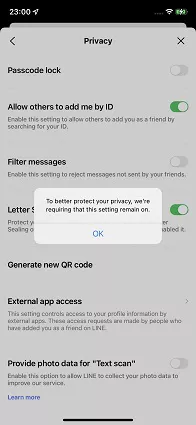
Part 3: How to Check if your LINE Messages has Been successfully Decrypted
The procedure for turning OFF the letter sealing feature on LINE app is explained above. A question may arise in some users’ minds, how can we know that the Letter sealing option is ON or OFF on our phone? There are two ways to check that either Letter sealing feature is ON or OFF.
First Method
- First, go to the settings and click on Privacy.
- From there, check if Letter sealing feature is “Enabled” or “Disabled”.
Second Method
- Go to the LINE app and tap on any chat.
Then tap the three lines icon, if “This chat is protected with Letter Sealing” appears on your screen, it means that Letter Sealing feature is turned ON on your phone and your messages can be decrypted successfully.

You can use any of these methods to verify that your LINE messages are successfully decrypted.
Extra Tip: How to Backup LINE Chat History to PC to Better Protect your Privacy
Although LINE offers maximum security to users’ data, it is advisable to backup important chats and files to PC.
Different online tools are available (for both Android and iOS devices) that can help in data backup from LINE to PC but certain limitations are associated with these tools.
Out of all those tools, iCareFone for LINE currently is one of the best tools available online. Users can use this one-in-all app for data transfer and backup from LINE to PC. iCareFone for LINE interface is user friendly, easy to comprehend and data transfer speed is high as compared to other tools available online. If you are looking for a user guide about how to backup LINE chat history to PC via iCareFone for LINE, try to follow the steps given below.
Download and install the latest version of the iCareFone for LINE on the PC. Go to the home interface, and click on “Backup” option. Then lick on “Back up now” button.

The backup process will start and take a few minutes to complete.

Once the transfer process is completed, “Backup successfully” option will appear on the screen. You can view or restore the backup at any time.

Conclusion
LINE is one of the famous messaging apps and millions of users use it around the world. To ensure the safety of their users’ data, recently LINE introduced a “Letter sealing” feature that provides E2EE data encryption for their users. The users who manually turned on the Letter sealing option face difficultly decrypting line messages.
Such users can easily turn OFF the Letter sealing option by following the simple method discussed above. Users can also Back up the LINE chats to PC via iCareFone for LINE which is the easiest data handling tool. For further guidelines and information, users can visit official Tenorshare iCareFone for LINE.
Speak Your Mind
Leave a Comment
Create your review for Tenorshare articles

iCareFone for LINE
Best LINE Data Transfer for Android & iOS
Fast & Secure Transfer












