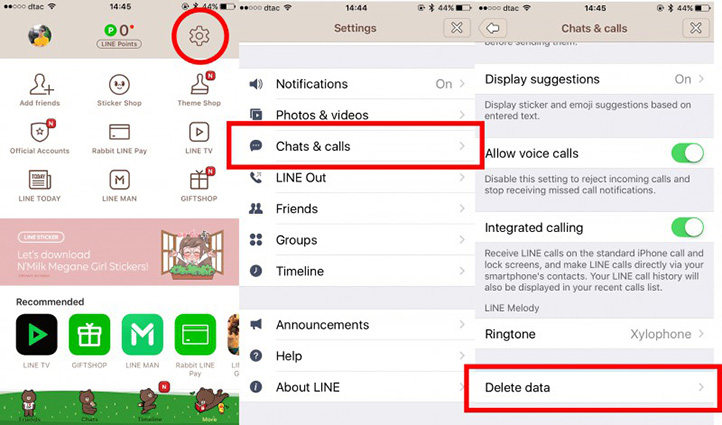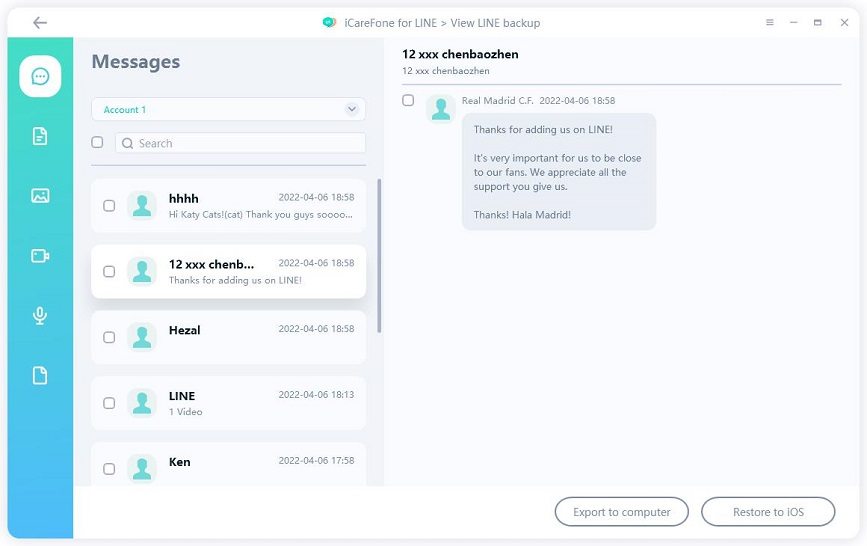[Solved] 5 Methods To Fix Line App Not Receiving Messages
Is your line app not receiving messages? Make sure you read the whole article and follow the methods for guaranteed results. Don’t miss the amazing tip at the end for backing up your chat history and making it secure.

- Why Line App Not Receiving Messages
- 5 Methods to Fix Line App Not Receiving Messages
- Super Tip: No More Worries about Losing Your Data On LINE
Why Line App Not Receiving Messages
There could be several reasons why your line app is not receiving messages. Maybe your internet connection is lost or you haven’t updated your line app for a long period. It’s important to realize that most of these problems have easy solutions and can be solved just by using a few tricks and techniques. A few of the reasons are:
- No internet connection.
- App needs to be updated.
- Didn’t restart your phone.
- Cache taking up storage space.
5 Methods to Fix Line App Not Receiving Messages
Whenever is your line app not receiving messages, make sure to follow all the below methods so you can get it back up and running in no time.
1. Check Internet Connection
Mostly, it’s the internet connection that’s causing such problems. When your turn off the internet connection, your line app won’t be able to receive messages. So make sure your internet function well.
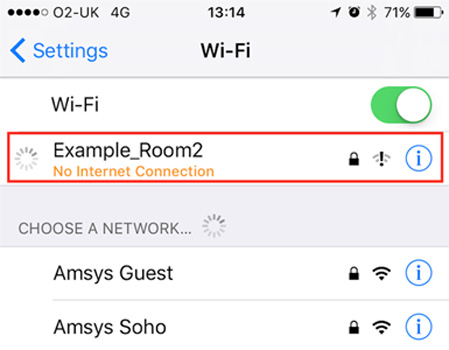
2. Clear Cache on Line
After using an app for a while, your phone begins to slow down because of all the files that are being stored by the app, these files are called “Cache”. To clear the cache, follow these steps.
- Go to Settings in Line.
- Click Chats & Calls
Tap on Delete Data to release storage.

3. Update Line
Whenever a new update for the Line app comes, it’s better to install it as it contains all the important improvements to keep your Line app free from viruses and bugs.
- Open play store or app store.
- Go to Your apps library.
Update your Line app.

4. Restart Your Phone
You’ll be shocked to see how an ordinary “restart” can solve so many issues in your smartphone! You just have to follow the below steps whenever you need to restart your phone.
- Push the power button and hold it for a few seconds.
When the restart button appears, click it.

5. Report To Line
When all above fails, it’s recommended to report your issue to Line’s customer support. For this, you can visit LINE inquiry Website to acquire technical support.
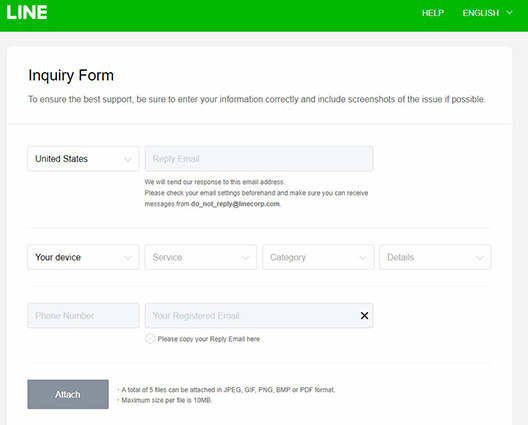
Super Tip: No More Worries about Losing Your Data On LINE
Whenever your LINE app gets an error, you begin to worry that all your data might be in trouble. The best way to tackle this issue is to use high-quality backup software like Tenorshare iCareFone for LINE and secure all your chat data (images, photos, video,documents, etc.) before anything bad happens.
To back up and restore your data, you have to follow the below steps.
After opening the iCareFone for LINE, choose “Backup”. Now click on “Back Up Now”. Your data will begin to back up.

Now iCareFone will start backing up your LINE Data. Please do not disconnect your device while the backup is progressing.

Then choose “View Backup” and you can see all your backed data here. You can view/restore the backup at any time.


Conclusion
Every time your line app is not receiving messages, follow the above methods and it’ll be solved. However, it’s better to back up your data using Tenorshare iCareFone for LINE so you don’t miss out on all the chat history if the app gets faulty. And there is an ultimate guide to help you back up LINE data from Google Drive.
Speak Your Mind
Leave a Comment
Create your review for Tenorshare articles

iCareFone for LINE
Best LINE Data Transfer for Android & iOS
Fast & Secure Transfer