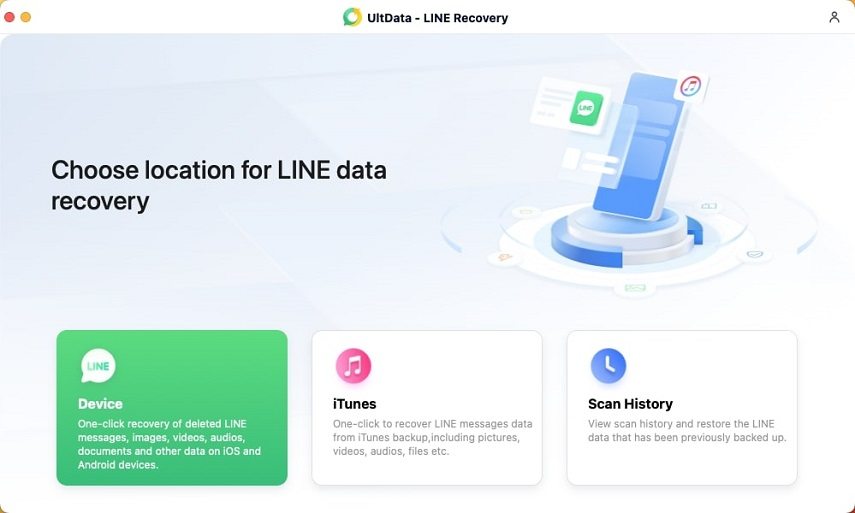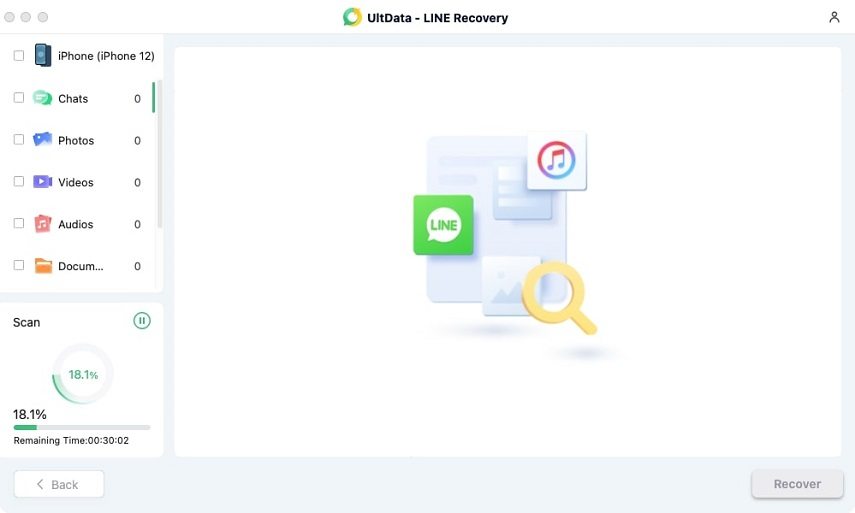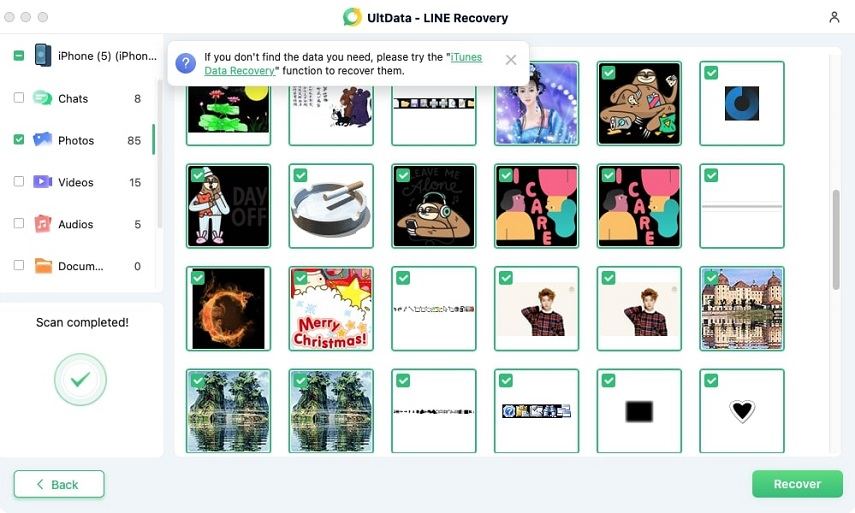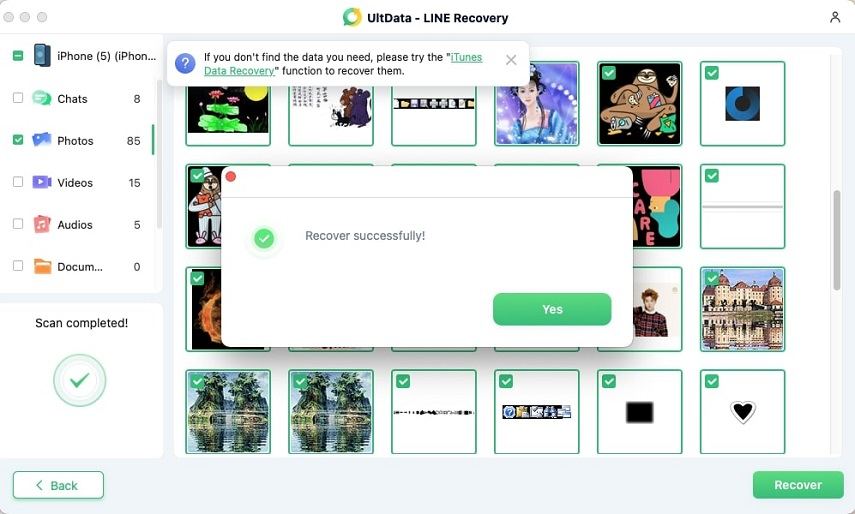Best Tips on How to Restore LINE Chat from Google Drive to iPhone 15
Have you made up your mind to switch to iPhone 14? But don’t know how to restore LINE chat from Google Drive to iPhone? Don't worry; in this article, we will guide you on how to restore your LINE chat to a new device. Well, it is not easy to move your data to the iPhone because of its limitations. Plus, LINE also doesn't provide any solution, but you don’t have to worry anymore because we have some simple tips for you to restore LINE chat history to iPhone from Google Drive.
- Part 1: Can You Restore LINE Chat from Google Drive to iPhone?
- Part 2: How to Restore LINE Chat from Google Drive for Free?
- Part 3: How to Restore LINE Chat from PC to iPhone 14?
- FAQs about LINE Chat Transfer
Part 1: Can You Restore LINE Chat from Google Drive to iPhone?
Yes, it is possible to restore LINE chat from Google Drive to iPhone. You can either download the Line application on Android or use a third-party application to move the data. As we all know, the iPhone doesn’t allow downloading random files, so it might be difficult to migrate the data from Android to iPhone. Also, it doesn't allow connections between different operating systems. But still, you can restore LINE chats by following a few simple steps.
Part 2: How to Restore LINE Chat for Free?
Fix 1: Using Google Drive to Restore LINE Chat History
Firstly, you can choose to restore the LINE chat history from your Android to iPhone withGoogle Drive. Here is how to do:
- Open your LINE on Android. Go to Settings> Friends.
- Click "Chats" and select the Backup and Restore Chat History.
- Tap Backup to Google Drive and wait until LINE backuped your data.
- Then connect your Android phone to the PC and copy the LINE backup files on PC.
- Download Google Drive on your iPhone, sign in your account and access all your LINE chat history on iPhone.

Fix 2: Using Email to Restore LINE Chat History
You may wonder how to restore the LINE chat history from Android to iPhone without Google Drive. Here it is!
1. Open the chat that you want to restore. Then find the “V” option and go to Settings.
2. Next, choose the Export Chat History .
3. Select your email to send your chat.
4. Then, download and install the LINE on your iPhone, open the email and check for the chat history you want to restore.
So, we've listed the two best ways for helping you restore the LINE chat history. If you still cannot restore LINE chat history to your iphone. Then, please check the next part.
Part 3: How to Restore LINE Chat from PC to iPhone 14?
Do you want to restore LINE chat history on iPhone from Google Drive? You can easily do it with Tenorshare Ultdata LINE Recovery. Want to know how? Here is how you can easily restore the LINE chat history from Google Drive to iPhone.
Download and launch UltData LINE Recovery. Then connect your iOS device to get it started.

Connect your device to computer through a USB cable. Then, click on 'Recover' to start the restoration process.

After the automatic scanning process is complete and a connection has been established, a screen will appear displaying various types of LINE content, such as chats, photos, videos, audio, and documents. Your lost data will be visible on this screen once the scan is finished.

The scanned files will be organized by category, making it easy to select the specific deleted or lost data that you want to recover. As this section may contain a large amount of data, it is recommended to only select the necessary files to save time and space.

After selecting the desired files, simply click on the 'Recover' button to restore them and save them to your computer.

By following these five straightforward steps, you can successfully restore LINE Chat from Google Drive to iPhone 14.
FAQs about LINE Chat Transfer
Want to know more about LINE chat transfer. Here are all the details.
Q1. Can you transfer LINE from Android to iPhone?
Yes, you can easily transfer LINE from Android to iPhone. You can either do it manually or download the iCareFone program to transfer the chats in no time. This tool is available for all the new iPhone and Android devices.
Q2. How do I restore LINE chat history on iPhone?
You can use the iCloud driver to restore LINE chat history to iPhone. All you have to do is turn the iCloud Driver application on. After that, transfer your LINE account to a new account. After seeing the chat history, click the “Restore Chat History” option. In this way, you can easily restore LINE chat on your iPhone.
Q3. Where is LINE backup in iCloud?
You can easily find the LINE backup on the iCloud storage. Plus, you can also backup the LINE chats using iTunes.
Also Read: How to Recover LINE Data from Google Drive Backup
Conclusion
These were the simplest methods that you can use to restore LINE chats from Google Drive to iPhone. Keep in mind that you have to first create a backup and then you can restore the chat history on iPhone. If you are struggling restore the LINE chats on iPhone 13/14 and don’t know how to restore LINE chats, we recommend using UltData LINE Recovery.
Speak Your Mind
Leave a Comment
Create your review for Tenorshare articles