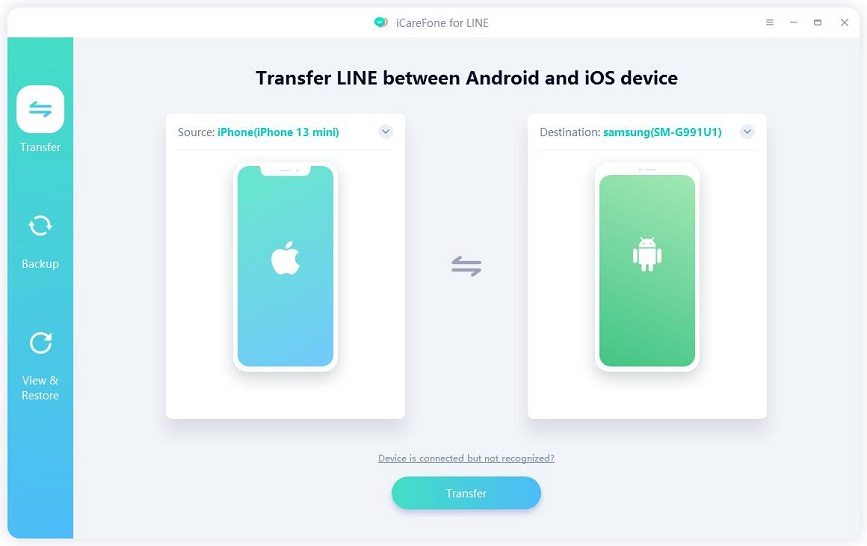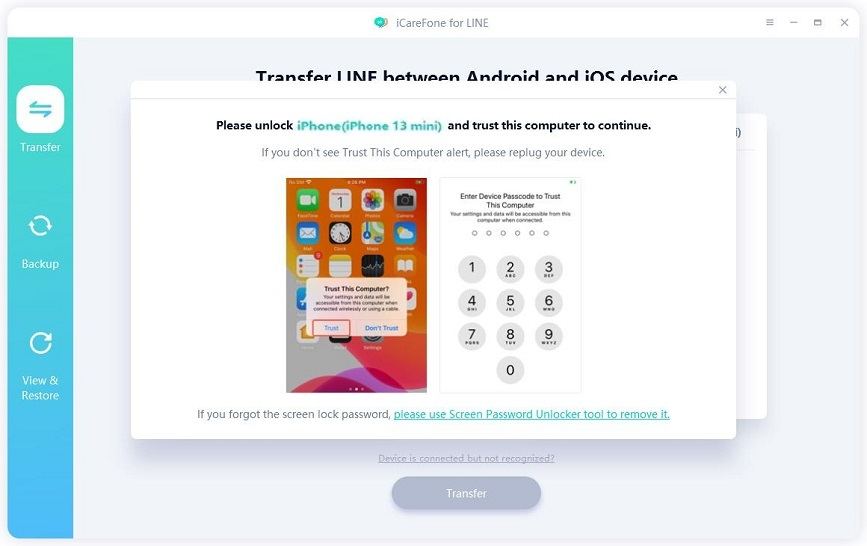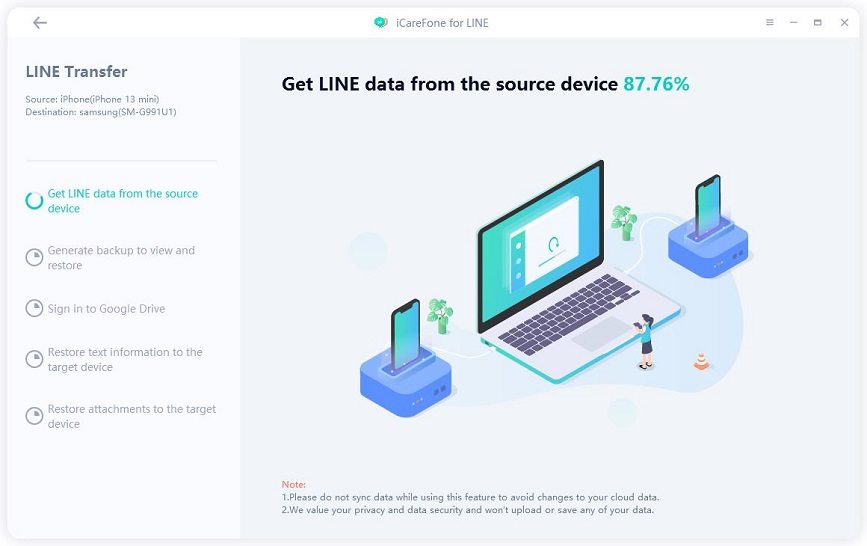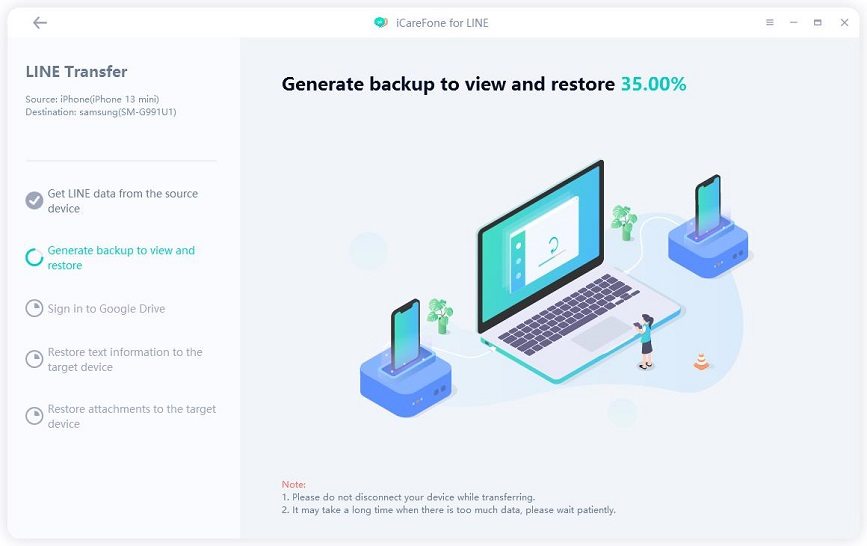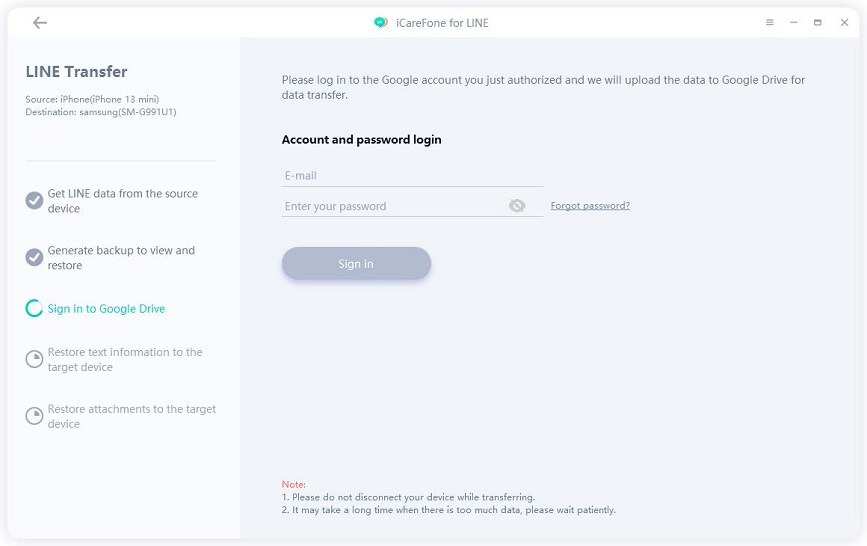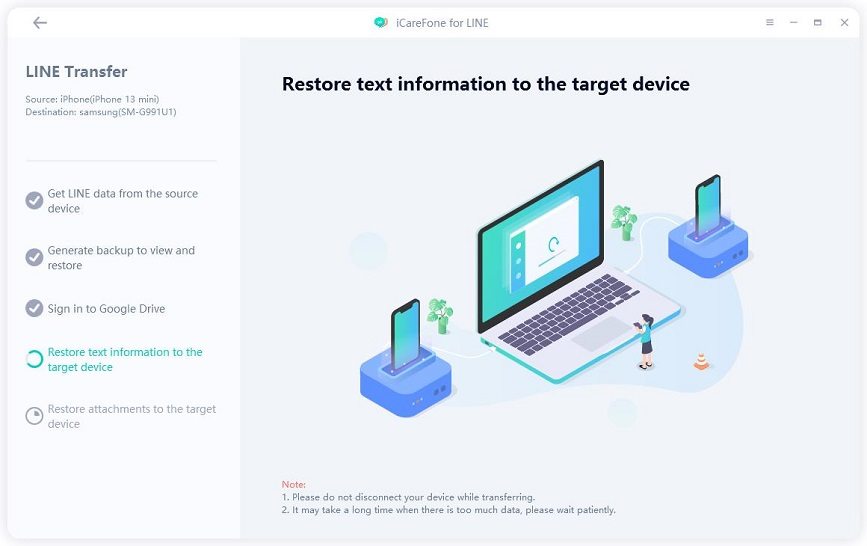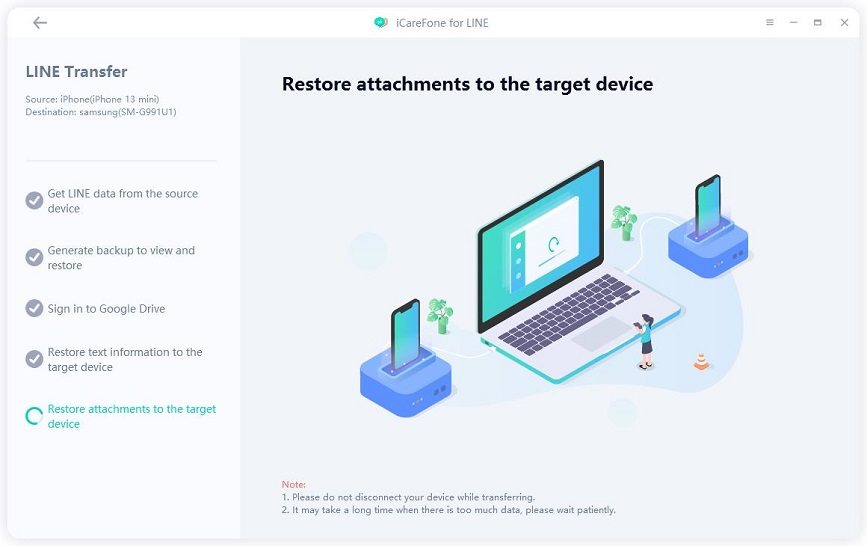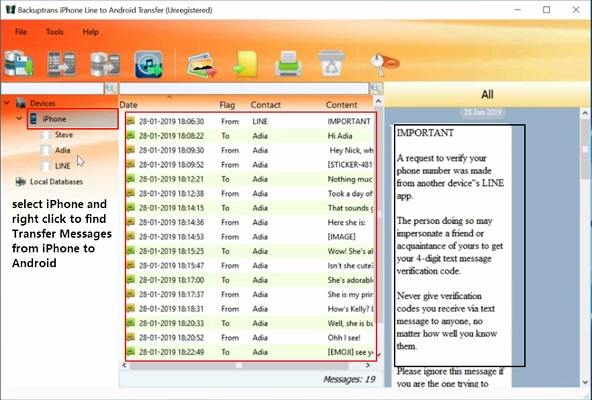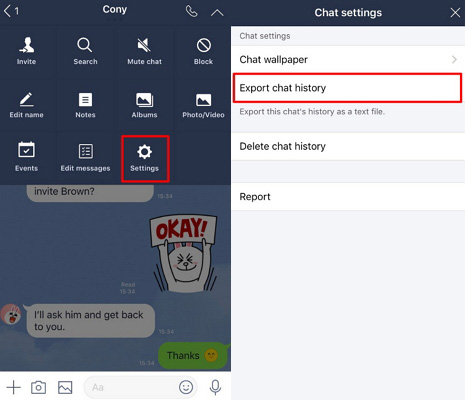Proven Free Ways to Transfer LINE Chat History from iPhone to Android
"How do I transfer LINE chats from an iPhone to an Android while switching from iOS to Android?” Ever since there are concerns about Google and Facebook security, users are looking for alternatives to WhatsApp. Thanks to LINE, a messaging app. But the issue is LINE doesn't support message transporting for cross-platform. In order to solve iPhone line to Android transfer problem, we are here with two proven ways to transfer LINE chat history from iPhone to Android.
- Method 1: Transfer LINE Chat from iPhone to Android via iCareFone for LINE [Recommend]
- Method 2: Move LINE Chat History from iPhone to Android via BackupTrans
- Method 3: Transfer LINE Chat History from iPhone to Android via Email
- FAQs on LINE Apps and LINE Transfer
Method 1: Transfer LINE Chat from iPhone to Android via iCareFone for LINE [Recommend]
iCareFone for LINE is the easiest and most time-saving method to transfer LINE from Android to iPhone. It’s a professional LINE chats transfer tool, which supports transferring LINE from Android to iPhone, Android to Android, iPhone to iPhone and iPhone to Android.
Moreover, if you want to backup LINE chat history from iPhone to computer, iCareFone for LINE is also your top choice. Let’s see how it works:
Download and install iCareFone for LINE on your computer by clicking the button above. Launch it and connect your iPhone and Android to your computer separately.

Before transferring, you need to enable usb debugging on the Android device and unlock the iPhone.


Now iCareFone for LINE will start getting LINE data from the source device automatically.

Then the program will generate the backup data. (Make sure you’ve logged in to LINE and trusted LINE Free Calls & Messages on your target device.

When you see this screen, please sign in to your Google Drive account.

Your text information is being restored to the target device.

When the text information is being restored successfully, the program will start restoring attachments to the target device.

Now you just need to wait for the process to complete. You can check the transferred LINE data on your target device once the process is complete.

Method 2: Move LINE Chat History from iPhone to Android via BackupTrans
Another choice is BackupTrans, which is also a useful software to quickly transfer your LINE chat history from iPhone to Android. You can perfectly merge and copy all the LINE chats within a few minutes.
Here are the steps to follow.
- Download and install the software on your computer. The installation will take some time.
- Connect your iPhone to the computer with USB cables to move LINE chat history from iOS to Android. Make sure you have the LINE app logged in to your iPhone
- The software will load all the device data shortly. It will backup the chat LINE from ios to computer and show all the LINE chats on the main interference of the software.
- Right-click iPhone from the devices list and choose export to LINE backup folder. It will export all chat files into computer.
- Now connect your Android phone to the computer and copy the LINE backup folder to your Android device.
The transfer will start shortly, and you can access all the chats on your Android after a while.
- Download the LINE app to your new Android device and logged in with the same account you used on your iPhone.
- Now launch the app on your Android device and go to the chat setting.
Click on the contact for which you want to restore chat. Go to setting, tap on import chat history, and you can see the restored chat. You can repeat the step to restore the chat of all contacts.

Pro:
- You can transfer each chat separately and can get the preview before moving.
- Very effective way to transfer LINE chat from iPhone to Android.
Cons:
- The interface is a bit cluttering.
- There can be a compatibility issue.
- No free trial version available.
Method 3: Migrate LINE from iPhone to Android via Email
If you do not want to pay BackupTrans, we are here with another way to help you out to move the LINE from iPhone to Android. In this method, all you have to do is to back up the chat and send the files through email by following the below steps
- Use the springboard of your iPhone to start the LINE app and to backup LINE iOS to Android.
- You will see the "V" icon on the top left of the screen. Tap on the icon to go to the setting which will open the setting menu.
- A new screen will open and you have to tap “Export chat history”. It will export the chat of selected contact into a simple text file.
- Send the exported files to your Android phone through email, or you can use other file sharing platforms to backup LINE iPhone to Android.
Open the received files via emial on your Android phone to get your LINE chat history. And you succeed to transfer LINE from iPhone to Android in text file version.

Pro:
- It is the most simple and super easy way.
- You don't need to install any software.
- It is Free
Cons:
- You can only transfer chat in text form without images and videos..
- Cannot restore them in LINE app.
FAQs on LINE Apps and LINE Transfer
1. Can I use the LINE app on multiple devices?
Yes, you can use LINE on other devices with LINE lite or desktop version.
- Start the LINE lite or the desktop version.
- Login and tap yes to answer "Are you using LINE on a mobile phone?"
- Tap "Yes, I want to use the LINE account on other devices".
- Use email or scan the QR code with the LINE app for verification.
2. How do I transfer LINE chat from Android to iPhone?
There is no offical method but several software/tools like iCraeFone for LINE.
3. How do I transfer my data from iPhone to Android?
Switching to Android from iPhone can be great, but if you don't want any data loss, here is a simple way to restore iPhone data to Android.
- Sign in to the Google Drive on iPhone
- Backup all the data by going to Menu--> Settings--> Backup.
- Sign in to your Gmail account on the Android to get all your data.
Summary
The above guides have given you the absolute answers to the question "how to transfer LINE chat history from iPhone to Android”. All the above-mentioned ways are genuine and help restore all the LINE chat history to your new Android device. It can be a bit time consuming but it is better than manual labor. If you want to transfer LINE from iPhone to iPhone or free backup your LINE chat to PC, you can go to download Tenorshare iCareFone for LINE.
Speak Your Mind
Leave a Comment
Create your review for Tenorshare articles

iCareFone for LINE
Best LINE Data Transfer for Android & iOS
Fast & Secure Transfer