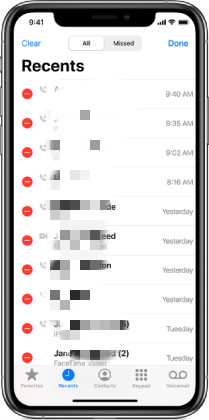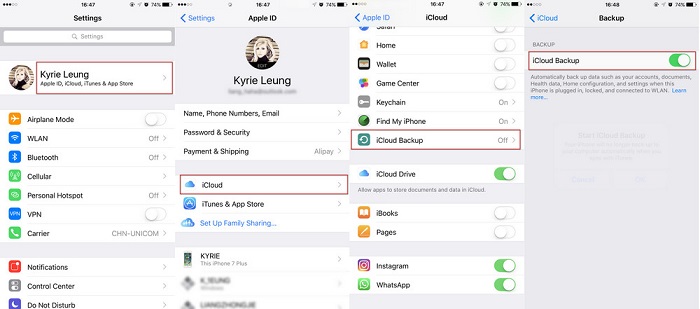Get Your Questions Answered about iPhone Call History Limit
You may want to see some of your old call history. Sadly, the iPhone allows you to view only the most recent ones. Hence, you may be deprived of the ability to check date, duration, phone numbers, and some other important details of some of the calls that took place sometimes ago.
Because of this particular issue, certain questions are frequently asked by iPhone users. This article will answer these questions in detail.
- Q1. What Is The iPhone Call History Limit?
- Q2. How to See Call History Limit on iPhone
- Q3. How to Increase iPhone Call History Limit
- Q4. Can You Recover iPhone Call History?
Q1. What Is The iPhone Call History Limit?
As it stands today, the iPhone has a limit of the most recent 100 calls. In other words, you can only see the most recent 100 calls when you check the call history of any iPhone. Notably, this is not based on any particular time. If you make or receive so many calls frequently, your most recent 100 calls may only be for the last few days while another person’s most recent 100 calls can be for months.
Q2. How to See Call History Limit on iPhone
If you want to check the call history limit on your iPhone, you have two options. Foremost, you can check it directly via the iPhone call history. Alternatively, you use iCloud to check the call history.
Viewing your iPhone call history directly
Look for the Phone icon on your iPhone and tap it. This will show you a bar at the bottom where you can see Keypad, Recents, Favorites, Contacts, and Voicemail.

Choose the Recents Icon. Once you click this icon, you will have access to different aspects of your iPhone call history. Some of the things you can check include your missed calls, outgoing calls, and incoming calls. Assess the date, time, number, and other details of a particular call by tapping the (i) icon.
Viewing call history via iCloud
- Navigate to your settings. Tap your name and then open iCloud to access your iCloud account.
Select iCloud Backup. Afterward, tap Back Up Now. You need a Wi-Fi connection to accomplish this task.

- Once the data has been backed up, log into your iCloud account. Go to iCloud.com and input your login details.
- Now, you can check your call history as well as other information on your iPhone.
Q3. How to Increase iPhone Call History Limit
Many people are concerned about whether they can increase their iPhone call history or not. Without mincing words, Apple does not provide any method that you can use for this. In other words, as long as the iPhone is concerned, there is no Apple-approved process that you can use to increase your iPhone call history limit. So, you are limited to only the most recent 100 missed, incoming, and outgoing calls. You can provide feedback to Apple about this iPhone call history limit issue.
Q4. Can You Recover iPhone Call History?
There are instances where you need your iPhone call history for some important reasons. Don’t get worked up over this because there are tons of ways you can explore to recover your iPhone call history. Currently, Tenorshare UltData is the top most app that makes this possible.
Apart from retrieving your call history, this tool can also be used for retrieving your notes, pictures, SMS, and other data form WhatsApp, Viber, and other instant messaging apps. Developed by Tenorshare, UltData works for iPhone 11 and older model; therefore, it is almost certain that this app will provide the assistance you need.
To use UltData, follow the step below:
Firstly, you need to download UltData on your computer. With the aid of USB cable, connect your iPhone to your Mac or PC. Then, open the UltData on your computer. The app will automatically detect your mobile device via its “Recover from iOS Device” mode.

pic: choose 'recover from ios device' mode on ultdata Once the iPhone has been detected, select the iPhone call history that you want to scan and recover. Then, select “Start Scan” to continue the process.

pic: start scan iphone call history on ultdata - All the files you have scanned will be listed on the program. If you have selected call history and other data, they will be categorized accordingly. Select “Only display the deleted items” or “Show All”. If you only want to recover call history, consider choosing the particular ones you want to save time.
Lastly, confirm that you have selected the files you need. Then tap “Recover”. The data can be recovered to your iPhone or computer. Notably, you cannot recover your call history directly to your phone. However, you can recover it to your computer or simply print it.

pic: recover iphone call history with ultdata
Conclusion
With this article, you have known the call history limit of the iPhone. Nonetheless, if there is a need for you to recover your iPhone call history, you can now take advantage of the several benefits of Tenorshare UltData to do so without much hassle.
Speak Your Mind
Leave a Comment
Create your review for Tenorshare articles