UltData - Best iPhone Data Recovery Tool
Recover Deleted & Lost Data from iOS Devices Easily, No Backup Needed!
UltData: Best iPhone Recovery Tool
Recover Lost iPhone Data without Backup
I accidentally deleted a phone call from iPhone's call log,Is there a way to see the deleted call history?"
-- From Apple Support Community
Call history/logs provides us information about our daily incoming, outgoing and missed calls. Some of us like to maintain our privacy and delete our daily call logs so that you can stop anyone from checking your call history. But what happens when you accidentally delete your call logs and you want to call someone who previously called you from an unknown number? Don't worry, in this article, we will show you how to recover deleted calls on iPhone in 5 easy ways.
Regarding on how to see deleted calls on iPhone. From the official explanation, you can only recover deleted iPhone call history from iTunes backup or iCloud backup. However, the truth is a long as the iPhone call history is not overwritten by new data, there's still a chance to retrieve the deleted calls.you can use powerful third-party data recovery tools(such as Tensorshare UltData) to recover deleted call history or call logs and recover them to your iPhone directly.
If you haven't cleared your iPhone's ''Recents'' tab in the Phone app, you might still see some of your deleted calls.Your iPhone can store up to 1000 calls in its call history and keep calls from the last 180 days.However, you can only view the most recent 100 calls at a time (there’s no way to increase this number).
If you need to to see calls beyond the last 100 calls,you can still view more older calls by deleting some entries from the ''Recents'' tab.

If you haven't backed up your iPhone call history and want to view and recover deleted calls, the best way is to use UltData iPhone Data Recovery. This data recovery tool is easy to use and efficient, you can view all deleted call history directly from your iPhone without a backup, and then you can select the call logs to recover.
Step 1.Download, install and launch Tenorshare UltData on your computer and choose the ''iPhone/iPad Data Recovery ''

Step 2.Connect the iOS device to the computer, and the software tends to detect the tool quickly.

Step 3.Select the file type you want to recover, you can choose call history you want to recover by clicking on the checkbox next to them, and then click on the ''Scan''option at the bottom right corner of the window.

Step 4.Once you're done scanning for the lost data, you can preview all deleted phone calls. Check and restore the call history you want to recover.
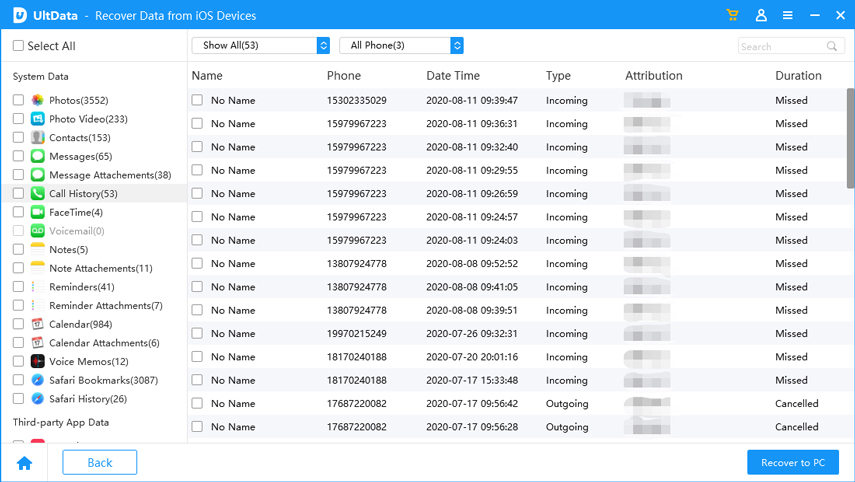
While it's possible to restore deleted calls from iTunes backup,However, you cannot preview the iTunes backup to confirm whether the calls you want to recover are included. Additionally, iTunes only allows you to restore the entire backup to your iPhone, erasing the existing data on your iPhone. You cannot selectively choose a single data type to restore, and have to take the risk of losing some other important data.
With Ultdata,you can view iTunes backups to find and selectively restore deleted iPhone call history from iTunes backup to your iPhone or computer without erasing or lossing any data.

if you have backed up the deleted phone calls to iCloud,you can also restore deleted call history from iCloud.With Ultdata,you can easily check deleted calls on iPhone through iCloud backups, your iCloud account, and local storage,and selectively restore to your iPhone or computer.

Carriers like AT&T, T-Mobile and Verizon give users access to their old deleted call logs through their billing history upon request. If you can log into your account and verify your identity, Your mobile carriers can provide the complete details of the call history.Here’s how to retrieve them:
1.Simply open your mobile carrier's app or website and log into your account.
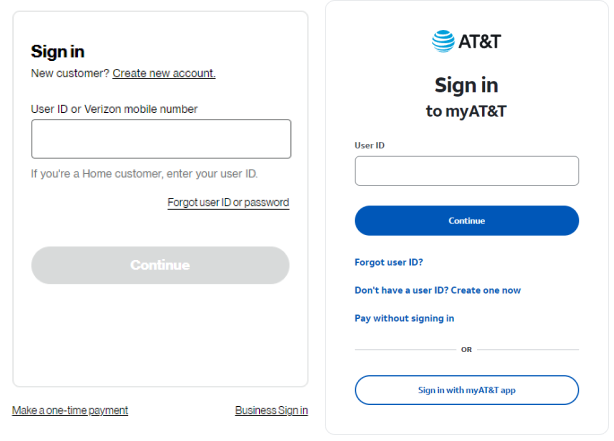
If your iPhone is set up to back up to iCloud, You can view deleted call history by restoring from an recent iCloud backup. follow these steps:
2.If so, you can restore from this backup by going to Settings>General >Reset>Erase All Content and Settings.Follow on-screen instructions to confirm and reset your iPhone.
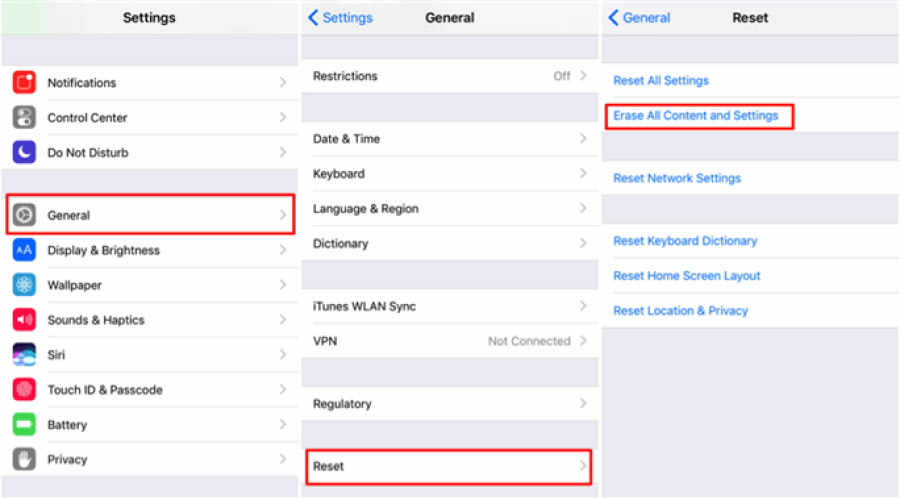
3.During the setup process,choose Restore from iCloud Backup.Sign in to your iCloud account and choose the backup that contains your deleted call history.
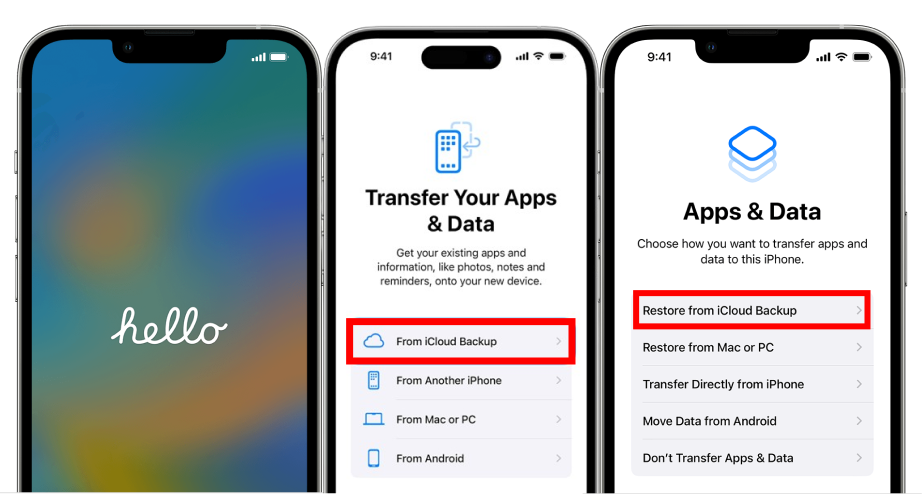
Restoring from an iCloud backup will overwrite your current data, requiring a factory reset. This means you'll lose any recent data that hasn't been backed up.if you value your current data and are unsure if the older call history is essential.Consider this option carefully
If you regularly back up your iPhone to iTunes/Finder, you can restore your call history from one of these backups.
To determine if your iTunes backup contains the deleted call history, you can use a specialized iPhone backup viewer to inspect the backup file contents.
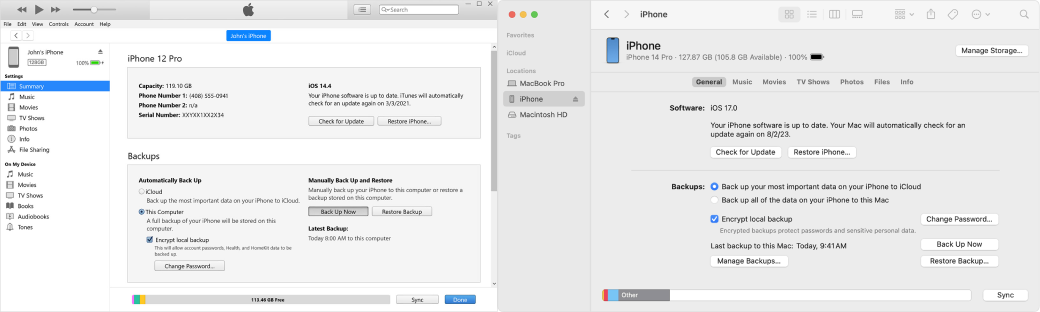
iPhone call history typically goes back up to 100 recent calls. However, this limit can vary slightly depending on the iOS version and how frequently calls are made or received.The older records are overwritten as new calls are made.
Recover 1-year-old call history directly from the iPhone is often limited.However,if you regularly back up your iPhone to iCloud or iTunes/Finder, you might be able to restore your iPhone to an earlier backup that contains the older call historys, or use data recovery software to extract the data from your iPhone.
Unfortunately, the iPhone's Phone app doesn't show the full call history if it exceeds 100 logs. To see more than the most recent 100 calls, you might need to check with your carrier or use data recovery software(like UltData) to retrieve deleted call log data.
iPhone only stores the last 100 calls. Currently, there's no option to adjust this limit. If you have iCloud enabled on multiple devices, deleting a call log on one device can cause it to be deleted on all connected devices.To prevent this, consider signing out of iCloud on the other device or using a different Apple ID.And To avoid losing important call logs, you can regularly back up your iPhone to iCloud or iTunes/Finder. Another option is to periodically take screenshots of your call history if you want to save specific calls.
The 5 methods mentioned above are excellent options for resolving your query about how to see deleted calls on iPhone.You're highly likely to recover your lost call history, whether you choose to restore from iCloud or iTunes backups, use data recovery software, or contact your carrier. However, Tensorshare UltData can help you view or restore call logs on your iPhone without backup and restore, and supports previewing call history, which can't be done by the official methods of iTunes and iCloud.You can download UltData for a free trial! I hope this information aids you in retrieving your deleted call history on your iPhone. Please let me know if you have any further questions.


Tenorshare UltData - Best iPhone Data Recovery Software
then write your review
Leave a Comment
Create your review for Tenorshare articles

By Jenefey Aaron
2026-01-05 / iPhone Recovery