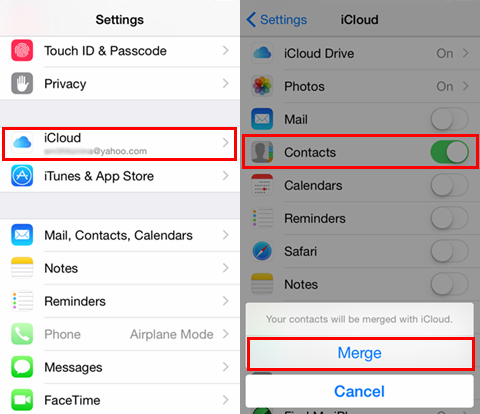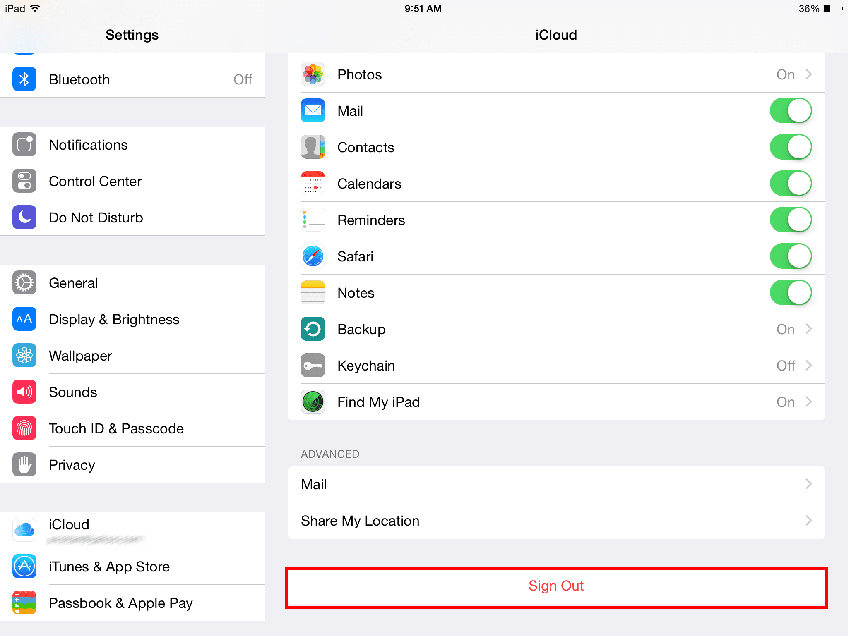Contacts not Syncing to iPad? 5 Ways Tell You Answers!
When you just purchase your device and struggling to set it up, you may at the same time noticed that there are contacts not syncing to iPad issues. In most situations, when a message gets relayed to you on the iPad, it shows up as the person's number and not as the contact. It will be better you resolve the issue by following some procedures. You can get them in this article.
- Question: Why Contacts not Syncing to iPad?
- Solution 1. Make Sure You've Enabled iCloud Contacts Sync
- Solution 2. Check If Your Internet is Well Connected
- Solution 3. Make Sure You've Signed with Same Apple ID
- Solution 4. Check iCloud Storage to Troubleshoot Contacts not Syncing to iPad
- Solution 5. Sign Out of iCloud and Sign into Again
- Solution 6: Restart iPad to See If Contacts not Syncing to iPad Fixed
- A Good Tip: How Can I Sync iPhone/iPad Contacts to Computer with 1 Click?
Question: Why Contacts not Syncing to iPad?
Your contacts are not synchronizing to the iPad because of the following reasons:
- The system status of your iCloud Contacts.
- Incorrect setting of the date and time settings on your device.
- Failure to sign in to your iCloud account.
- Poor internet connection.
- Exceeded iCloud storage limit or the storage limits for iCloud Contacts, Calendars, and Reminders.
If you intend to get a better way to sync contacts from iPhone to iPad without iCloud, you would need to consider the options below:
Solution 1. Make Sure You've Enabled iCloud Contacts Sync
iCloud lets you have your contacts in your pocket and even on your desktop. When you experience iPad contacts not syncing with iPhone problem, you would have to find out if your iCloud contacts sync are activated.
Some steps to follow include:
- Open the Settings app on your device.
- At the top of the Settings menu, tap on your name and Apple ID.
- In the Apple ID menu, tap "iCloud."
- Under "Apps using iCloud," toggle the "Contacts" switch to the on position.
A pop-up will appear asking if you want to cancel or merge your contacts with your iCloud account tap "Merge."

Solution 2. Check If Your Internet is Well Connected
Poor internet connection can also be the reason your contacts not syncing to iPad. You would need to follow the process below to get the connection issue fixed.
- Select Settings.
- Select Cellular.
- Check if the “on” button is toggled. If it’s “on” , then your device is experiencing another problem.
Solution 3. Make Sure You've Signed with Same Apple ID
Another way of resolving iphone contacts not syncing with ipad is to ensure you’re signed in with the same Apple ID. You can accomplish this goal by simply following the process below:
- Sign in to your Apple ID account page, then scroll to Devices.
- If you don’t see your devices right away, click View Details and answer your security questions.
- Click any device name to view that device's information, such as the device model, serial number, and OS version. The information might vary depending on the device type.
Solution 4. Check iCloud Storage to Troubleshoot Contacts not Syncing to iPad
If the above method doesn’t resolve the iPad not syncing contacts problem, try checking the iCloud storage limit on your phone. The steps to follow include:
- Go to your device’s settings app.
- Navigate to iCloud and select Manage Storage.
- At the top of the screen, you’ll see a bar chart of what types of files are filling your available iCloud space.
Scroll down to find a detailed list of installed apps and how much iCloud storage they are each using.

If the total size of files stored on your device is closer to your device limit, try to delete some files on the device.
Solution 5. Sign Out of iCloud and Sign into Again
It can be essential for you to destroy the existing session and create a new one on your iCloud to fix the problem at hand. If you prefer to solve iPad contacts not syncing with iCloud issues via this method, consider the methods below:
- Go to Settings > [your name].
- Scroll down to the bottom.
- Tap Sign Out.
- Enter your Apple ID password and tap Turn Off.
- Turn on the data that you want to keep a copy of on your device.
Tap Sign Out.

Solution 6: Restart iPad to See If Contacts not Syncing to iPad Fixed
So far the contacts on ipad not syncing with iphone issue is concerned, you may consider restarting your iPad so you can get the issue fixed. You can get this done by simply following the procedures below :
- Press and hold either the volume up or volume down button and the top button until the power off slider appears.
- Drag the slider, then wait 30 seconds for your device to turn off.
- To turn your device back on, press and hold the top button until you see the Apple logo.
A Good Tip: How Can I Sync iPhone/iPad Contacts to Computer with 1 Click?
Have you tried all the methods above regarding iPad iPhone contacts not syncing? If none of them has worked for you, it’s high time you look into using Tenorshare iCareFone - iPhone data management tool. This tool offers 1-click option of exporting photos to your PC/Mac. It’s also characterized by smart iOS data backup functionality. You can use this tool to transfer media files between iDevice and iTunes without any form of limitation. iCareFone - iPhone data management tool is also great for managing Photos, Messages, Videos, Apps, Book, Bookmarks (add/delete/edit/export).
To use the app for your data management task, feel free to follow the steps below:
Download and install Tenorshare iCareFone on your PC or Mac. You would also need to connect your device with the tool to use it accordingly. The connection can be created using a USB cable. As soon as you make the connection, you will be a privileged to acknowledge the "Trust This Computer" prompt. Just do it and go to the next stage.

Select the files you intend to recover. In most cases, there are usually 8 file types you can back up with iCareFone. Kindly select the file type you plan to back up and proceed with it.

Choose the preferred task you intend to do and wait for the process to be completed.

Conclusion
This guide has provided everything you need to resolve contacts not syncing to iPad challenge. One most crucial point you shouldn’t forget is “the use of iCareFone” for your data back up. The software is excellent for ensuring your phone files are saved and synchronized appropriately.
Speak Your Mind
Leave a Comment
Create your review for Tenorshare articles

Tenorshare iCareFone
Best Free iPhone Transfer & iOS Backup Tool
Easily, without iTunes