then write your review
ReiBoot - No.1 Free iOS System Repair Software
Fix 150+ iOS Issues without Data Loss & Safely iOS 26 Upgrade/Downgrade
ReiBoot: No.1 iOS Repair Tool
Fix 150+ iOS Issues, No Data Loss
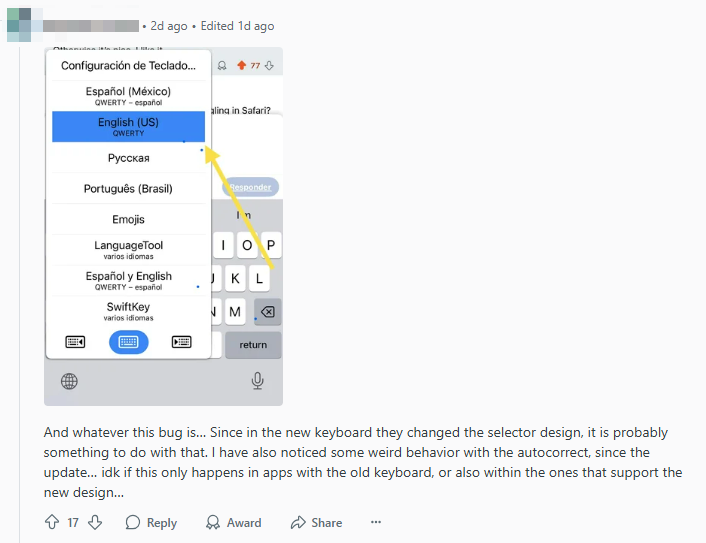
There are a few improvements for the keyboard in iOS 26. But users have reported some problems while using the iOS 26 keyboard. We will try to provide you with working methods that fix iOS 26 keyboard bugs. And your problems should go away then.
The keyboard experience has been getting better every year with each iOS update. As for iOS 26 keyboard this year, a couple of things deserve a little bit of mentioning here.
We have collected some of the frequently reported iOS 26 keyboard bugs and listed what iPhone users say when it comes to iOS 26 keyboard not working. They will be all included and fixed with the tips in the next parts.
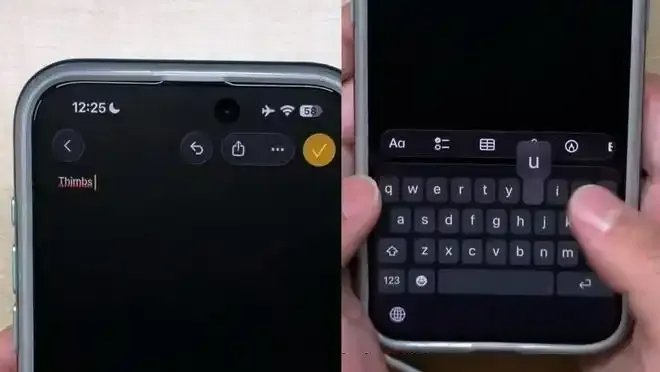
Let’s go over some of the tips and tricks that you can use to fix iPhone keyboard not working bugs after updating to iOS 26. Many users say these methods have worked for them.
You can close the app on which you are using the keyboard and then reopen the app. This will reload the keyboard and might just fix the vanished keyboard.
Most iOS problems will mention a solution, which is to restart iPhone, and the iOS 26 keyboard not working properly problem is no exception. To force restart your iOS 26 device:
Besides restarting iPhone, resetting an app or feature you're having trouble with to return it to its default state is also a feasible solution. We are here going to reset the keyboard Dictionary and see if it fixes iOS 26 keyboard bugs.
Then tap on Reset. Choose Reset Keyboard Dictionary. Tap on the prompt to reset keyboard dictionary.

What you should also try is to shift between keyboards. For example, if you have set keyboards for multiple languages, then tap on the World sign present at the bottom and shift between them to see if it fixes the problem for you. And for some people who use different third-party keyboard apps, which might not be compatible with iOS 26 yet, they can change to Apple Keyboard too.
Since this Keyboard not working problem occurs in the early iOS 26 versions, Apple will fix this problem with any update. So if this problem hasn’t yet been solved, you can just sit around and wait for Apple to fix it for you.
You could also take this step after trying the above tips. Fix the iPhone’s iOS system by yourself using a foolproof plan. What we mean here is that you can use a program like Tenorshare ReiBoot to fix every iOS 26 system bug that causes keyboard not working on your iPhone.
Download, install and run ReiBoot. Once done, click on Start.

Connect your iPhone to the computer and click on the Fix Now button. Then choose Standard Repair from the two options available.

After that, download the firmware package. It takes a while if your internet connection is slow.

After the download has been completed, click on Start Standard Repair.

When you see the success screen below, it means that the repair process is complete. Your iPhone will restart with no keyboard issue.

Many Apple users who updated their iPhones to iOS 26 get in a situation with keyborad bugs showing. Apple will fix this bug in the later iOS 17 versions. You can either choose to wait for Apple, or better, take matters in your own hands and use techniques like Tenorshare ReiBoot to fix this iOS 26 Keyboard bugs and problems.
then write your review
Leave a Comment
Create your review for Tenorshare articles

By Jenefey Aaron
2025-12-12 / iOS 17