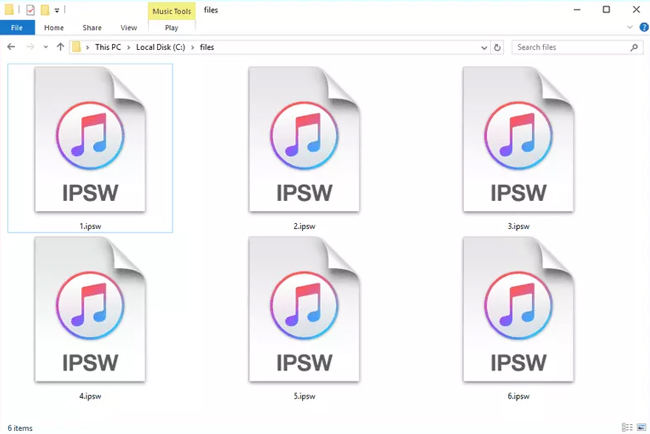Enjoy the iOS 14 Features by Installing iOS 14 Now!
Apple just announced iOS 14 at WWDC 2020. We've known the amazing iOS 14 features from today's keynote, including the two most anticipated features for iOS users: Picture in Picture and Call Alerts move to the notification bar.
More than this, other useful functions will bring you more convenience in your daily life. Missed WWDC 2020? Check out all the new features for IOS 14 here. Seeing here I bet you can't wait to upgrade iOS 14. Well, in this post we are going to show you how to install iOS 14. Enjoy now!
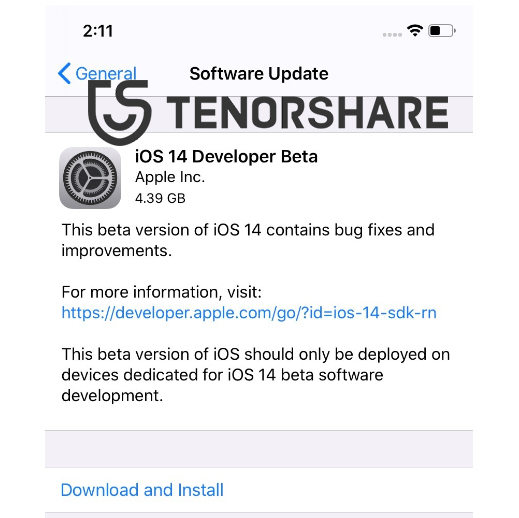
Widely Known: All iOS 14 Versions Have Bug
As the first beta for IOS 14 you're bound to encounter a lot of bugs in this version. Refer to the previous test version, most of the users have encountered common problems such as excessive battery drain and phone crashes. Moreover, you may also have iPhone stuck on Apple logo and related issues. So, it's very necessary to backup your device first.
In my personal opinion, I suggest you download the public iOS 14 version when it comes out. Cause you don't know what will happen to your device for now...
Support or Not? Unless Your Have a Very Old iPhone
Generally, your iPhone must support upgrading to iOS 14 then you can download it. But, You don't have to worry about that at all (Unless you didn't change your iPhone since 2014). The following is a list of devices that compatible with iOS 14.
- iPhone 11
- iPhone 11 Pro
- iPhone 11 Pro Max
- iPhone XS
- iPhone XS Max
- iPhone XR
- iPhone X
- iPhone 8
- iPhone 8 Plus
- iPhone 7
- iPhone 7 Plus
- iPhone 6s
- iPhone 6s Plus
- iPhone SE (1st generation)
- iPhone SE (2nd generation)
So, as long as your phone supports upgrading to iOS 14 then it also supports upgrading to iOS 14. Does your phone qualify? If so, let's start upgrading.
How to Install iOS 14 without Developer Account
Talking about install iOS version, Apple developer account is the official way to download and install iOS 14 version. But, is it worth paying $99 (one year) to download the iOS 14 version with bugs?
The answer is "No", if you are just a curious iOS user. So, here we prepared a way to help you install iOS 14 profile without a paid developer account.
Note: This method is only available to users who have already found the iOS 14 profile.
Step 1. Open Safari on your iPhone, paste the iOS 14 Profile link in search box.
Step 2. Now, you will see "Settings", click "Allow" to verify the configuration profile.
Step 3. Next, go to Settings > General > Software Update, and click "Download and Install".
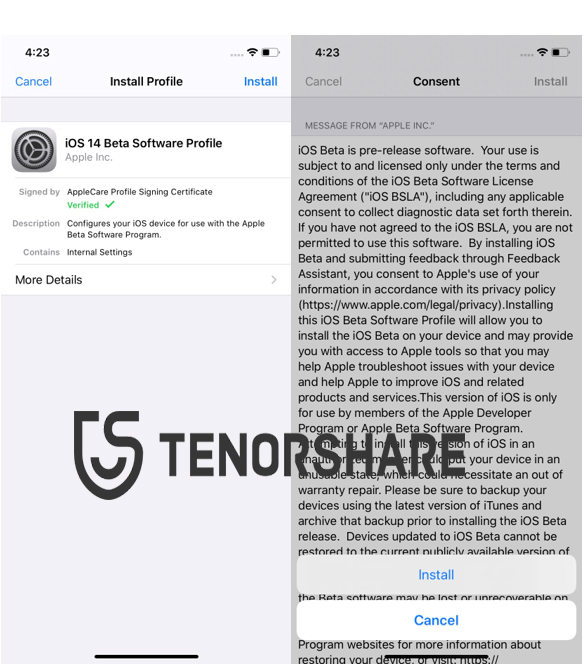
Step 4. You need to enter passcode to install the iOS 14 Developer.
Once you've downloaded the iOS 14, you are enable to use the iOS 14 features now. But, as we mentioned before, some unknown errors may bother you. But no worries, all your iOS system issues can be fixed with ReiBoot. Interested in it? Reading extra tips to see how it works.
How to Install iOS 14 with a Paid Developer Account
If you've purchased the developer account before, then it's very easy to download and install iOS 14. Following the steps below to get started.
Over-the-air
- Go to Apple Developer, sign in your account on the device you want to upgrade.
- Download the ios 15 profile from the website.
- Once you've downloaded the iOS 15 profile, go to Settings > General > Profile to activate the official version.
Via iTunes
- Download the latest iTunes version on your Windows or Mac. Then connect your iPhone to your computer.
- Next, click iPhone icon on the upper left. Then, you should hold "Shift" key (Windows user) or press "Option" key (Mac user) and click "Check for update" at the same time.
Select ".ipsw file" from the folder and click "Open", then the iOS 14 will be installed on your iPhone.

That's all the ways to help you upgrade to iOS 14. The second way may also cause you data lose. Anyway, no matter which way you want to use, backup iPhone is the first thing you should do.
If you're still confused about how to install ios 14, watch the video below.
Essential Tips: How to Fix iOS Upgrade Problems
What makes you crazier is that when you upgrade your iOS operating system, it suddenly gets stuck on the Apple logo or black screen. However, it's not unrepairable. By using Tenorshare – ReiBoot you can easily fix these problems in a few minutes.
Here are the steps to use it:
- Download and install ReiBoot on your Windows or Mac, then connect your broken device with computer by USB cable.
Launch the software, and choose "Repair Operating System" option.

Hit "Fix Now" button to download the firmware package.

Once you've download the firmware package, click "Repair Now".

Waiting for a while, your iPhone will boot normally.

It's the whole process about repairing iOS system problems. As you can see, no complicated steps and very quick fixes. If you have encountered such problem, this tool is the best choice for you.
- Downgrade iOS 26 to iOS 18 ;
- Fix iPhone won't restore in recovery mode, my iPhone is stuck on the Apple Logo,iPhone black screen of death, iOS downgrade stuck, iPhone update stuck, etc.
- Support all iPhone models and the latest iOS 26 and earlier.
People Also Asked about Installing iOS 14
Q1: Will iPhone 6s get iOS 14?
Yes, you can get iOS 14 version if you are an iPhone 6s user. Generally, if your device can upgrade to iOS 14 then it will also support iOS 14.
Q2: How do I downgrade from iOS?
If you want to downgrade iOS you should download the previous ipsw file and install it to your iPhone. You can check this guide to know more.
Speak Your Mind
Leave a Comment
Create your review for Tenorshare articles