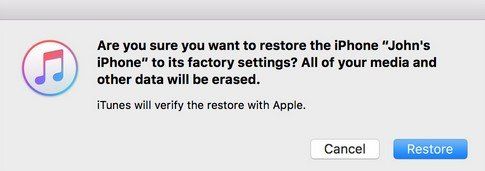[Free&Paid] How to Get out of iOS 16 Stuck on Recovery Mode in 2025
Is your iPhone stuck on recovery mode? If so, then don’t worry! I’ve come to your aid with the best and easiest fixes that are sure to help you overcome this problem. All you have to do is first identify the cause, and then counter the problem with relevant solutions. So without further ado, grab your iPhone and a computer and let’s get started.
- Why Is My iPhone Stuck on Recovery Mode on iOS 16
- Free Way Picked: Exit iPhone Stuck in Recovery Mode via Hard Reset
- Free Way Picked: Exit iOS 16 Stuck on Recovery Mode by ReiBoot
- Free Way Picked: Get out of iPhone Stuck on Restore Mode with iTunes
- If Failed with Free Recovery Mode Tool Try iOS 16 System Repair [Video Guide]
- FAQs about iOS 16 Stuck on Recovery Mode
Why Is My iPhone Stuck on Recovery Mode on iOS 16
Before heading towards how to fix iPhone stuck in recovery mode, I’d like to address a common query of several iPhone users facing this issue – Why is my iPhone stuck in Recovery Mode? Honestly, there can be various possibilities, however, the three most common scenarios are listed below. Understand each scenario and you’ll understand the cause of your issue.
- An unsuccessful backup restore might’ve been done on your iPhone. Similarly, there is a possibility that the saved backup was corrupted.
- You might be trying to restart your iPhone and you accidentally went into recovery mode.
- A failed jailbreak was attempted on your iPhone in the past.
- A bugged software might be affecting the iOS.
Free Way Picked: Exit iPhone Stuck in Recovery Mode via Hard Reset
Now that you’ve identify the cause, let’s take a look at all the possible solutions. Doing a hard reset will have a prominent chance of fixing your issue. Any bugged software messing with the iOS will be removed by this process. There are several ways to perform a hard reset, however, the one explained below is the best alternative for you if your iPhone is stuck in recovery mode.
- On iPhone 8 and later(iPhone 12 included), press and instantly release the volume up and down buttons. Then, press and hold the side button until you see the Apple logo.
- On iPhone 7 and 7 Plus, Press and hold the volume down button and the side button until you see the Apple logo.
- On iPhone 6s or earlier, press and hold the home button and the power button until you see the Apple logo.
Your iPhone will now begin the force restart or hard reset.

Free Way Picked: Exit iOS 16 Stuck on Recovery Mode by ReiBoot
Another reliable and safe method for iOS 16 Stuck on recovery mode would be by using a third-party software. Tenorshare ReiBoot is an iOS recovery mode tool which can take your iPhone out of recovery in a single click. Note that this method involves no data loss, so you don’t have a reason not to try it.
- Download and install Tenorshare ReiBoot on your computer.
Connect the iPhone with the computer using a USB cable and launch ReiBoot. Click on 'Enter/Exit Recovery Mode' on the main interface.

ReiBoot will automatically detect that the iPhone is in recovery mode and will give you the option ‘Exit Recovery Mode’. Press it.

The iPhone will instantly exit recovery mode and will restart to allow normal use.

Free Way Picked: Get out of iPhone Stuck on Restore Mode with iTunes
In several cases, a damaged iOS may result in your iPhone stuck in recovery mode wont restore. If so, then you must try an iTunes update or restore to reinstall the iOS. Don’t forget that this will erase all data from your iPhone. If you still think that this is the appropriate solution for you, then go ahead!
- Open iTunes from your computer.
- Connect your iPhone with your computer through a USB cable.
- Wait for iTunes to detect your iPhone.
- After detection, iTunes will show a pop up asking you to restore iOS. Press ‘Restore’.
- Press ‘Restore’ again to confirm the command.
Wait for the process to complete.

If Failed with Free Recovery Mode Tool Try iOS 16 System Repair
Now, let me introduce you to my favorite method to fix iOS 16 Stuck on recovery mode. Try repairing your iPhone’s iOS through TenorShare ReiBoot. As stated earlier, Tenorshare ReiBoot is a convenient and user-friendly software capable of repairing any iOS defect. Follow the steps below to perform a ReiBoot system repair in a matter of clicks.
- First and foremost, download and install Tenorshare ReiBoot on your computer.
- Connect your iPhone to the computer and launch ReiBoot.
Select ‘Start’.

Now, press ‘Standard Repair’.

- Afterward, you’ll need to download the firmware package on your computer.
Browse the desired path and press ‘Download’.

After the download is complete, press ‘Start Standard Repair’. The repair process will begin. This may take a few minutes so stay patient.

Once completed, press ‘Done’ and your iPhone will run as normal.

Video Guide to iOS 16 Stuck in Recovery Mode
FAQs about iOS 16 Stuck on Recovery Mode
This last section of the article is dedicated towards addressing questions asked frequently by individuals facing the issue of iOS 16 stuck in recovery mode.
Q1: Will Hard Reset and iTunes cause data loss after fix iOS 16 stuck on recovery mode?
Yes, both these methods will cause data loss on your iPhone.
Q2: Are they the same? Restore Mode and Recovery Mode?
Yes, restore mode and recovery mode are different terms with similar meanings.
Q3: Will ReiBoot cause data loss after fix iPhone stuck in recovery mode?
Using ReiBoot in standard mode will not cause data loss, however, if you perform a deep repair or factory reset, then all the data will be erased.
Before You Go
There you have it! We discussed simple ways to help your iPhone exit recovery mode. Although all of these methods are safe and reliable, I’d personally recommend you to try Tenorshare ReiBoot for yourself. Tenorshare ReiBoot can undoubtedly be considered the most effective and simple way to restore iPhone stuck in recovery mode. I hope you enjoyed today’s guide. Thanks for reading!
Speak Your Mind
Leave a Comment
Create your review for Tenorshare articles