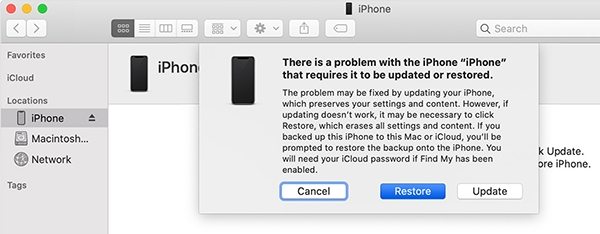Warnings: iOS 16 Downgrade Stuck In Boot Loop
I tried to downgrade iOS 16 Beta to iOS 15, and it was stuck in an endless bootloop. Anyone else noticed this problem? Looks like I have to do a hard reset and will end up losing most of my data."
When Apple starts releasing the beat version of their upcoming iOS, the bootloop problems hit its peak, every year. Everyone wants to take a peek at the latest features, but in the end, they are hit hard with numerous glitches are famous.
Now, the only way to get out of this situation is to downgrade the iOS, while doing or after doing the device sometimes get stuck in a bootloop. It is a common problem, going on for years but still don't take it lightly. If the iPhone stuck in boot loop after iOS 16/15 downgrade, you need to fix it immediately. There are a few fixes we can offer, but if you want to know them, you have to read the article below.
- Part 1. The Safe Ways to Fix iOS 16/15 Downgrade Stuck in Boot Loop (No Data Loss)
- Part 2. The Risky Ways to Fix iOS 16/15 Downgrade Stuck in Boot Loop (Data Loss)
Part 1. The Safe Ways to Fix iOS 16/15 Downgrade Stuck In Boot Loop (No Data Loss)
If you are having trouble with iOS 16 and were trying to revert back to the iOS 16 but the device got stuck in a boot loop, then you can use the following methods to fix the iOS device without data loss.
1. Force Restart Your iPhone/iPad
The first procedure is to Force Restart your iPhone or the iPad. It is a simple procedure, but it doesn't have to risk data loss.
According to the Force restart techniques stated by the company, they are pretty different. This is a specific procedure and depends on the iPhone model you are using. So, let's check out the iPhone Force Restart procedures.
iPhone 6 and Earlier Models:
On the iPhone 6, you have to hold the Power button and the Home button at the same time.
When the Apple logo is visible on the screen, release the buttons.
iPhone 7 and 7 Plus:
Hold the Power button and the Volume Down buttons at the same time.
Release the buttons as soon as the Apple logo appears on the screen.
iPhone 8 and All the Later Models:
Tap the Volume Up button and then tap the Volume Down button.
After that, hold the Power button for a few seconds until the Apple logo appears on the screen.

As you can see, the Force Restart method is simple enough, but it has also changed quite over the years. We have listed all the methods, check them out. The Force Restart is not a very effective procedure, but in certain cases, it has proven effective.
2. Use ReiBoot to Fix iOS 16 Downgrade Stuck In Boot Loop
While Force Restart fix boot loop issues in most cases, the next better and guarantee a fix for this problem is Tenorshare ReiBoot. ReiBoot is a professional tool designed to repair the iOS from all its problem. It is a genuine and effective tool, and if you are facing iOS 16 downgrade stuck in boot loop, there is no better option. The use of Tenorshare ReiBoot is very simple. You can check out the steps below.
Video Guide: How to Fix iOS 16 Downgrade Stuck in Boot Loop
- Download and install ReiBoot on a computer.
Connect the iOS device to that computer and run the program. Click on the 'Repair Operating System' option.

After that, click on the 'Fix Now' and proceed.

Click on Download to download the firmware for your device.

After downloading the firmware package, click on 'Repair Now' and wait for your iPhone to be repaired successfully.

This is not only the best way to fix the iOS 16 stuck in reboot loop, but Tenorshare ReiBoot will also repair the system successfully without any data loss.
If the standard mode cannot repair your iPhone, you can switch to Advanced mode of ReiBoot to deeply restore your iPhone. The Advanced mode will be sure to repair your iPhone but will cause data loss.
Part 2. The Risky Ways to Fix iOS 16/15 Downgrade Stuck In Boot Loop (Data Loss)
In this part of the article, we will be discussing procedures that are capable of fixing the iOS 16 downgrade bootloop problem but at the cost of data loss.
1. Restore iPhone in Recovery Mode
The Recovery Mode is famous for iOS devices. It is a mode used to fix iOS devices, and if you restore the iOS in this Recovery Mode, you will be able to exit the bootloop.
Now, you might think that a regular iOS restore would also work here. So, why Recovery Mode Restore?
Well, due to the bootloop, the iOS device will have issues getting detected by the iTunes app. But in Recovery Mode, you won't face any such problems. So, without further ado, check out the steps below.
- Turn off the device and connect it to a computer where iTunes is already installed.
- Then, put the device in Recovery Mode:Tap the Volume Up button.Then tap the Volume Down button.Then, hold the Power button.Keep the button holding until the device goes into the Recovery Mode.
- As soon as you put the device into Recovery Mode, a message will pop up, stating that iTunes has detected a device in Recovery Mode. Click 'OK'.
Then, an iTunes panel will appear with the option to restore the device. Click on the 'Restore' button.

iTunes will restore the iOS device immediately. It will take a few minutes to complete the procedure, wait for it to get finished.
2. Put iPhone into DFU Mode
You can also put your iOS device in DFU Mode or also known as Device Firmware Update Mode to fix the bootloop problem.
Note that Apple doesn't recommend or provide the instructions to enter the DFU Mode. This mode lets you access the core programming of the iOS devices. So, any wrong move can completely mess up your device, rendering it completely unusable.
But if you want, we can still show you the steps to enter the DFU Mode.
- First, tap the Volume Up button and then the Volume Down button.
- Then, hold the Power button.
- Wait for the screen to go completely black.
Once the screen is black, release the button.

This is the way to enter the DFU Mode. You can connect your iPhone to restore the device in DFU Mode to fix iPhone keeps restarting after iOS 16 downgrade.
3. Take Your Phone to an Unqualified Repair Store
Lastly, we would like to say that the bootloop is still a critical issue for iOS devices. If you think you won't be able to execute the procedures properly or even after doing all the things we have told you to do, the device is still stuck in the bootloop. Take the device to a qualified repair shop.
An unqualified store may not be able to fix the iPhone bootloop issues on iOS 16 and destroy your device.
Summary
That's all about how to fix iOS 16 downgrade stuck in boot loop. The same steps also work to fix iOS 16 update stuck in boot loop. Try the safe ways to fix your iPhone and be aware of the data loss problems if you are using the risky ways.
People Also Asked about iOS 16 Downgrade
1. Can you downgrade iOS 16 to unsigned iOS?
Sorry, you won't be able to do it. Apple servers won't authenticate your download request without a valid SHSH blob.
2. Can I remove iOS 16 without data loss?
Yes. Downgrading iOS 16 won't lose data with iTunes or Finder or ReiBoot.
- Downgrade iOS 26 to iOS 18 ;
- Fix iPhone won't restore in recovery mode, my iPhone is stuck on the Apple Logo,iPhone black screen of death, iOS downgrade stuck, iPhone update stuck, etc.
- Support all iPhone models and the latest iOS 26 and earlier.
Speak Your Mind
Leave a Comment
Create your review for Tenorshare articles