then write your review
ReiBoot - No.1 Free iOS System Repair Software
Fix 150+ iOS Issues without Data Loss & Safely iOS 26 Upgrade/Downgrade
ReiBoot: No.1 iOS Repair Tool
Fix 150+ iOS Issues, No Data Loss
The picture-in-picture mode that lets users watch online videos while they perform other tasks on their devices. Unfortunately, this widely anticipated feature does not work properly. Believe it or not, many users have reported encountering the "iOS 17/18/26 picture in picture not working" error. If you're facing the same issue, we're here to help. In this guide, we'll tell you how you can fix the picture-in-picture mode in the new iOS 17/18/26.
Now, before we give away the solution to fix the picture in picture mode on your iPhone, let's first take a look at different reasons that may trigger this error. In general, there are two different scenarios when the said feature may not work on your iDevice.
Despite being a great feature, the picture in picture mode only works for a few supported apps. These apps include:
In addition to this, this mode also works on a few third-party apps. But, they'll mostly work on an iPad. This means if you're trying to play a video using the picture-in-picture mode for any other app, you'll be disappointed for sure.
Now, it's also possible that you may face the "picture in picture not working" error, even with a supported application. If that happens, it's most likely that your device is facing a technical bug. In this case, you'll have no other option, but to wait for a few more months till Apple releases a new stable iOS 17/18/26 update.
So, how do you fix the ios 17/18/26 picture in picture not working on an iPhone? In general, PIP mode has repeatedly stopped working when users try to play a YouTube video within Safari. Although, you may also encounter it while using other apps like Facetime.
In any case, however, the error will usually occur due to an iOS 17/18/26 bug. So, we recommend using Tenorshare ReiBoot . It's professional iOS recovery software that's specifically tailored to fix different iOS problems. Whether your iPhone is stuck in recovery mode or you're facing a white screen on the device, ReiBoot will help you instantly fix the issue.
Download and launch ReiBoot on your computer, next connect your iPhone to computer with USB and click "Repair Operating System".

Next, click "Fix Now" to downloaf firmware package.
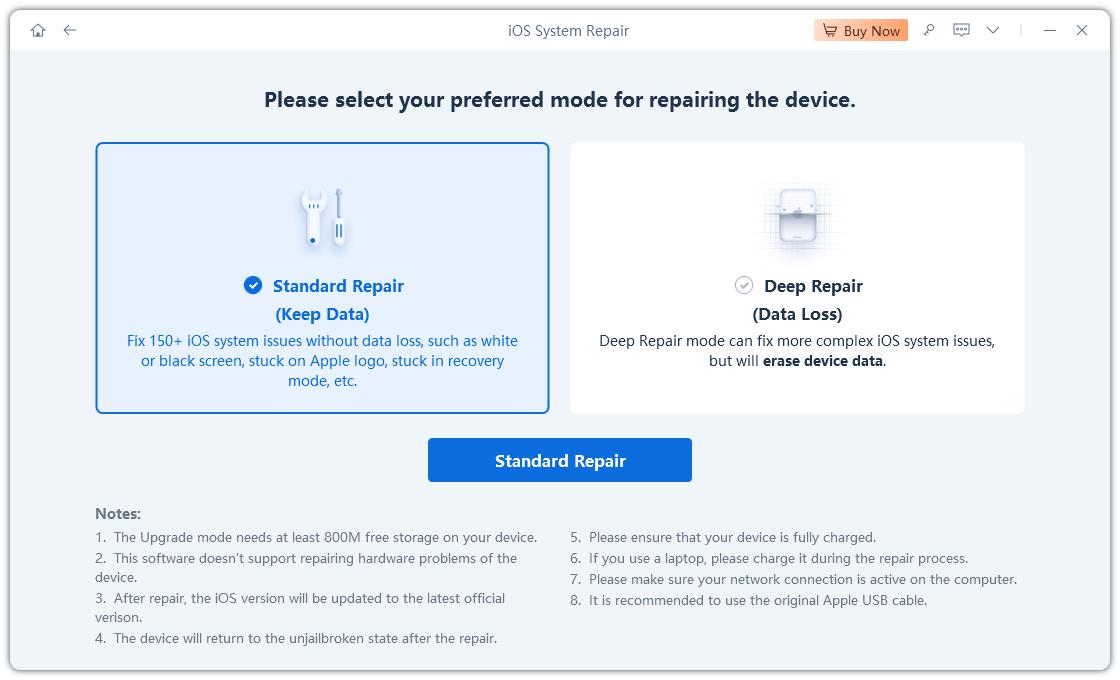
Once the firmware package has been downloaded, import it and click "Repair Now".

The whole process will take a few minutes, and your iPhone will be fixed.

As far as the picture in picture not working is concerned, you can downgrade the iOS 16 version to the stable version of iOS 15. This will remove the technical bug and you'll be able to watch videos using the PIP mode without any hassle. So, install Tenorshare ReiBoot on your PC and use it to fix your newly upgraded iPhone/iPad.
You can also check the video below:
So, that's how you can fix the picture in picture not working on iOS 17/18/26. In case you're not familiar with this brand new feature, don't worry, we've got you covered. The picture in picture mode is an exclusive iOS feature that was first introduced for the iPad with iOS 14.
This year Apple also decided to integrate this feature in the latest iOS 17/18 update for iPhone. The good news is that using this feature is way easier than you think. Follow these steps to use PIP mode on your iPhone.
Simply play a video on one of the compatible apps.
Now, swipe up to go back to home. Instead of pausing, the video will continue to play and shrink down to the size of a thumbnail. You can continue using other apps on your iPhone and the video will play without any interruption. You can even drag this floating window and position it at different corners of your screen.
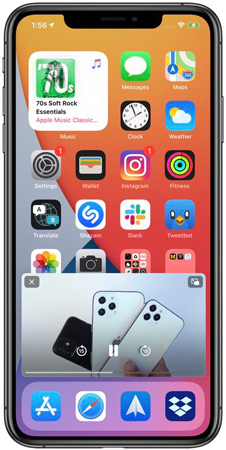
That's how you can use the picture in picture mode on an iPhone.
The iOS 17/18/26 update was released. But, many users have already encountered errors like "iOS 15 picture in picture not working". The good news is that this feature is still a brand new edition to all the cool iOS features. This means Apple is most likely to improve the PIP feature in future updates. Meanwhile, you can use the above-mentioned solution to fix the issue on your iPhone.
Q1: Why ipad picture in picture not working
The iPad picture in picture not working issue may arise due to two reasons. First, if you're using an app that's not compatible with the feature, it won't simply work. And, secondly, if you're running the iOS beta version on your iPad, it's most likely that it has run into a technical error. In the latter case, you can use Tenorshare ReiBoot to fix the issue.
Q2: How to turn on picture in-picture iphone
Picture-in-Picture mode is enabled by default. To use it, all you have to do is play a video in one of the compatible apps. Then, simply swipe up, like you'd do to go to the home screen, and the video will automatically start playing inside a small floating window.
Q3: What's iPhone picture in picture limitation?
As of now, the picture-in-picture mode has only one limitation, i.e., it is limited to only a few selected apps. You can't even use the feature with the YouTube app. To play YouTube videos in PIP mode, you'll have to open Safari and load the YouTube mobile website. So, compatibility is the biggest limitation of picture in picture mode.
then write your review
Leave a Comment
Create your review for Tenorshare articles

By Jenefey Aaron
2025-12-12 / iOS 14