How to Downgrade from Android 6.0 to Lollipop
by Jenefey Aaron Updated on 2019-07-25 / Update for Downgrade
There are basically only two lines of smartphones today, Apple’s iPhone and Google’s many flavors of Android from many manufacturers. The others market share is so small that it's practically nonexistent. Different from Apple who focuses on both hardware and software, Google’s main focus is on the software and not the hardware.
The latest version of Android available on the market today is version 8.1.0, or more popular by the name Oreo. And due to the heavy fragmentation in Android world, it’s still not supported by many of the available Android devices on the market yet, except for the few Google’s own Nexus and several higher-end models.
This fragmentation is also the cause of the majority of users stuck with older version of Android. So, it’s understandable that most Android users will take the chance to upgrade their OS and have the latest and greatest features of Android if they have the chance.
Unfortunately, not every upgrade guarantees you improvements. Some would even leave you with worst condition than before the upgrade. Such case happens with the upgrade from Lollipop 5.1 to Marshmallow 6.0. The bugs left many users wanted to downgrade and get the better version.
But is it possible to downgrade your Android from 6 to 5? How do you do that?
The Pre-Requisites
There are few things that you need to do before you start the downgrade process. First and foremost is to make sure that you have a data backup of your device. Since firmware update will wipe your phone clean, this backup is essential if you want to restore your phone to its present condition.
Make sure that your device has at least more than 50% battery juice and that ADB is properly configured on your computer. Without this, it’s not possible to perform this downgrade.
The Downgrade Process
Now let’s proceed to the next step.
First, download Lollipop 5.1 from these links according to your device.
Then, extract the folder to the Desktop.
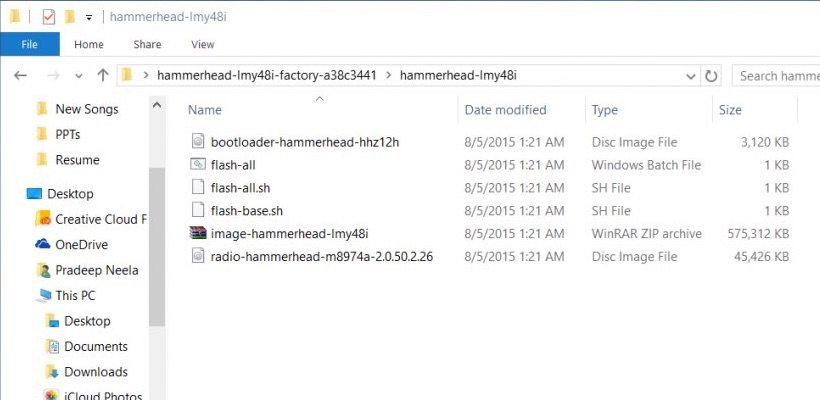
Open the folder and extract the OS zip file.
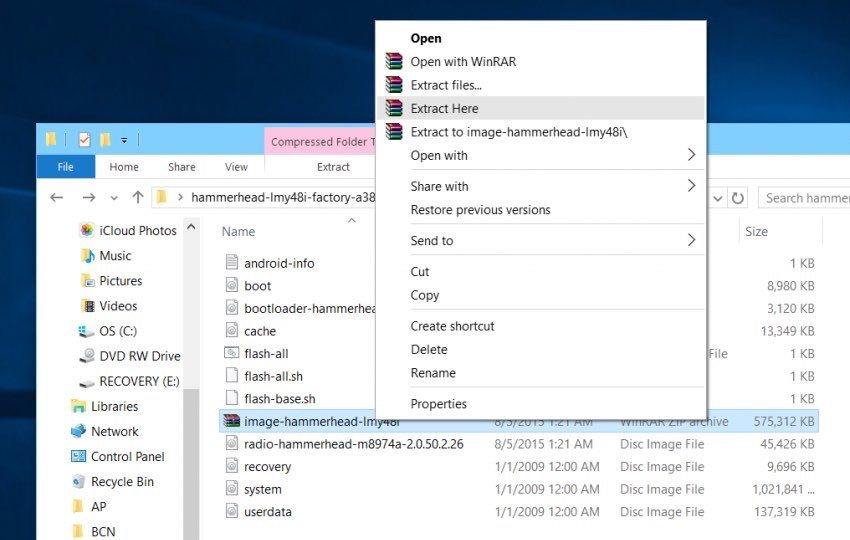
Now, in your Windows computer press Shift + Right Click to select the Open command window here as shown below.
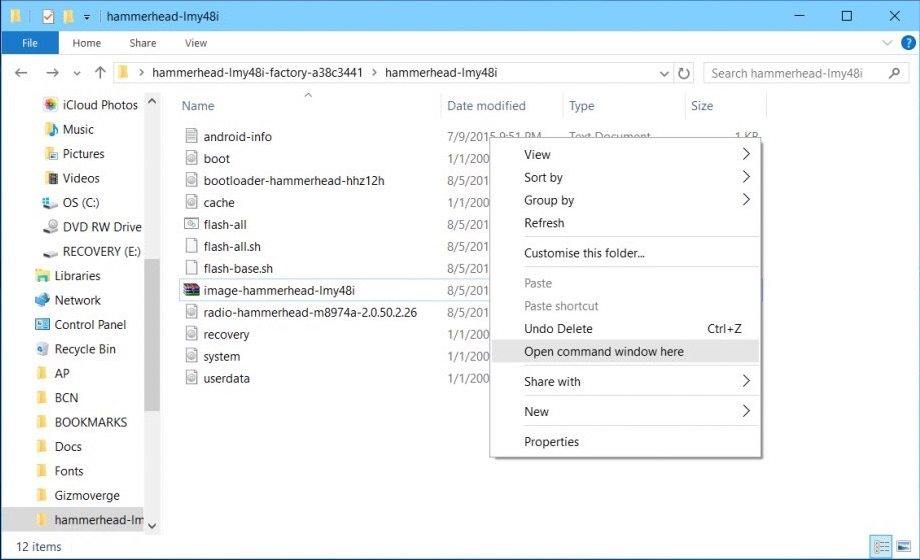
After that, turn Off your Nexus device so that it can go to the bootloader mode. To do that, press Volume Down + Power Button on your Nexus device.
Finally, connect your device to a computer with original USB cable and execute the below commands one after other to downgrade the device to Lollipop OS.
fastboot flash recovery recovery.img
fastboot flash boot boot.img
fastboot flash cache cache.img
fastboot flash userdata userdata.img
fastboot flash system system.img
The process will take around 3 - 4 minutes before rebooting the device and show the language preference. Depending on you your device’s processing power, it may take longer or shorter time.
Recover Your Android Data
Tinkering with your phone’s operating system always comes with the risk of losing your data. One tool that can help you backup and restore your data is Android Data Recovery, -a professional data recovery software for all Android phones (Samsung, HuaWei, Sony, Xiaomi, HTC, etc). It supports to recover lost messages, contacts, WhatsApp data, videos, photos and more due to accidental deletion, or after an Android update/downgrade.

