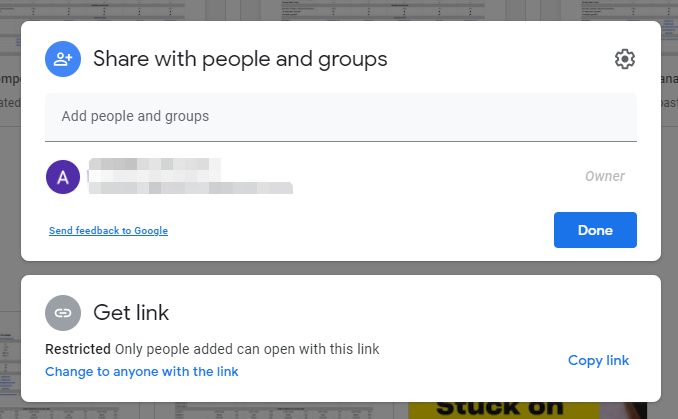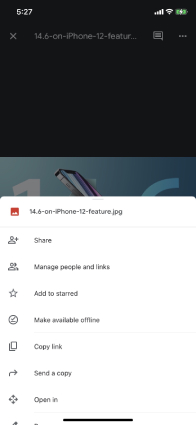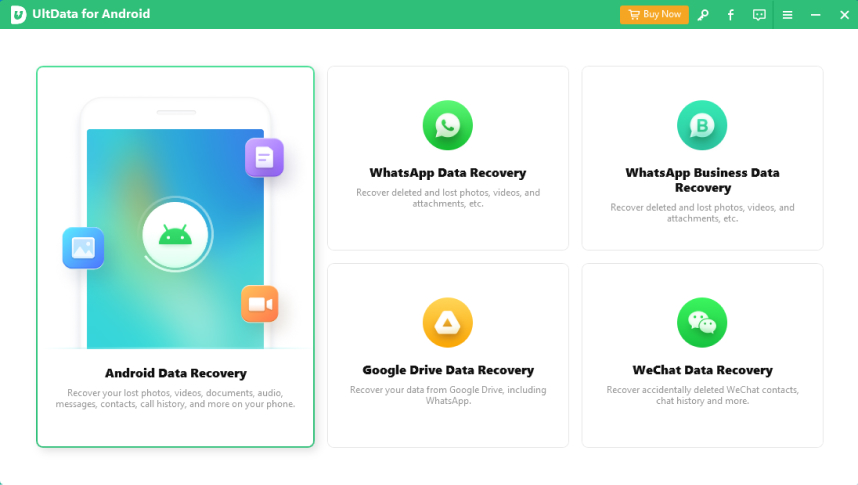Top 3 Ways on How to Share Photos on Google Drive
by Jenefey Aaron Updated on 2021-07-02 / Update for Cloud Merge
How to save photos in Google Drive? If you want to keep your photos safe, using Google Drive is the best option. You can easily send pictures in Google Drive and also store them without facing any issues. Plus, once you have uploaded the images, you can easily access them from any device using your Gmail account. Isn’t it amazing? Below we have explained how to send photos in Google Drive and how you can share pics on Google Drive. So, let’s get started!
- Part 1. How to Share Photos on Google Drive Using Computer?
- Part 2. How to Share Photos on Google Drive on Android Phone?
- Part 3. How to Share Photos on Google Drive on iPhone/iPad?
- Extra Tip: How to Recover Deleted Photos without Google Drive Backup?
Part 1. How to Share Photos on Google Drive Using Computer?
Are you curious to know how to send pictures in Google Drive? Sharing photos can be a tough job because they usually contain larger sizes as compared to other files. However, you can use Google Drive to share the photos in no time. We have a simple hack that will help you to share the photos in no time. Want to know the trick? Follow the steps below.
- Open your browser and click the https://drive.google.com/drive/u/0/my-drive link.
- Once you have uploaded all the images, right-click the image that you want to share.
Now, you will be asked to enter the name or email of the people with whom you want to share the files. Make sure to enter the correct details to avoid any issues. Once you are done, click the "Done" option, and they will receive the details.

So, these were the steps that you can follow to share photos on Google Drive. In case you want to share multiple images, you can easily create a folder and share the whole with others. If you are an Android user, see the steps below.
Part 2. How to Share Photos on Google Drive on Android Phone?
How to share pictures on Google Drive from mobile? Well, we have a simple technique that you can try to share photos on Google Drive. In fact, this one is much easier than sharing via computer, but if you have multiple images, we would recommend you to use the computer for that. So, without wasting any time, let's discuss how to share photos on Google Drive.
- First, download the application from the Google Play store and open it.
- Now, select the file or folder that you want to share. You can easily select the “…” option on the right side of the file.
- Click the Share option and enter the names you want to share the photos. You can either type names or emails. Also, you can leave them a message or an important note.
- You can also grant them permission, such as edit, comment, etc.
- Once you are done, they will receive the invitation.
If you are an iPhone or iPad user, you can check the steps below.
Part 3. How to Share Photos on Google Drive on iPhone/iPad?
Many people ask how to send photos/pictures in Google drive, so here is how you can easily share photos through Google Drive, and the good news is that you can share almost 15GB of data using this app. Believe us, this method is simple and won’t require much time. So, let’s get started!
- Install the app and open it on your iPhone or iPad.
- Now, upload the images that you want to share. You can upload it using the “+” icon.
After that, click the photo or folder that you want to share.

- In the last step, enter the email address or name of the person and click the done option. Within a few seconds, your files will be shared.
If you have accidentally deleted the photos and don’t know how to recover them. Don't worry; we have the best solution for you. Want to know the details? See the steps below to find all the information.
Extra Tip: How to Recover Deleted Photos without Google Drive Backup?
Recovering your images can be a daunting task because of complicated tools. However, no need to worry about anything because we have found a reliable application named Tenorshare UltData for Android. It’s a software recovery application created by Tenorshare and works for all devices. Using it, you can easily recover images, files, documents, songs, and much more. In fact, you can ask help from customer support if you have any questions. If you are an Android user, here are the steps that you can follow to recover deleted photos without Google Drive backup.
The first step is to download the app and launch it on your computer. You can get the latest version from the official website. Now, click the “Recover Lost Data” option to continue the steps.

Make sure that your mobile is connected using an OEM USB cable. While doing the process, don’t lock your device. In the next step, you have to enable USB debugging to continue the process. Just follow the instructions on the screen.

Now, click the “SCAN” option, so it can check your device and find the deleted data. After getting all the details, you can select the photos option and hit the “Recover” button.

Within a few seconds, the app will recover your photos. Make sure your mobile is on during the whole process. You can also preview the images before recovering them.

So, these were the simple steps that you can follow to recover deleted photos using Tenorshare UltData for Android.
Conclusion:
Using all these methods, you can effortlessly share photos via Google Drive. We hope you have got all the answers about how to share photos on Google Drive? In case you have deleted your photos and are looking for a simple tool to recover them. We would recommend you to use UltData, which is a very popular tool for all users. It’s highly recommended for recovering photos and other documents.