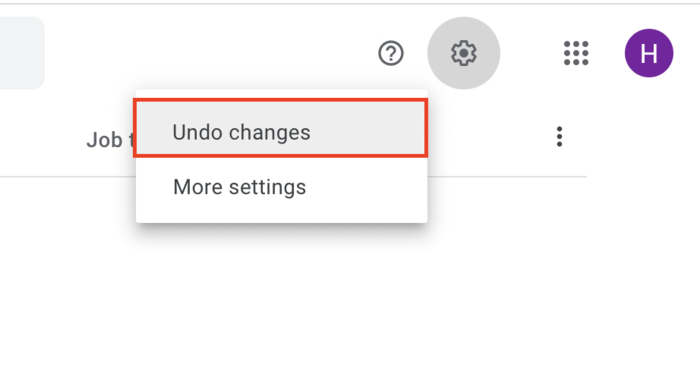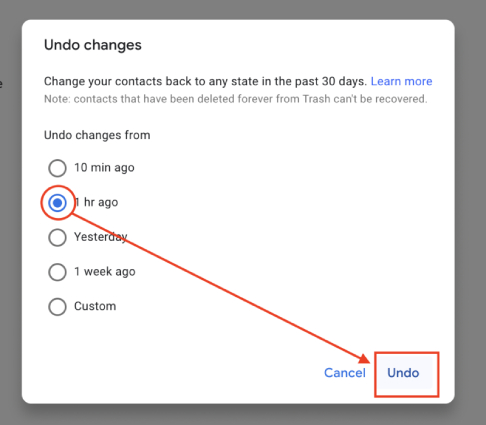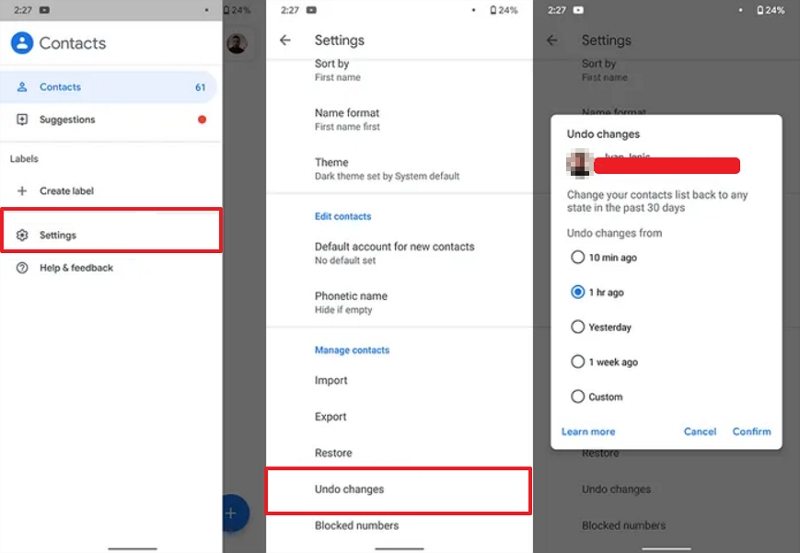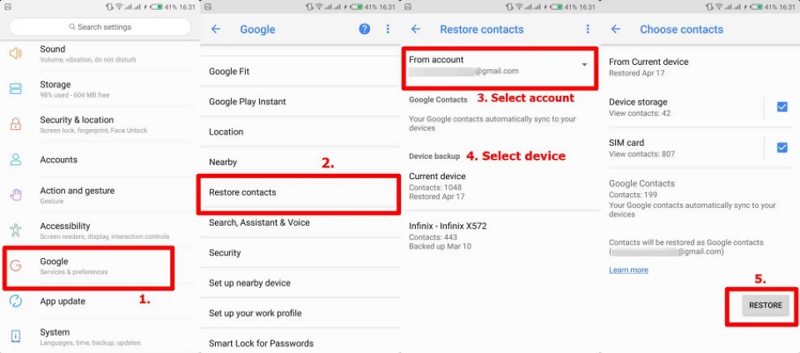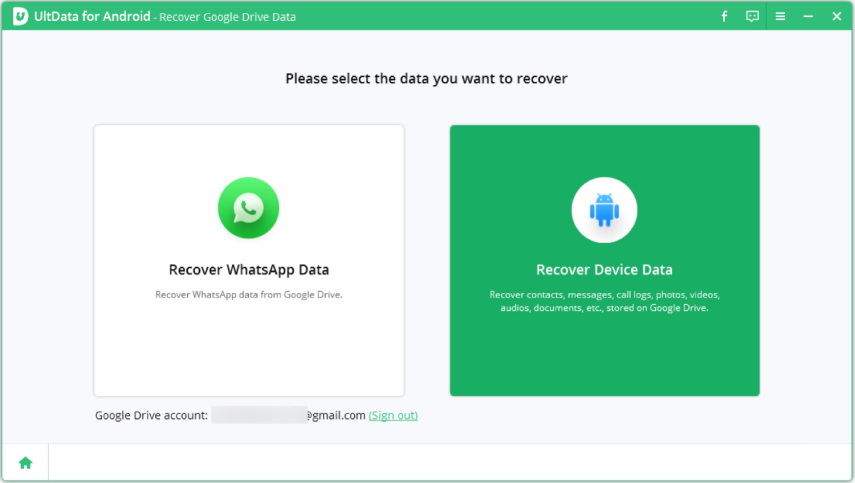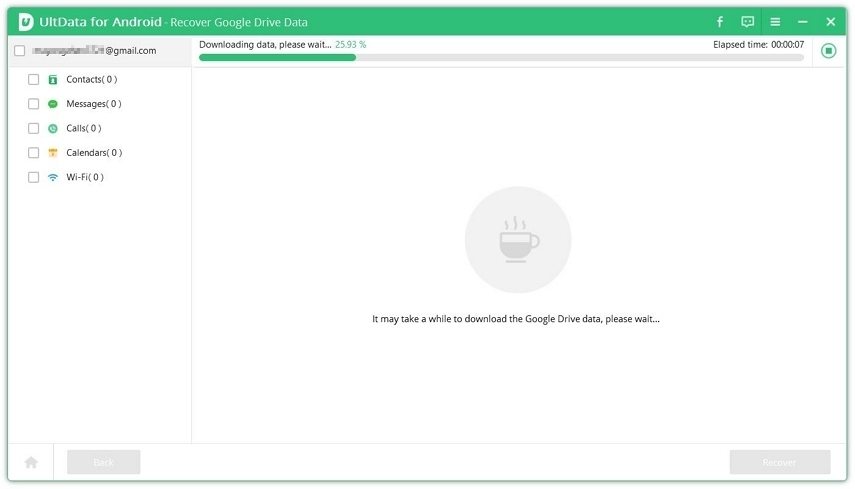How to Delete a Contact in Gmail? [Complete Guide]
by Anna Sherry Updated on 2022-04-20 / Update for Android Recovery
How to delete a contact in Gmail? When it comes to saving contacts, what could be better than using Gmail? Millions of users use this platform for business and personal use. However, some users don’t know how to delete and restore contacts from Gmail. Don't worry; we have got your back! In this post, we will guide you on how to delete a contact in Gmail. Continue reading the article for some exciting information.
- Part 1: How to Delete a Contact in Gmail?
- Part 2: How to Restore Contacts from Gmail
- FAQs about Google Contacts
- Extra Tip: How to Restore Contacts from Google Drive
Part 1: How to Delete a Contact in Gmail?
Most users don’t know how to delete a contact in Gmail as they think it is a difficult task, but it's not. You can easily remove the contact from Gmail whether you are using a PC, iPhone, or Android. Below we have mentioned all the possible ways that you can try to remove Contacts in Gmail.
1. How to Delete a Contact in Gmail on PC
Here is how you can delete a contact in Gmail if you use a PC.
- Go to Google Contacts and log into your account. You will see all the contacts on the screen.
- Locate the number you want to delete and click the three dots on the left side.
You will have different options, such as Print, Export, Hide and Delete. Since we want to delete the contacts, choose the "Delete" option.

- You will be asked for confirmation, so again choose the "Delete" option.
Gmail will move your contact to the trash, where it will stay for around 30 days. You can also delete the contact permanently by visiting trash.
2. How to Delete a Contact in Gmail on iPhone
What to do if I want to delete a Gmail contact on iPhone? For that, you can follow the steps below.
- Open the Gmail app on your iPhone and tap on your profile.
- Tap on "Manage your Google Account" and then horizontally scroll the screen to choose "People & sharing".
Tap "Contacts", select the contact that you want to remove from your Gmail and check the checkbox beside his name.

- Tap the three-vertical-dot icon at the top and select "Delete" from the drop-down menu.
Tap on the Delete option again when you're asked for confirmation.

That's it! You have delete the unwanted Gmail contact from your iPhone.
3. How to Delete a Contact in Gmail on Android
How do I delete contacts in gmail from my Android phone? Well, the steps to remove Gmail Contacts on Android is similar to that on iPhone. Just follow the guide below step by step to learn how to delete contacts from Gmail account/Google account.
- Download Google Contacts on your Android or open Google Contacts with your browser.
- Log into your Google account and you will see all the contacts that have been syned with your Gmail account in your phone.
- Tap the contact you wish to delete, which will bring more information about the contact.
- Tap the three-vertical-dot icon at the top and select "Delete" from the drop-down menu.
A pop-up confirmation message will appear. Simply tap on "Delete" to proceed.

In this way, the selected contact should be deleted from Gmail.
Part 2: How to Restore Contacts from Gmail
How to recover my contacts from Gmail? Do you have accidentally deleted your contacts and want them back? Don't worry because Google allows you to restore the deleted contacts up to thirty days after deleting them. In this section, we have a completed guide ready for you to learn how to restore contacts from Gmail.
1. Restore Contacts from Gmail on PC:
Here is how the restoring process works on PC.
- Go to Gmail and log in using your email and password.
From the upper-right corner on your screen, click on the nine-dot menu present across Google websites and select "Contacts".

Click on the gear icon in the upper-right corner and then click on "Undo Changes".

Choose the timeframe you'd like to restore from and then tap or click Undo.

The accidentally-deleted contacts will be restored from Gmail after a while.
2. Restore Contacts from Gmail on iPhone:
Here is how you can easily restore contacts to your iPhone.
- Open the Gmail app on your iPhone and tap on your profile.
- Tap on "Manage your Google Account" and search for the Contact option unnder the People & sharing section.
- Tap on the hamburger menu at the top left corner.
- In the left vertical menu, choose Trash and you will see all the deleted contacts.
- Pick the contacts you want to restore and tap on the Recover button.
Within a few seconds, your contacts will be recoverd from Gmail to iPhone.

3. Retrieve Contacts from Gmail for Android
To recover deleted contacts from Gmail on Android, there are two top ways. You can either retrive them through the Google Contacts app or Google backup.
Below is how to recover deleted contacts from Gmail through the Google Contacts app.
- Open the Google Contacts app on your Android phone and tap on the hamburger menu at the top left corner.
- Tap on "Settings", from the new page it opens, scroll down and tap on Undo Changes option.
Choose the time for which you want to undo the changes, anywhere from 10 minutes to 30 days ago, and then tap on Confirm.

After this, the deleted contacts will reappear.
If you have turned on the Automatically back up & sync device contacts on your Android phone, then the deleted contacts can be easily restored from the Google backup.
- Open the Settings and click the Google option.
- From the Google settings page, tap on "Restore contacts".
- Tap on "From account" and then select the Google account and device to restore contacts.
Hit the Restore Contacts option and wait for a while until the contacts are restored.

You will see the contacts restored message on the screen once the process is done.
FAQs about Google Contacts
Q1: How to delete duplicate contacts in Gmail?
If you have duplicate contacts on the screen, you don't have to do much. Just select the duplicated contact, click the delete button, and you are good to go.
Q2: How long are the contacts stored after deletion?
Your contacts will stay in the trash for 30 days. After that, they are deleted permanently.
Q3: Are Google Contacts automatically backed up?
If you are using an Android device, your contacts are backed up automatically. Plus, this feature is turned on automatically, so you don't have to do anything.
Extra Tip: How to Restore Contacts from Google Drive
Don't know how to restore contacts from Google Drive? You can download Tenorshare UltData for Android, which allows restoring contacts in no time. This application comes with amazing features and makes sure that you can recover deleted contacts from Google Drive in no time. Besides, it offers you the options to recover lost photos, videos, deleted call history and many others from your phone. If you are a WhatsApp user, you can even make use of this tool to retrieve deleted WhatsApp messages.
Let's see how this software works for restoring Contcats from Google Drive.
Download the application on your computer. Open the tool and select the “Recover Google Drive Data” option.

You will be asked to enter your Google account details, so do it and click the Sign In option.

Now, select the "Recover Device Data” option.

You will have different options on the screen, so select the Contacts option and click the Start option.

Within a few seconds, the application will start to scan the Google Drive backup. And will show all the details on the screen.

Select the data you want to recover, hit the "Recover" option and wait for contacts to be restored.

Conclusion
These were the simple steps that you can follow to delete a contact in Gmail. Also, we have mentioned how to restore contacts from Gmail. You can use this procedure to get the contacts back in no time. If you want to use a third-party application, we recommend downloading Tenorshare UltData for Android because it is a user-friendly application and can recover all your contacts and Gmail data within a few seconds.