How to Unsubscribe from iTunes Match
In the last several years, the music consuming trends have shifted from buying to subscribing music. When you buy music, you pay once for the tracks or albums that you like, and you own them forever. On the other hand, subscribing to music requires you to pay the monthly fee, but you have access to all the music that the subscription service providers have in their collection as long as you keep paying the fee.
What is iTunes Match?
But there’s also something else. Apple’s iTunes Match is a music consumption model that sits between owning your music and subscribing to music. By paying a smaller monthly fee than the regular subscription model, you’ll get a service that promises to match all the music in your collection with the ones in Apple’s library and store them in the cloud. Then you’ll be able to access your music from virtually anywhere, and Apple will also bump the quality to the highest bitrate available in their library. The service is perfect for those who are already subscribing to other music services like Spotify and would still like to access their owned music everywhere.
But if you are not using any of those services, Apple Music might be the better choice for you. In addition to access to everything in Apple’s library - which currently the most complete music collection in the world, you will also get iTunes Match with your subscription. For these people, the better scenario is to unsubscribe from iTunes Match and subscribing to Apple Music instead while saving yourself the yearly $25 fee. But how do you unsubscribe from iTunes Match?
Part 1: How to Unsubscribe iTunes Match on your iPhone or iPad
Before you do anything else, please make sure that you have a local backup of your library. Even though your iTunes Match content should automatically switch over to Apple Music, it’s better safe than sorry.
Then follow these steps:
- Open the iTunes Store app. Scroll to the bottom and tap on your Apple ID. Tap on View Account.
- Scroll down to the iTunes in the Cloud section. Tap the toggle to turn off iTunes Match auto-renewal. Once your iTunes Match subscription runs out, you'll switch over to Apple Music's identical option.
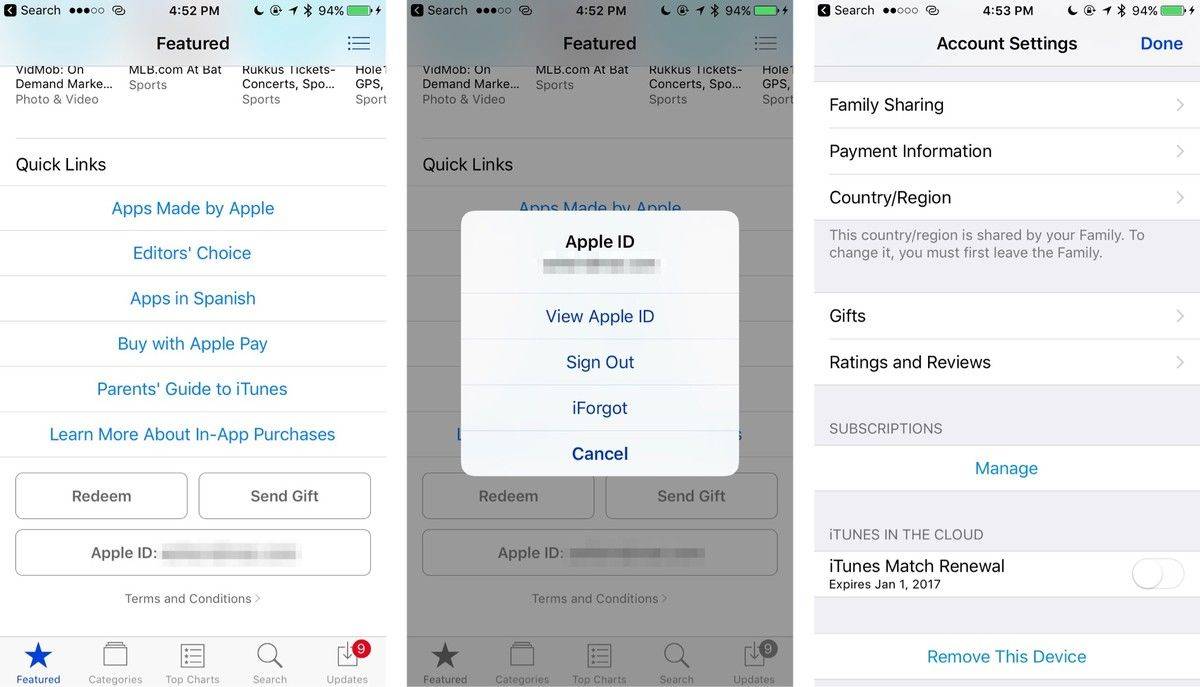
Part 2: How to Unsubscribe iTunes Match on a PC and Mac
The same words of wisdom are also applied here. Backup, backup, backup. Then follow these steps:
- Open the iTunes app. Navigate to the menu bar and go to Account > View My Account. Enter your Apple ID password when prompted.
- Scroll down to the iTunes in the Cloud section and click on Manage next to Subscriptions.
- Click on Edit next to iTunes Match and click Cancel Subscription to cancel your subscription. Your subscription will stop at the end of the current billing cycle.
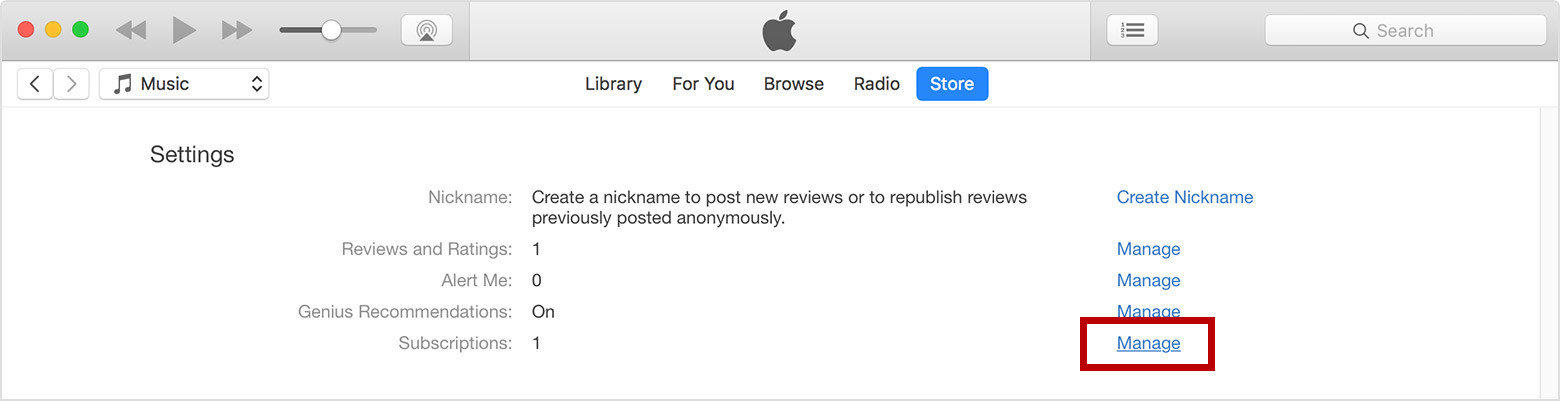
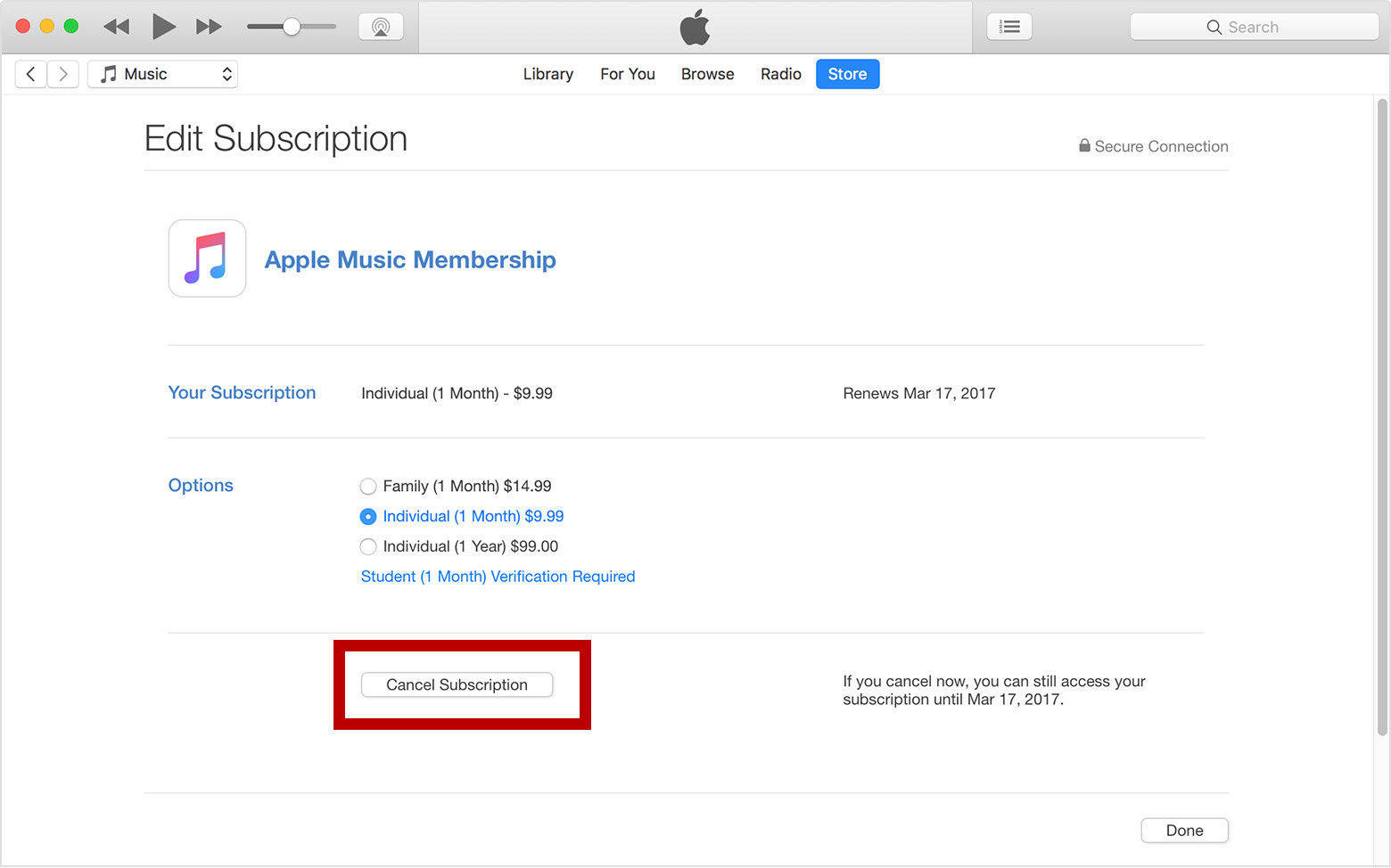
That’s all for how to turn off iTunes Match. To enjoy more music on iPhone, you consider to transfer music from PC/Mac to iPhone with a professional iOS files transfer program - Tenorshare iCareFone.


Speak Your Mind
Leave a Comment
Create your review for Tenorshare articles

Tenorshare iCareFone
Best Free iPhone Transfer & iOS Backup Tool
Easily, without iTunes



