How to Login to iTunes Account from Another Computer and Extra Tips
iTunes can help you sync your music, photos, TV shows, movies and more. But there is a common confusion among a lot of iTunes user, that they are unable to understand or execute iTunes login in different devices or they don't know how to login to iTunes account from another computer. Normally you can login a single iTunes account in total 10 devices including multiple iPhone, iPad, iPod, PC and Mac.
In this article you will get all the detailed information on how to login iTunes account into different devices and computers easily. Also if you are facing iTunes login error because of various issues, then you have just come to the right place. You will get the most exclusive 5 tricks to avoid or solve iTunes login error in no time! If you are still looking for something else, then that's not the end! At the end of everything you will get an ultimate solution to fix the error of iTunes login to account in here. So keep reading till the end.
- Part1: How to Login to iTunes Account from Another Computer
- Part2: iTunes Login in Different Devices
- Part3: iTunes Login Error? 5 Tricks for You
- Part4: Extra Tips: iTunes Errors Always Happening? An Ultimate Solution to Fix It
Part1: How to Login to iTunes Account from Another Computer
When you are traveling or on a business trip, you nust have the need to access to your iTunes account from another computer. You can authorize up to five stand-alonecomputers at any one time to access your iTunes account and purchases.
Here are the detail steps for you.
1. Open iTunes and click "Store." Select "Authorize This Computer" and enter your Apple ID and password. Click "Authorize" to sync or play a purchased item on your current computer.
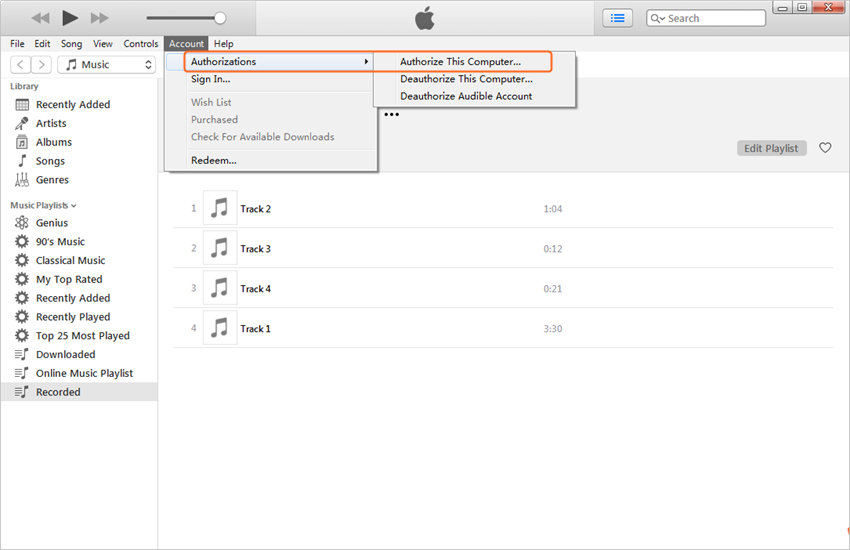
2. Then sign in to the iTunes store and click "Purchased" in the Quick Links section. Select the tab for the type of content you want to download such as music, apps, TV shows, movies or books.
3.Click on "Songs" to see individual items or click on "Albums" to view collections. Choose "All" to see all items of the content type; select "Not on This Computer" to display only items not yet present on the current computer. Click the "Download" icon for each item to download it to the computer.
Part2: iTunes Login in Different Devices
Here is how to easily login iTunes account in different devices:
1: How to Login to iTunes on PC
Install the latest version of iTunes on your PC and then follow below steps to login to iTunes on PC –
1. Launch iTunes and from the top "Menu" bar click on "accounts" and then choose "Sign in".
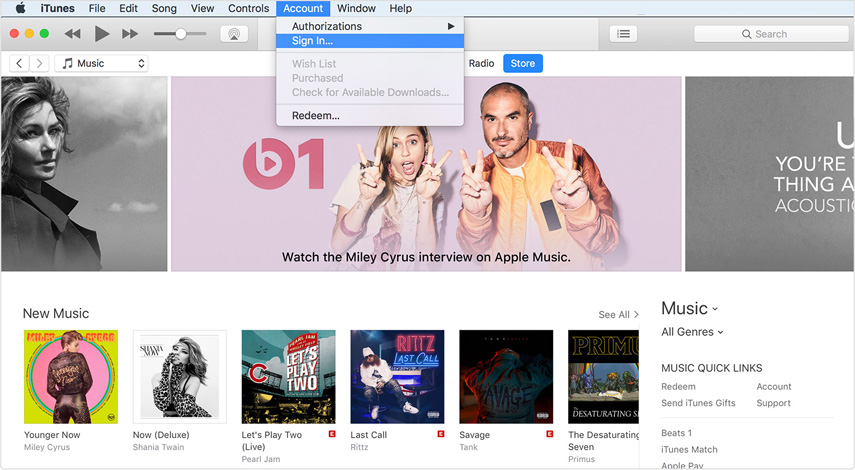
2. Now you need to enter your login ID and password of your iTunes account and then press "Enter" button from keyboard or click on the "Sign in" button.
2: How to Login to iTunes on iPhone/iPad/iPod
Here is everything about iTunes login in to iPhone/iPad/iPod –
1. First launch the iTunes Store App.
2. Now scroll till the bottom of the page and tap on "Sign In".
3. Now tap on "Use Existing Apple ID" to enter your Apple ID and password which you use in the iTunes Store and tap "OK" to proceed.
3: How to Login to iTunes on Apple TV
You can sign in to iTunes on Apple TV using these steps:
1. At first, go to "Settings", then "Accounts" and then "iTunes and App Store" from the Home screen.
2. Now click on "Sign In" and then log in by using your Apple ID and password.
Part3: iTunes Login Error? 5 Tricks for You
If you are facing iTunes login error, then you won't have to worry anymore. A lot of users can't login to iTunes for various issues so here are 5 tricks for you to solve this problem –
11. It's obvious that you can forget your iTunes password. But you won't have to worry about it if you are reading this article. If you have accidentally forgotten your iTunes password, you can click here to know how to reset it.
2. Check Your Connection properly from your network settings. Sometimes network connection issue can cause iTunes login error.
3. Check System Status of your device.
4. Update Your Account properly. It's possible that un-updated iTunes account is the cause of your login error.
5. Update the Software of iOS, TV OS, iTunes, mac OS or Windows. Your device software needs to be in latest version so that you don't face any problem with your iTunes.
Part4: Extra Tips: iTunes Errors Always Happening? An Ultimate Solution to Fix It
If you are continuously facing iTunes login error issue, then you can easily fix iTunes sync problems and get rid of iTunes errors. With the help of Tenorshare TunesCare, you can solve iTunes sync problems & fix all iTunes errors. This tool will also help you to boost iTunes into its best performance for you. Tunescare is fully compatible with iTunes 12.7 so you won't have to worry about anything.
If iTunes can't read the contents of your iPhone, your iPod, iPhone, iPad is unable to connect to iTunes, iTunes is not syncing with your iOS device, sync session failed to start or any kind of other syncing problems can be easily fixed by Tenorshare Tunescare.
If you are unable to open iTunes on Windows 10, it's not responding, it's not opening but your PC shows that the process is running or it crashes randomly, then Tunescare is the best solution for you. If you have any iTunes install and update related error, then this tool can solve the issue in no time.



Final Words
Using iTunes from different devices is easy when you have the right knowledge and right solution to it. After following this full article, it might be very clear to you that you can login to your iTunes account from any device easily. Also if you are facing iTunes login error or you can't login to your iTunes account, then you already found all kinds of solution from here.
The most effective solution is Tenorshare Tunescare. This masterpiece tool can solve any kind of iTunes syncing or iTunes error in a short period of time so that you can enjoy using your iTunes account. You also got the 5 best tricks to solve your iTunes login error from the first stage so that you don't face this issue frequently. But for the ultimate solution, you must choose Tenorshare Tunescare to finish this problem from its root.
Speak Your Mind
Leave a Comment
Create your review for Tenorshare articles




