iTunes Won't Open on Windows (10)/Mac? Try These Tips
After you upgrading iTunes to the latest version, you may notice that iTunes refuses to open when you click on it. Actually it's a common question, many have bypassed this iTunes not opening issue on Windows 10/8/7 or Mac computer using one of the following methods.
- Tip 1.Try Starting iTunes in "Safe Mode"
- Tip 2.Empty iTunes Library
- Tip 3.Uninstall and Reinstall iTunes
- Tip 4.Repair iTunes with TunesCare
- Video Guide: One Click to Fix iTunes Won't Open
Tip 1.Try Starting iTunes in "Safe Mode"
Running iTunes in safe mode can protect iTunes from any interference caused by external plug-ins and scripts. To start iTunes in safe mode, do the following:
Hold down the Shift and Ctrl key simultaneouslywhile launch iTunes on the PC(For Mac users, you can hold down the Command and Option keys when launching iTunes.)
After that, you will receive a pop-up message with saying "iTunes is running in Safe Mode. Visual programs you have installed have been temporarily disabled"
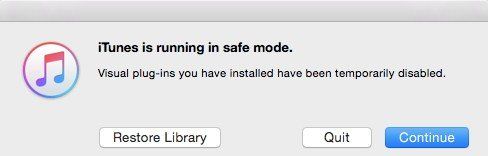
Tip 2.Empty iTunes Library
If you have recently performed iTunes update and now can't start iTunes in Windows 10/8.1/8/7/XP/Vista or Mac, then this issue may arise from the corrupted iTunes library, just try to empty the iTunes library and rebuild it afterwards to fix iTunes won't start after update.
To empty iTunes library file, go to C:\Users\username\My Music\iTunes\after closing iTunes, then right-click "iTunes Music Library.xml" and select "Rename". Rename it as "iTunes Music Library.old". Then do the same thing for the "iTunes Library.itl" file.
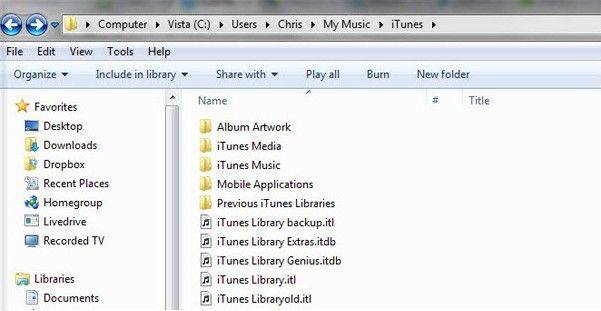
After that, don't forget to rebuild the iTunes library later.
Tip 3.Uninstall and Reinstall iTunes
In addition to the two methods above, there is a commonly used solution to have the iTunesnot loading issue fixed -uninstalling and reinstalling iTunes. To do so:
Head to Control Panel>>Add/Remove Programs>>Uninstall iTunes and Apple SoftwareUpdate.
Once deleted, then go to iTunes and reinstall the program. Make sure to restart your computer once the installation completed.
Tip 4.Repair iTunes with TunesCare
Nothing helps? Just try Tenorshare TunesCare, a powerful iTunes repair tool to help you fix all iTunes sync issues and other iTunes related issue for totally free.
Step 1: Grab Tenorshare TunesCare to download and install. Once done, click "Fix All iTunes Issues" to kick off iTunes repair.



Step 2: Next, hit "Repair iTunes" to start downloading iTunes drives forrepairing.
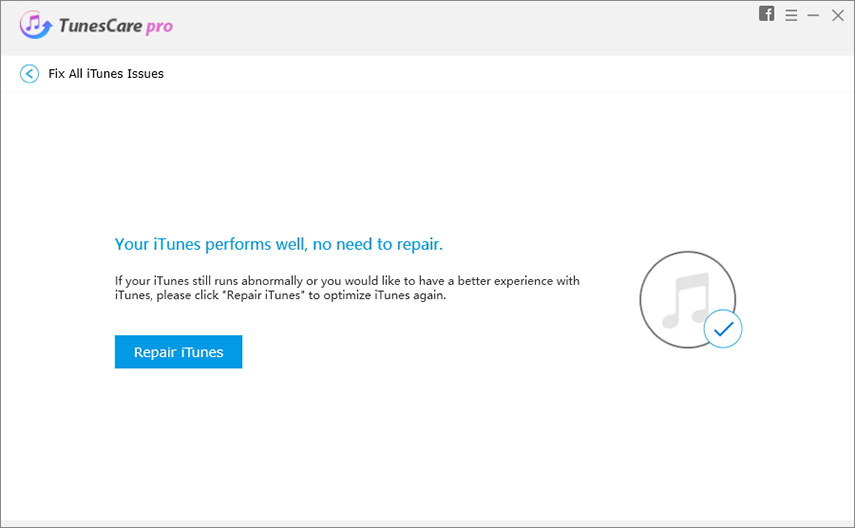
Step 3: After downloading the repairing drives for iTunes, Tenorshare TunesCare will automatically start repairing your iTunes. When repair completed, youriTunes will automaticallyrestart.
Just reopen the iTunes and see whether the issue has been resolved or not.
Video Guide: One Click to Fix iTunes Won't Open
That's it, I hope you now got a clear idea of what the TunesCare is and how to use to fix "iTunes won't open on Windows/Mac" issue. Don't forget to install it on your computer. Test itout for a week. I am sure that you will never uninstall it.


Speak Your Mind
Leave a Comment
Create your review for Tenorshare articles




