Best iPhone Data Recovery Software 2025
With the most powerful technology and most intuitive operating system ever, iPhone has become the giant of smartphones, especially when the latest iPhone bring new hardware and add 3D Touch. No matter how powerful it is, you may run into problems while using it, such as iPhone data loss, or iPhone system crashed/damaged or gets stuck after iOS 12 update, which needs a system restore.
In the following parts, we will focus on the best iPhone recovery software in 2016, including iPhone data recovery tool and iPhone system restore software, aiming to solve all iOS data loss and system crash issues.
- Part 1: Top iPhone Data Recovery Software in 2018: Recover Lost iPhone Photos, Messages, contacts
- Part 2: Best iPhone System Restore Software: Repair iOS Operating System
Part 1: Top iPhone Data Recovery Software in 2018: Recover Lost iPhone Photos, Messages, contacts
Almost 99% iOS users suffer data loss in iPhone. You may lose important data and files from iPhone due to many unexpected incidents, such as iPhone stolen, or damaged, accidental deletion, jailbreak, or virus attack. That’s why you need data recovery program for iPhone to get back lost or deleted data.
Selecting the best iPhone data recovery software is not easy. You need to consider compatibility, recovery methods, cost and more things. When taking all things into consideration, you may find Tenorshare iPhone Data Recovery is the best choice.

The first thing you consider when it comes to a data recovery tool for iPhone is whether it is compatible with your device. The top iPhone data recovery software from Tenorshare fully supports all iPhone models, including the latest iPhone XS/XS Max/XR/X/8/8 Plus/7/7 Plus/6S/6/SE/5s/5 and all iOS versions, like iOS 12/11/10.3/9.
Three recovery modes make it possible to recover not only from iPhone directly, but also from iTunes backup and iCloud backup. Its user-friendly interface makes the whole recovery process quick and simple. The following shows the step-by-step instructions.
Download iPhone Data Recovery software:


Detailed Steps to Retrieve Lost Photos, Messages, Contacts and etc. from iPhone
Step 1: Run data recovery program. Here we take recover data from iPhone directly as an example. Connect iPhone to computer with a USB cable.
Step 2: When the software detected your iPhone, click “Start Scan” to scan for lost data.
Step 3: Preview all your files after scanning, and then select you need and click “Recover”.

Part 2: Best iPhone System Restore Software: Repair iOS Operating System
Besides iPhone data loss, you also come across some iOS issues, like, crashes or stuck that can’t be fixed with recovery mode. Usually performing the built-in system restore feature in iPhone will remove all your personal data and settings and restore the phone to factory defaults. So, if you have an iPhone system restore software, like iCarefone, helping to recover iOS system without erasing iPhone data, that would be nice.
Download iCarefone from the following button and then follow the tutorial below to see how you can repair your iPhone system issues.


Step 1: Run iCarefone and then connect your iPhone to computer. Select “Repair Operating System” and then click “Start”.
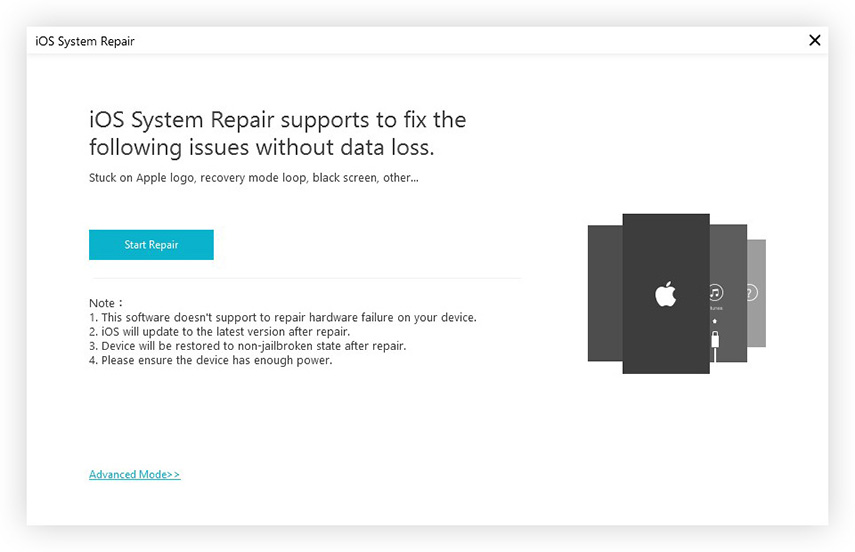
Step 2: Tenorshare iCareFone will recognize your iPhone and provide the up to date mathcing firmware file for downloading. Click "Download" to download iOS firmware file.
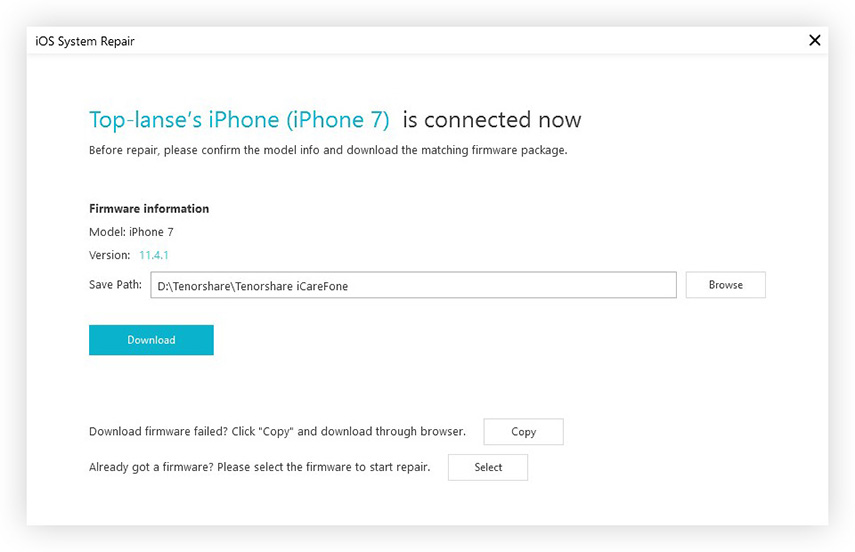
Step 3: When the firmware file is downloaded successfully, Tenorshare iCareFone will start restore iPhone system immediately. The whole process takes 10 minutes. Your iPhone will reboot and get back to normal after system recovery.
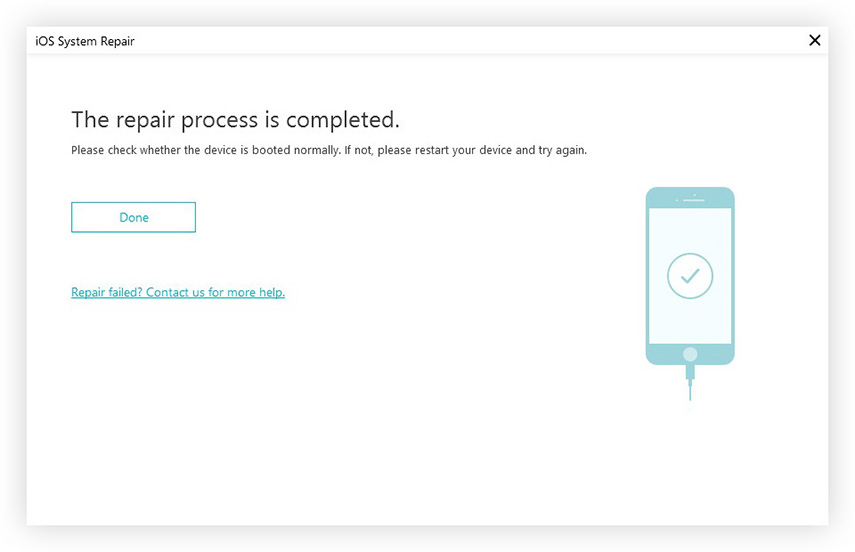


Speak Your Mind
Leave a Comment
Create your review for Tenorshare articles





