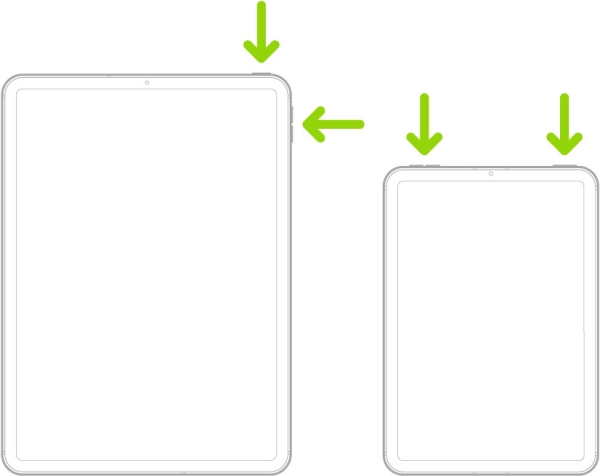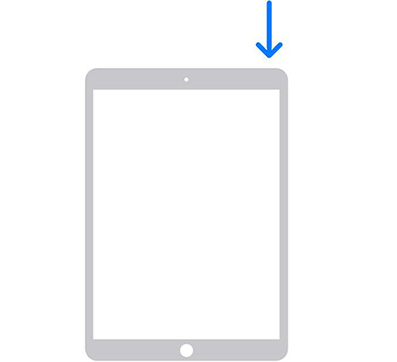[Solved] How to Stop iPad Ringing When iPhone Rings
When my iPhone rings, so does my husband's and when his rings, so does mine. What in our settings is causing this and how can it be resolved?
-- From Apple Communities
You arrive from a long day and hear your cousin calling. iPhone rings at your kitchen, iPad in your bedroom. The new update version of iOS has offered a feature to be able to pick up phone calls from your iPhone or iPad, which seems reasonable. This neat feature comes in iOS 13 to iPhone and iPad.
- Part 1. Why Does My iPad Ring When I Get A Call on My iPhone
- Part 2. How to Stop iPad Ringing When iPhone Rings
Part 1. Why Does My iPad Ring When I Get A Call on My iPhone
Imagine you are sitting on your sofa with iPhone and iPad rings in your bedroom. You can easily pick calls from your iPhone. The synchronization of requests can sometimes be annoying to some people. After you choose calls from your iPhone, but the iPad keeps ringing when iPhone rings. Do you know why? Here are some causes.
- Each device iPhone and iPad is signed in to iCloud with the same Apple ID.
- Each device iPhone and iPad is signed in to FaceTime with the same Apple ID.
- Each device has Wi-Fi turned on.
Part 2. How to Stop iPad Ringing When iPhone Rings
The ringing of both devices is a sort of useful feature, but the continuity of ringing is an actual issue. Here is a guide on how to stop getting calls on the iPad.
Way 1. Unplug The Cord on The iPad
You must be wondering how do I stop my iPad from ringing this is simple yet promising to stop iPad ringing when iPhone rings are to unplug the charging Cord on the iPad. Better turn off the USB cable from the socket wall and then your iPad, which is the essential tip you won’t lose breaking any things. Also, if you are charging from your PC, remove the iPad.
Way 2. Restart iPad
You can either restart your iPad with Face ID or with the Home Button.
How to Restart The iPad with Face ID
- Press and keep holding the volume button and the top right button until the power slider screen appears.
- Drag the slider to restart your iPad and wait till 30 seconds to shut the device completely.
The device will automatically come live with the Apple logo; if not, hold the top button until the Apple logo comes up.

pic: restart ipad with face id
How to Restart The iPad with A Home Button
- Press and keep holding the top power button until the power off slider appears.
- Drag the slider and wait 30 seconds for the device to completely go off.
Hold power top button until Apple logo comes up to restart.

pic: restart ipad with home button
Way 3. Change iPhone Settings
iPad and iPhone ring simultaneously if you have logged into this device with the same Apple ID and iCloud. To stop your iPad from ringing whenever your iPhone rings, follow these steps:
- Return to the main screen of your iPhone, open the “Settings” application.
- Scroll down to find the “phone” settings and enter.
You may see an option saying “Allow Calls on Other Devices” and turn it off.

pic: calls on other devices
Way 4. Change iPad FaceTime Settings
The iPad keeps on ringing when your iPhone rings are due to the environment in facetime turned off. You can turn them off with the following steps:
- Go to the iPad setting application.
- Look for Facetime settings.
You may see an option saying “iPhone Cellular Calls”, turn that off.

pic: ipad face time settings
Way 5. Set up iPhone Cellular Calls Again
Setting Cellular calls in iPhone includes the following steps:
- On your iPhone, go to Settings
- Then Phone settings
- Tap on Calls on Other Devices
- Then turn on Allow Calls on Other Devices.
This step is essential if you have the same Apple ID logged in both iPad and iPhone, and if you are in the same network.
Way 6. Hard Reset iPad
A hard reset clears all the memory your apps were using, but the data you have in those applications and gives a fresh start to your device. A usual restart may not work fine sometimes, so hard reset is an option to go.
- Press and keep holding the top power button until the power off slider appears.
- Do not touch the slider to power off, after some seconds your device will go blank
Keep holding, even if the screen is blank. The device will automatically come live with the Apple logo; let go of those pressed buttons.

pic: restart ipad with home button
Way 7. The Best Way to Fix iPad Keeps Ringing after Answering iPhone
Tenorshare ReiBoot is the best-known tool to solve any issues related to Apple devices. Also, It can put your device in recovery mode in a single click. The issue might be due to iOS updates, so the best way to solve is to use Tenorshare Reiboot.
The following are the related steps to follow; these steps are similar for iPhone and iPad. Firstly, you should download the application, just click the below orange box.
After installation, open the application, and connect your iPad or iPhone, click on the “Repair Operating system (fix all iOS problem).

pic: select repair operating system Read the notes that appear on the screen and hit “Fix Now” to being the repair process for potential. issues.

pic: fix now screen Now, the browsing for downloading firmware shows up; Tenoshare Reiboot will automatically download the required firmware for you.” Downloading of necessary firmware may take a couple of times. Do not shut it down; you may run into problems.

pic: downloading firmware Finally, after all, download completion, the tool is ready to start repairing your device. Hit “Repair now” and sit back for Tenorshare Reiboot to do required repairing regarding ringing.”

pic: repairing with tenorshare reiboot
The process will run for 10 minutes and pop with the completion screen. Now all the issues regarding ringing of iPad and iPhone even if the call is picked if solved.
Summing it up
Your Apple device is not invincible; it is also prone to disfunction. Lots of users face several issues daily who think nothing can occur to their Apple device. One of the problems is the synchronization of the ringing of the iPad and iPhone, and the iPad keeps ringing after I answer the call on my iPhone. Several bugs are fixed regarding emails, security, but the ringing issue persists. For solution, managing set to receive calls in another device and resetting device with Tenorshare ReiBoot is the best way to go.
Speak Your Mind
Leave a Comment
Create your review for Tenorshare articles