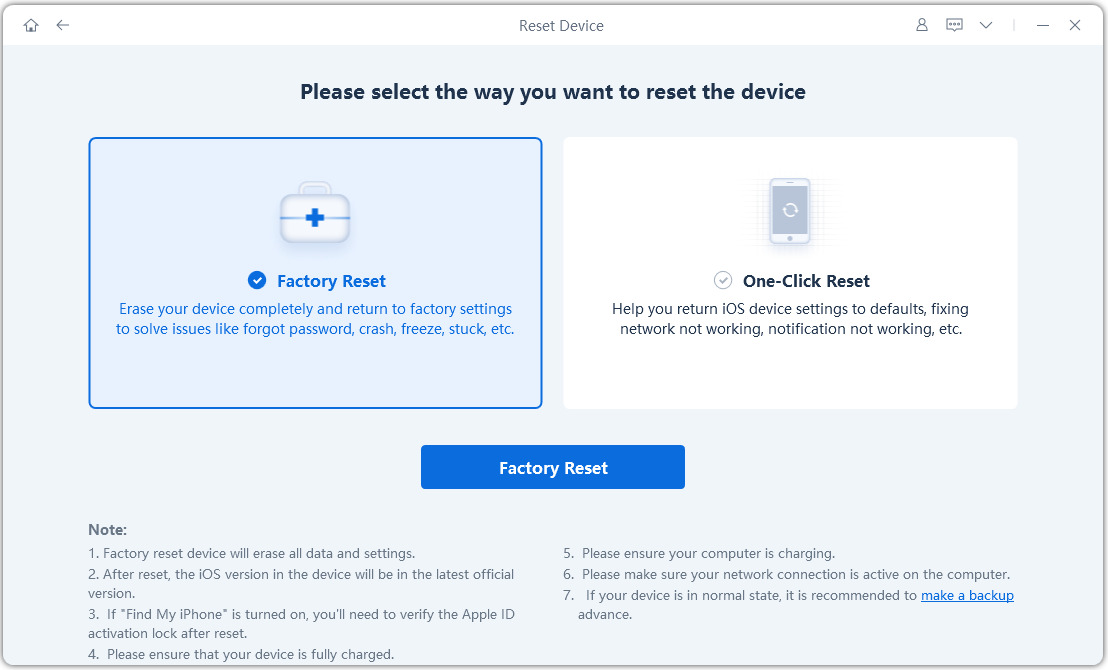[Step-by-Step] 4 Top Methods to Reboot iPad to Factory Settings
iPad is an amazing device which is used by several individuals worldwide. However, this device comes with its own set of fallbacks which makes the technical issues in it pretty common. Several users have reported a variety of technical snags related to the functionality of the iPad. When the technical issue is minor, it can generally be sorted out by just restoring the iPad to the original factory settings. This would be like refreshing the device and resetting it to the original state. However, you have to ensure that you create a proper backup of all the important files and folders which you do not want to lose. In order to know how to reboot iPad to factory settings in easy ways, you can refer the four different ways mentioned below.
Part 1: The Important Preparation before Reboot iPad to Factory Settings – Backup (FREE)
As mentioned earlier, it is very important that you first prepare the iPad for factory reset by creating a backup of all the data stored in the device. This way, when the data gets permanently deleted from your iPad when factory reset is performed, the important data can be restored as per your requirement. The best tool to perform a backup is Tenorshare iCareFone. You can use this tool in the following way to create a backup of all the stored data on your iPad.
Launch the tool on your computer or Mac once downloaded and connect your iPad to the computer with the help of a USB cable.
From the options available at the top, select "Backup & Restore".

All the files will be selected by default; you can change this according to your wish.
Click on "Backup". The data will be backed up in your computer or Mac.

Part 2: 4 Methods to Reboot iPad to Factory Settings
Once you have created a backup, you can use any of the following methods to know how to hard reset iPad.
- Method 1: The Ultimate Way to Reboot iPad to Factory Settings Directly
- Method 2: How to Hard Reset iPad by Erasing All Content Manually
- Method 3: How to Factory Reset iPad with iTunes
- Method 4: How to Reboot iPad to Factory Settings via "Find My iPhone"
Method 1: The Ultimate Way to Reboot iPad to Factory Settings Directly
The best way to reboot iPad to factory settings is by using Tenorshare ReiBoot. This tool has been specifically developed to repair all the issues related to iOS devices. This can also be used to factory reset iPad without iCloud password. You can follow the steps below to know how to hard reset an iPad mini using this tool.
Once downloaded, launch the tool on your computer.
From the main interface, click on the "Factory Reset iPhone/iPad" from the top right corner once the device gets detected by the program.

From the next window, select "Fix Now" option.

Download the latest Firmware package by clicking on "Download".

Click on "Start Repair" once the latest Firmware package has been installed.
The progress of the process will be displayed on the screen and you will be notified once the restore to factory settings is done. This method can be used when you want to know how to factory reset iPad if you forgot password. Here is a tutorial video to show you how to factory reset iPad with Tenorshare ReiBoot.
Method 2: How to Hard Reset iPad by Erasing All Content Manually
The most widely used method to factory reset iPad is by erasing the content manually on iPad. You can know how to hard reset an iPad pro by following the steps below.
Step 1: From the main menu on your iPad, go to "Settings".
Step 2: From there, go to "General", select "Reset" and tap on "Erase all Content and Settings".
Step 3: If prompted, enter the Apple ID and password.
Step 4Download the latest Firmware package by clicking on "Download".

Your device will be reset to the original factory settings.
A major setback of using this method is that you would need the Apple ID and password without which you cannot reset your iPad using this method.
Method 3: How to Factory Reset iPad with iTunes
You can opt for the most traditional method of resetting iPad to factory settings by using iTunes. Follow the steps below to know how to do this.
Step 1: Connect your iPad to the computer with the help of a USB lightning cable.
Step 2: Launch iTunes on your computer and select your iPad.
Step 3: Go to the "Summary" tab and click on "Restore iPad".

Your iPad will be then restored to the original factory settings.
The drawback of using this method to factory reset the iPad is that it needs a stable internet connection. If your iPad has not been synced to iTunes, this method would not work. Also, this reset method is pretty slow when compared to other methods of resetting the iPad to factory settings.
Method 4: How to Reboot iPad to Factory Settings via "Find My iPhone"
You can even reboot the iPad to factory settings with the help of the Find My iPad feature on iCloud. To know how to do this, refer to the step by step instructions given below.
Step 1: From your browser, navigate to www.icloud.com and sign in using your Apple ID and password.

Step 2: Go to "Find My iPad" option and select the device which you wish to reset to the original factory settings from "All Devices".
Step 3: Click on the "Erase iPad" option. All the data on your iPad would be wiped off.
However, for this method to work, the "Find my iPad" feature should have been turned on.
Conclusion
You can make use of these methods if at all you are facing any technical issues or if your device has got stolen. Do not forget to create a backup of all the stored data on your iPad prior to factory resetting it. Although all the above methods are effective in resetting your iPad, they all come with their own disadvantages. In order to overcome these disadvantages and know factory reset iPad without Apple ID without any hassle, it is highly recommended that you use Tenorshare ReiBoot.
Speak Your Mind
Leave a Comment
Create your review for Tenorshare articles