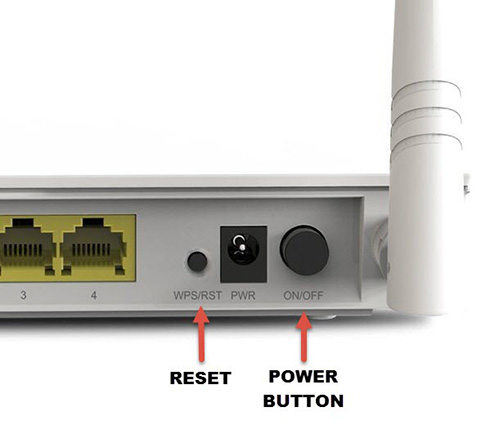iPad Won't Connect to Internet But Wifi Works, 7 Ways to Fix
Why my iPad is not connecting to the internet is the most common issue you might face. Fixing such troublesome errors can be as simple as moving from one room to the other. This article can solve all the queries regarding the internet connectivity of your electronic associates (iPad, iPhone, or iPod touch) with which you are dealing.

Why iPad Won't Connect to Internet but WiFi Work
There are multiple and obvious reasons which contribute to these infuriating issues. All blaming facts include minor software glitches or crashes, the router is not functioning, poor WiFi signal, iPad updating issue, an invalid password for your WiFi connectivity and many more. Don’t worry about all these problems and follow the various steps described below to have a way out.
How to Fix iPad Won't Connect to Internet But Wifi Works
There are seven methods for you to give a shot at fixing the problem.
- Method 1: Restart iPad Pro
- Method 2: Turn Off WiFi and Back On
- Method 3: Forget WiFi And Reconnect
- Method 4: Restart Router
- Method 5: Fix Your Router
- Method 6: Reset Network Settings
- Method 7: Try ReiBoot to Repair iPad No Internet Connection
Method 1: Restart iPad Pro
Firstly, try to restart your iPad Pro to get a complete connection. Here are steps to restart iPads with or without a Home bottom.
How to restart an iPad without a Home button
- Press and hold either the volume up or volume down button and the top button until the power off slider appears.
- Drag the slider and wait 30 seconds for your device to turn off.
- And then press and hold the top button until you see the Apple logo To turn your device back on.
How to restart an iPad with a Home button
- Press and hold the top button until the power off slider appears.
- Drag the slider and wait for 30 seconds for your device to turn off.
Press and hold the top button until you see the Apple logo To turn your device back on.

Method 2: Turn Off WiFi and Back On
Don’t stick your head in troubleshooting the system. Just have a look at the actual problem cause. You need to turn off your WiFi and back with the steps:
- Open Settings on your iPad.
- Go to Wi-Fi.
- Tap the toggle switch to the right of WiFi to turn it off.
- With WiFi turned Off, the list of available networks will disappear.
Connect WiFi which is working well.

Method 3: Forget WiFi And Reconnect
Reconnecting WiFi may help to reduce such error. Follow the steps given below:
- Open 'Settings', then select 'Wi-Fi'.
- Tap and hold the network you want to remove, then select 'Forget network'.
Now, try reconnecting to wifi by re-entering your username and password.

Method 4: Restart Router
Just restart your router as simple as you started your iPad. This process can also fix your connectivity issue by ceasing off the people having wired connections.
- Power off your router.
- Take a moment.
- Again power on your router.
It will take several seconds for connectivity.

Method 5: Fix Your Router
Still, you are dealing with the error after ensuring the connectivity issue. You need to focus on updated and latest “firmware installation”. This strategy refers to a specific and individual router, fix this using the provided manual or by visiting the manufacturer’s website for more help.
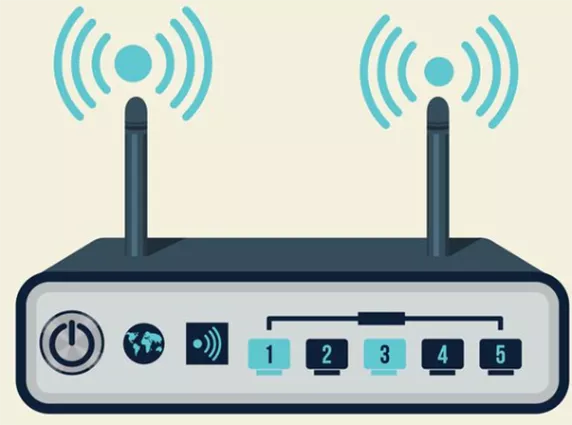
Method 6: Reset Network Settings
If you still do not get an escape, it’s time to reset your networking on your device. This step will clean the stored settings and have a new setting according to your device.
Go to Settings > General > Reset > Reset Network Settings.
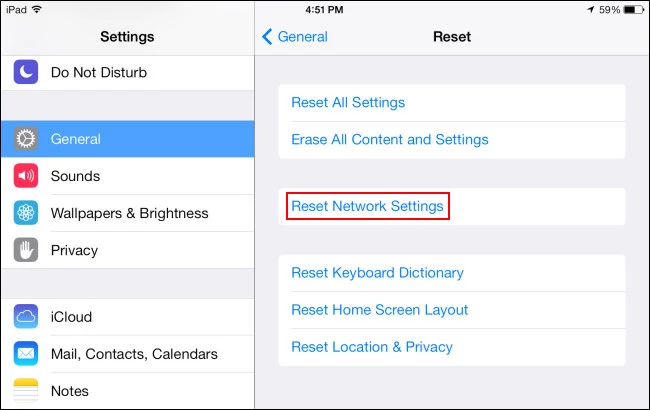
Method 7: Try ReiBoot to Repair iPad No Internet Connection
When the previous steps don’t work to settle your internet issue, there is a need to repair the iOS system. Without losing any data, Tenorshare ReiBoot can get your the iOS 15 system be reinstalled. The steps are given below.
Download and Install ReiBoot on iPad
Connect your iPad to PC via an USB cable.

Click 'Standard Repair'

Download Firmware Package
Follow the instruction to download the firmware package.

Start Standard Repair to Fix iPad Won't Connect to Internet But Wifi Works

Standard Repair Completed

Hopefully, now you can enjoy network on your iPad.
Conclusion
If you have checked the router and make sure it's in good operation, and don't know what to do with your iPad, Tenorshare ReiBoot would be a good option for you to make a full repair for the iPad to get rid of iPad won't connect to internet but wifi works. Enjoy your device with an internet connection on it.
Speak Your Mind
Leave a Comment
Create your review for Tenorshare articles