3 Things To Know About iPad DFU Mode
No matter what the case is, jailbreak, update from some outdated beta, un-jailbreak, or even require a solution for any issue when nothing works! For any of these situations, the only solution is DFU mode. Putting your iPad in DFU mode will be the final choice with you to solve any of your iPad-related issues. Read below to know more about iPad DFU Mode.
DFU stands for Device Firmware Update. DFU mode will help you to return your iPad back from any worst condition also. DFU mode puts your iPad in some state where it isn't working at all but still is able to communicate with your iTunes, and hence it can be restored anyway and from any worst state. DFU mode is a tricky one and hence it needs a lot of practice as well as right time. You may not succeed at first. Don't worry, keep trying. Read below to know more about iPad DFU mode error.
1. How to Put iPad in DFU Mode
Let us first see, how to enter iPad into DFU mode with ease. All you have to do is follow below simple steps.
Step 1: Connect your iPad to Mac or PC. Ensure you have latest iTunes.
Step 2: Switch off the iPad by long pressing the On-Off button present on the device's top side for at least 3 seconds and then sliding the slider to turn off the device.
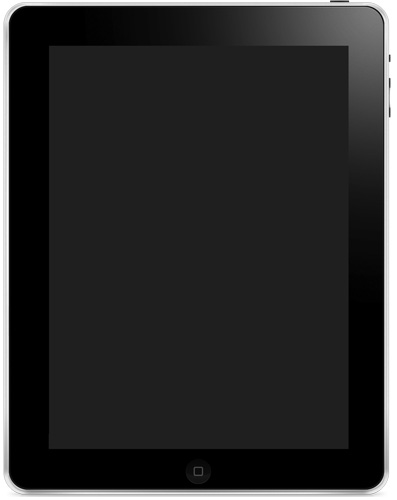
Step 3: Now long press the Home button present on the device's frontside along with long pressing the On-Off button. Continue holding the buttons for minimum 10 seconds. Do not hold them too long till you see Apple logo. If you see Apple logo, repeat the process.
Step 4: Release the On-Off button along side holding the Home button for more 5 seconds. Do not hold the button too long till you see Plug into iTunes message. If you see Plug into iTunes screen, repeat the process.
Step 5: If the you get a black screen, the DFU mode is here for you. Your iPad is now in DFU mode. You will also get a message that says iPad is detected and will let you restore it.
2. How to Get iPad out of DFU Mode
Now that we are done with how to enter DFU Mode, let us now see how to exit DFU Mode. All you need to do is force restart your iPad. Follow below steps to know how to get out of DFU mode.
Step 1: Hold your iPad's Sleep button as well as the Home button at the same time. Now hold both these buttons for about 10 seconds at the same time.

Step 2: The iPad screen will go black in some time. Continue pressing the buttons till the screen is off. The iPad screen will again turn on displaying Apple logo after some time. Once the Apple logo is displayed, consider you have exited DFU mode of your iPad successfully.
3. What if iPad Stuck in DFU Mode?
If while putting your iPad in DFU mode, unluckily if your iPad gets stuck in DFU mode, you are in great problem. And hence to solve this "iPad stuck in DFU mode" issue, Tenorshare ReiBoot is the only best option you have. It is a great tool that can no doubt get your DFU mode stuck iPad out of it in no time. All this will be done with zero loss of data and in just one click. Isn't that amazing! Therefore, Tenorshare ReiBoot is the best buddy at such situations for you. Follow below simple steps to get your iPad stuck in DFU mode during update issue solved.
Step 1: Download, install, and run the tool on your computer. Simply connect your iPad to your computer and now click on the "Repair Operating System" option.

Step 2: For further process of your iPad, you will need the latest firmware package. Hence, download the latest firmware package required. You can do this using the Download option present.

Step 3: When you are finished with the downloading of firmware package, click the "Start Repair" button and start the iPad recovery process.

The Bottom Line
In all, we have discussed everything about iPad DFU mode. From entering into DFU mode, exiting the DFU mode to what to do when you get stuck in DFU mode. Anytime a force restart of your iPad is the best solution to exit a DFU mode. Moreover, with the help of iTunes, you can get your iPad rid of DFU mode. However, if nothing works, we highly recommend Tenorshare ReiBoot. It is the best tool for solving "iPad stuck in DFU mode and won't restore" issue. The tool will help you solve all your problems in just one click. It will further help you upgrade your device's iOS to the recent version. Do let us know your feedback in below comments.
Speak Your Mind
Leave a Comment
Create your review for Tenorshare articles







