How to Wipe An iPad
No matter what the case is—may it be re-installing your iOS device (iPad, iPhone, or iPod touch) for fixing some issue or cleaning the device before selling it off, one needs to ensure that the device is completely wiped off and has not even a single bit of your personal data such as photos, files, a messages and so on. It hardly takes any time to wipe iPad and ensure that your data is not in wrong hands. And today, we are going to discus different methods to know how to completely wipe an iPad. Today we will discuss the best methods to solve wipe iPad clean and start over issue in below article.
Part 1: How to Backup iPad Before Wiping It
Before we heads towards to know how to wipe iPad clean, take care that you've backed up your iPad for the latest data. As far as you are plugged in and your ipad is connected to Wi-Fi, iCloud will overnight automatically make a backup. However, it is better to take a manual backup just to make sure that we are at our best. There are two methods to back your iPad—using iCloud and using iTunes.
Back up iPad in iCloud
To back your iPad using iCloud, follow below steps:
Step 1: Ensure that your iPad is Wi-Fi connected. Now open Settings present on the Home screen.
Step 2: Click on the banner of Apple ID present at the top. Click on iCloud >> iCloud Backup.
Step 3: You have to find the option. Once found, click on the switch to turn it on. Click on OK when asked.
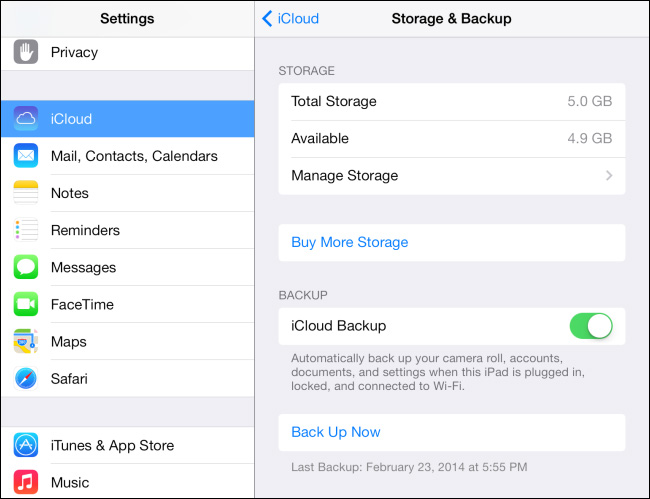
Backup iPad in iTunes:
To back your iPad using iTunes, follow below steps:
Step 1: Connect your iPad to your PC and open iTunes.
Step 2: Now click on the iPad icon present in the menu bar. Tap on option Back Up Now. You can back up Apps too.
Back up iPad with iCareFone Free
Tenorshare iCareFone offers you an free way to backup iPad. Better that iTunes and iCloud, you can selectively choose what you want to backup and restore. To back your iPad using iCareFone, follow below steps:
Step 1: Download and install the software on your computer.
Step 2: Connect your device to computer. Make sure that the connection has been established properly by following the prompts on the screen then launch the program.

Step 3: Click on "Backup & Restore" tab on the main interface of the software.
Step 4: On the next page, select the files you want to backup and then tap on the blue "Backup" button below to start the procedure.

Part 2: 3 Ways to Wipe an iPad
As far as you have a habit of using use a passcode, your iPad is hardware encrypted. This means that to make your personal data completely non-accessible is as easy as dumping your encryption key. Still, iOS will make sure to erase each and every bit of your data. To know how to wipe an iPad, we have discussed best and simple 3 ways to help you out of the dilemma.
Way 1: Erase All Content and Setting from iPad
One way to solve the issue of how to wipe an iPad is by cleaning to entirely with Erase All Content and Setting option. Follow below steps to do so.
Step 1: On your iPad, go to Settings >> General >> Reset.
Step2: Now click on Erase All Content and Settings option. Next click on Erase All Content and Settings. To confirm, again click on Erase iPad.
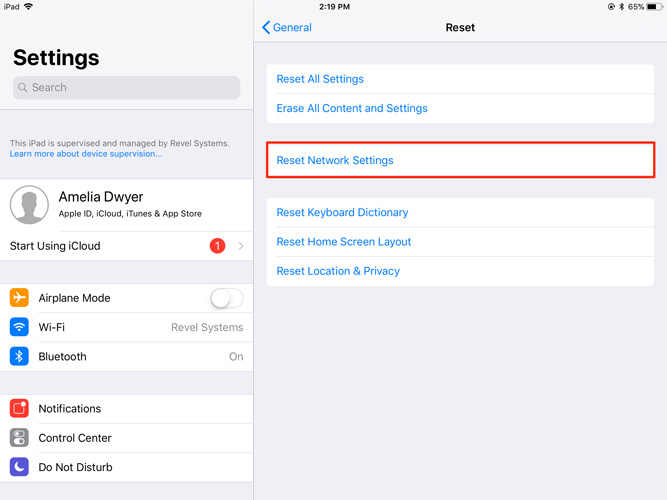
Step 3: Provide your passcode. Now provide your Apple ID password in order to turn off the Activate Lock as well as remove iPad from Find my iPhone.
When the cleaning process is done, you can use your device as a news one and set it up again. You can also restore it from some other backup, or even sell your iPad without any concerns.
Way 2: Restore iPad to Factory Settings From iTunes
You can also solve your "how to wipe an iPad without passcode" issue using iTunes. All you need to do is restore your iPad to factory settings using iTunes. Follow below steps to solve your "how to wipe an iPad mini" using iTunes.
Step 1: Launch iTunes on your PC and then connect your iPad to it using the cable.
Step 2: When the pop up asks to Trust This Computer, simply the steps onscreen.
Step 3: Choose your iPad when it is displayed in iTunes. Now in the Summary panel, tap on click Restore option.

Step 4: To confirm, again tap on Restore. iTunes will now erase your all iPad data and install the newest iOS on it. Once the device is restored to factory settings, it will restart.
Way 3: Reset and Wipe iPad with ReiBoot
When none of the solutions work, just go forward and use iPhone reset tool ReiBoot . The tool helps you speedily erase an iPad without Passwords/PIN/Face ID or iTunes/iCloud. Follow below steps to wipe your iPad as a new.
Step 1: Run teh software after installing ReiBoot. Connect your iPad to the PC. Choose "Factory Reset iPhone" option.
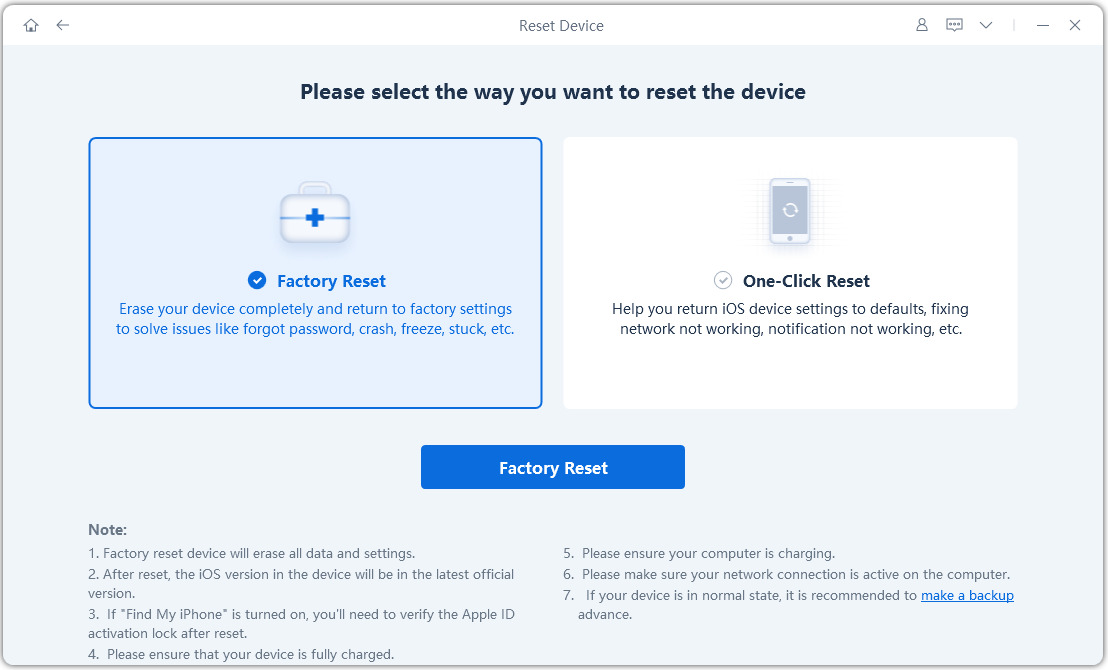
Step 2: Download the new firmware package for your iPad. Simply, opt for a save path and click on 'Download'.

Step 3: Once the firmware easily gets downloaded, press the "Start Repair" option to wipe out all the settings and data.
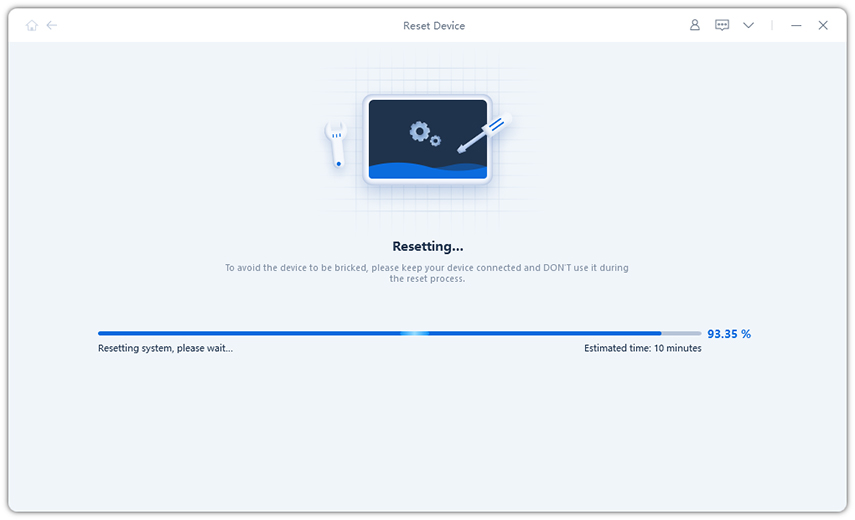
In a nutshell, we have given the best and simple ways to solve wipe iPad clean with iTunes issue. In case you're unable to solve the problem with ease, go for Tenorshare ReiBoot to solve your issue. Share your views and let us know which method was helpful for you in below comments.
Speak Your Mind
Leave a Comment
Create your review for Tenorshare articles







