iPadOS 16: How to Completely Erase Everything on iPad without Apple ID
Do you own an iPad and does it have an Apple ID Lock? Well, there are so many Apple users who have their iPad Apple ID locked. So, you don't need to feel bad about it. As we all know that it is really tough to remove Apple ID or erase iPad without Apple ID but there are some awesome technique that can make this issue look like a small task and can easily wipe iPad without the need of Apple ID password. Most of the users even think that there is lot of difference between the process of erasing iPhone and iPad without Apple ID Password.

You don't need to know about the difference in process of erasing iPhone and iPad when you know the master solution that can crack any iDevice within few minutes. In today's article we will be taking about the best and easy way on how to erase iPad without Apple ID password. The process is really simple, all you need to do is follow the steps correctly as mentioned in the solution. So, let's get started. Also make sure to read all the article carefully to know it better.
- Part 1: Remove your forgot Apple ID Before Erasing iPad in Advance
- Part 2: Using Erase All Content and Settings to Erase iPad Permanently
Part 1: Remove Apple ID without password Before Erasing iPad in Advance
Erasing iPad is an easy job when your device is unlocked but when your iPad is Apple ID locked and you can't enter into your iPad then it is impossible to imagine to wipe your iPad but what if we can make your impossible thing change into possible. Yes, that true. It is possible to erase your iPad though it is locked with Apple ID but first you need to remove the Apple ID lock using Tenorshare 4ukey software then you can easily proceed further and do what you want. This software can easily unlock Apple ID on iPhone/iPad without the need of password.
It also has many other features that can make your work even easier. Some of the features are: remove passcode protection such as 4-digit/6-digit or Face ID & Touch ID, bypass iDevice screen password just in few clicks, fix disabled iDevice without the need of iCloud or iTunes and the best part about this software is that it is compatible with the latest iOS version 16 & iPhone 14/13/12/11/XS Max/XS/XR.
Note: Make sure to download and install Tenorshare 4uKey on your PC/Mac.
Process on how to erase an iPad without Apple ID password
Step 1 First open 4uKey software on PC/Mac. You will see a screen that shows two options- "Unlock Lock Screen Passcode" and "Unlock Apple ID". Click on "Unlock Apple ID" option. .

Step 2 Next connect your iPad to PC/Mac using lighting cable and soon the device will be detected by software showing you the message to unlock your iPad screen and tap on "Trust".
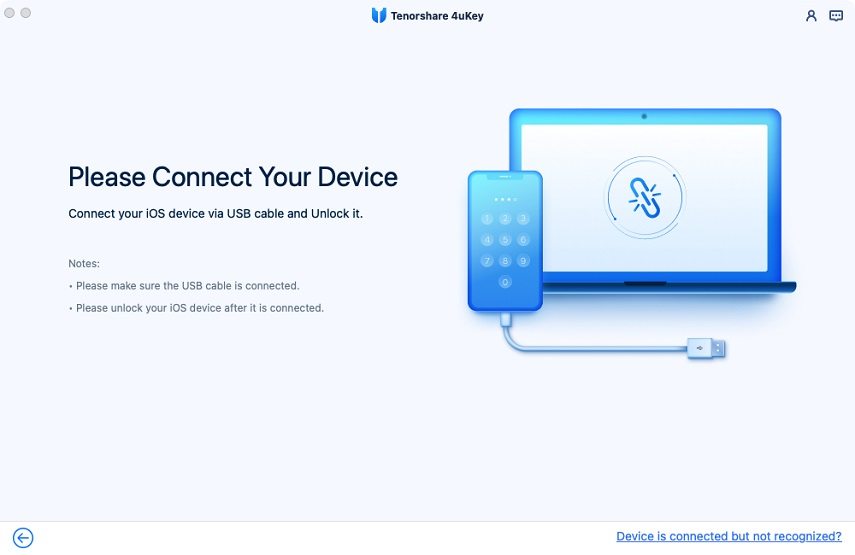

Step 3 Then click on "Start" to start the procedure of unlocking Apple ID that is linked to your iPad.

There are two scenario: "Find My iPhone" is enabled or disabled. Just know the scenario and proceed according to it.
1st Scenario: "Find My iPhone" option is disabled
a.Tenorshare 4uKey will remove Apple ID that is linked with your iPad once you click on "Start" button. This process won't remove any of your device data.

b. The process to remove the Apple ID will take a little time for the completion so wait until you see the message displayed on the screen.

2nd Scenario: "Find My iPhone" option is enabled
a.In case your "Find My iPhone" feature is enabled, you need to reset your device settings then only you can remove the Apple ID. Go to Settings >> tap on General >> tap on Reset All Settings.
b. Soon after you reset the iPad settings, it will be automatically restarted and 4uKey will begin to remove the Apple ID.

c. Once the process is completed you can use your iPad as before but make sure not to use the same old Apple ID for anything related to device.

Part 2: Using Erase All Content and Settings to Erase iPad Permanently
Now as you have already removed the Apple ID from your iPad it opened your way to erase all content and settings of your iPad permanently. Using this method, you will be able to bring all the settings and content of the iPad in default format. This is usually done when we mistakenly do something wrong within the settings that leads to weird experience of using iPad or even when we want to sell the device.
Note: Make sure to use new Apple ID to erase all content and settings of iPad.
Process on how to erase iPad permanently:
- Go to Settings of your iPad >> Tap on General.
- Scroll down and search Reset option and tap on it.
- Finally tap on Erase All Content and Settings
Now you have successfully erased all the content as well as settings of your iPad just in few minutes.
Conclusion
Well, you must have got a clear idea on how to erase Apple ID from iPad going through the article. All this is possible using the software Tenorshare 4ukey. This software easily cracks your Apple ID giving you the access inside the device and let you use the iPad like you used it before. You can even use all the Apple service like you used before getting your iPad locked. Try this software and give your feedback in comment section below.
Speak Your Mind
Leave a Comment
Create your review for Tenorshare articles

4uKey iPhone Unlocker
Easily Unlock iPhone passcode/Apple ID/iCloud Activation Lock/MDM
100% successful unlock





