What to Do When Facing iTunes Error 0xe8000065 Problem?
What is iTunes Error Oxe8000065?
Recently, a lot of users reported that they keep getting a message: "iTunes could not connect to this iPhone because an unknown error occurred (0xe8000065)".This error generally occurs when you are trying to sync or restore your iPhone with iTunes.
Before you go for its solution, it is good to know why you are going through this annoying problem. Well, there are a number of reasons behind the error, which include incomplete iTunes installation, incorrect registry entries, damages or corrupted Windows file system, etc. Here, in this guide, we will talk about iTunes error code 0xe8000065 solutions.
- Part 1: By Fix iTunes to Fix iTunes Error 0xe8000065
- Part 2: By Repair iPhone System to Fix iPhone Error 0xe8000065
- Part 3: Other Common Tips to Resolve iTunes Error 0xe8000065
Part 1: By Fix iTunes to Fix iTunes Error 0xe8000065
Use Tenorshare TunesCare as it can help you to fix iTunes errors effectively. The software comes very handy when you unable to restore or connect your iPhone or other iOS devices to iTunes. With the help of this free software, you can easily fix iTunes sync problems, such as iTunes can’t read iDevice content, iDevice can’t connect to iTunes, and much more. Give a try to Tenorshare TunesCare and repair your iTunes issues so that you can again sync or restore your iPhone using it without any errors.
Step 1 Download and lanuch Tenorshare TunesCare.
Step 2 After connecting to computer with USB cable, tap "Trust" shown on your device before fixing the problems.
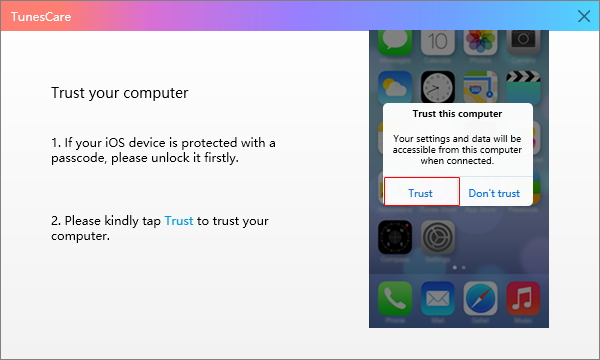
Step 3 Click "Fix iTunes Sync Problems" mode to start.

Step 4 The process will take a while to repair your iTunes library.
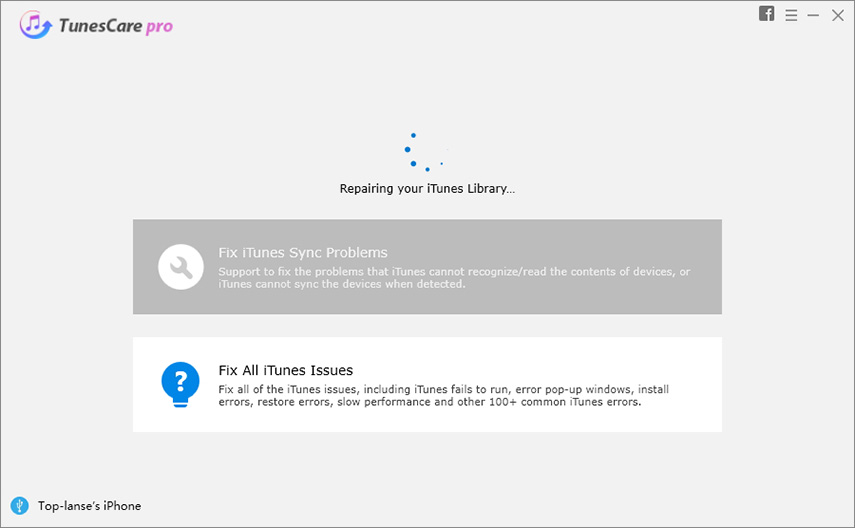
Step 5 Once completed, you can use iTunes to sync and restore your iPhone again.
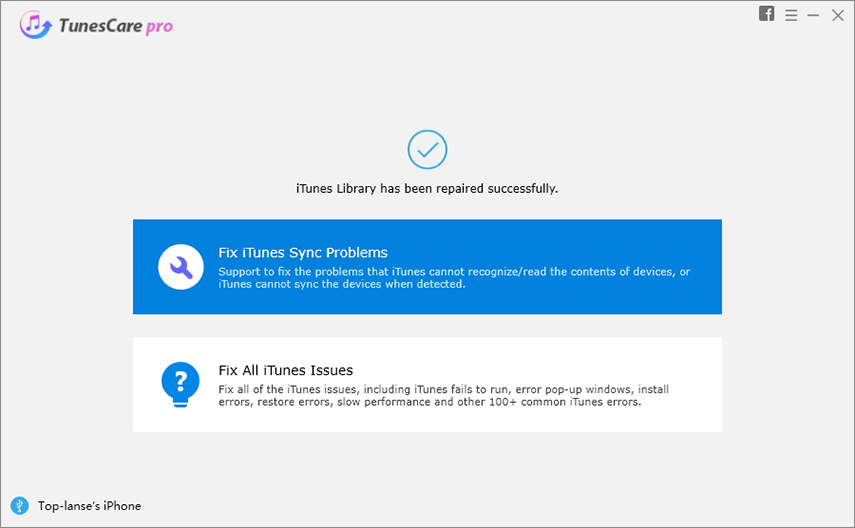
Note: If the error doesn't go away, we highly recommend you to use the “Fix All iTunes Issues" function, which has strong power to repair iTunes with 100% success.
Part 2: By Repair iPhone System to Fix iPhone Error 0xe8000065
There are some situations when the iPhone 0xe8000065 error occurs due to issue in the iPhone system. In such cases, you need to repair your iOS system to come out of the error. Thankfully, Tenorshare ReiBoot can help you to repair your iPhone system without data loss. The software is primarily designed to fix numerous iOS system problems, such as the Apple logo, black screen, white screen, a frozen screen, and much more. So, use its Fix All iOS problems feature to resolve the error you’re facing.
Step 1 Download and Install Tenorshare ReiBoot on your PC or Mac.
Step 2 Lanuch Tenorshare ReiBoot, please unlock iPhone to use accessories while connecting PC or Mac with USB cable. Then click "Repair Operating System" which can used to fix all iOS Problem.

Step 3 Click "Fix Now" to go on. The main interface will show you the model of your device and the latest firmware package version.

Step 4 Download the "Firmware Version" after you select save path. It will take you some time to download firmware package.

Step 5 Once the firmware package is download, you can click "Start Repair" to start operating system recovery.

Part 3: Other Common Tips to Resolve iTunes Error 0xe8000065
There is no doubt that the best way to fix iTunes or iPhone error 0xe8000065 is by using the software. But, if you still don’t want to use any software to fix this error, then there are some common measures that can help you.
- 3.1 Reboot Your Computer and iPhone
- 3.2 Update Windows Version
- 3.3 Update iTunes
- 3.4 Charge iPhone Sufficiently and Change Another USB Cable
3.1 Reboot Your Computer and iPhone
If you’re using your computer and iPhone from a very long duration of time, then it can also be the reason why you encounter this error code. Using the device for a long period without turning it off would lag the system and eventually, run out of order. In such a case, all you can do is to restart your iPhone and Windows computer to come out of the problem.
Restart iPhone 8/X or above: Press and hold down the side button and volume up or down button until you see power-off slider. Next, drag the slider to turn off your device. In a while, press and hold down the side button again until the Apple logo appears.

Restart iPhone 7 or earlier: Press and hold down the top or side button until you see the power-off slider. Next, drag it to turn off your device. After a few minutes, press and hold down the side button again until the Apple logo appears.
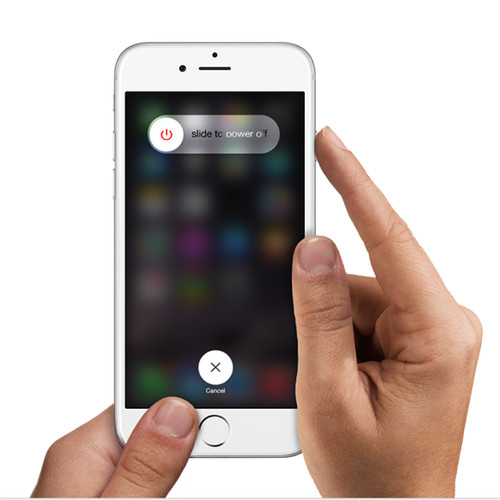
3.2 Update Windows Version
If you are still using an outdated Windows version, then it might be the reason why you are going through iTunes error 0xe8000065 problem. Now, the older version is generally unsupported by Microsoft, for instance, the Windows XP version isn’t supported by Microsoft anymore. Thus, it is better to update your Windows to its latest version to resolve this iTunes error.
3.3 Update iTunes
Besides outdated Windows version, another reason to face this annoying iTunes unknown error code is outdated iTunes version. In such case, you need to update iTunes installed on your computer to its latest version so that you can again sync or backup or restore your device without any errors.
A simple guide to update iTunes on Windows computer:
Step 1: Run iTunes on your computer and here, click “Help”>” Check for Updates”.
Step 2: Next, follow the instructions to install iTunes latest version if updates are available.
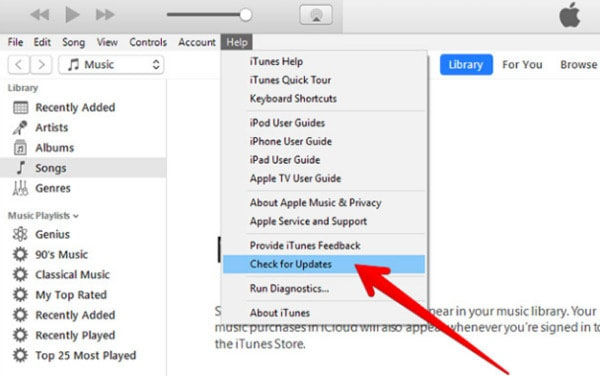
A simple guide to update iTunes on Mac computer:
Step 1: To start with, move to Apple menu and then, go to “System Preferences”.
Step 2: Here, click on “Software Update”. If updates are available, then download and install to update your iTunes to its latest version.
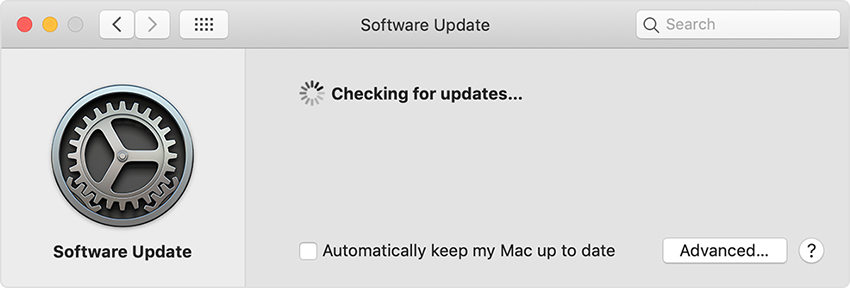
Once updating iTunes to its latest version, try to sync or restore iPhone and see if the iTunes error is fixed or not.
3.4 Charge iPhone Sufficiently and Change Another USB Cable
Another reason why you are facing iTunes related error code when trying to sync your iPhone with iTunes is insufficient battery on iPhone. Thus, make sure that your device is charged optimally above 30% of battery level before you manage your device content using iTunes. Otherwise, you could face errors that can disrupt your restoring or syncing process.
If iTunes still can’t detect your connected iPhone, then try to use another USB cable. It might be the case that a cable you are using is damaged and thus, use an Apple official cable to charge your iPhone and to make a connection with your iTunes library.
Conclusion:
That’s how you can fix iTunes 0xe8000065 error. There are many users who able to fix this error code using Tenorshare TunesCare or Tenorshare ReiBoot in this guide. So, you can also give a try to them and maybe you also able to fix the iTunes error successfully.
Speak Your Mind
Leave a Comment
Create your review for Tenorshare articles






