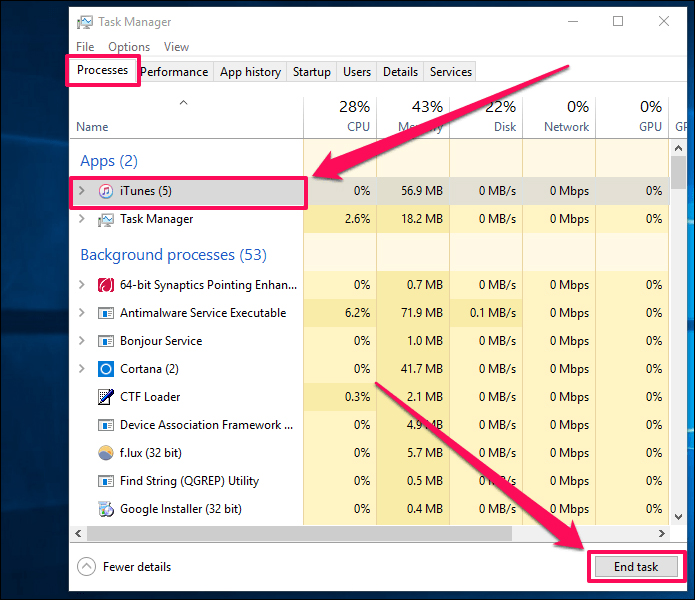iTunes Flashing Password, Here is How to Stop It
iTunes flashing password panel. Cannot login because of this. Already tried re-install, repair. Issue remains."
iTunes flashing password is a common issue that you could face while using the iTunes app on your computer. If this becomes too much of an issue for you, you might want to look into the methods to fix it. There are actually multiple ways to fix the iTunes login flickering issue on a computer.
The following are some of the working ways to resolve this issue and getting iTunes to work normally.
- Method 1. Force Quit iTunes in Task Manager and Restart
- Method 2. Disconnect from the Internet
- Method 3. Update iTunes Using Apple Software Update
- Method 4. Delete iTunes Preferences File
- Method 5. Re-install iTunes to Fix iTunes Login Flickering
- Method 6. Repair iTunes to Stop iTunes Password Flashing
Method 1. Force Quit iTunes in Task Manager and Restart
One of the working ways to fix the iTunes password flashing problem is to close the iTunes app and then re-open it. You will actually need to force quit the app on your machine and then relaunch like you normally would.
You can do this as follows on your Windows computer:
- Right-click on your taskbar and select the option that says Task Manager.
Find iTunes on the Task Manager interface, right-click on it, and select End task.

Use the Start Menu to find and run the iTunes app as administar.

That should fix the password issue with iTunes on your machine.
Method 2. Disconnect from the Internet
If your computer always remains connected to the Internet, try disconnecting it from the Internet and then log-in in iTunes. This trick might work for you and fix your issue. Follow the following steps to do this:
If you are connected to the Internet via Wi-Fi, click on the Wi-Fi icon in the system tray and select Disconnect.

- Launch iTunes and log-in to your account when asked for a password.
- Click the Wi-Fi icon again in your system tray and connect to your Wi-Fi network.
That should do the trick for you.
Method 3. Update iTunes Using Apple Software Update
It may be that you are using an obsolete version of iTunes and that is why you have the iTunes sign in flashing issue. This issue can easily be fixed by updating your iTunes version to the latest version available.
On Windows machines, you have an Apple utility that allows you to quickly and easily update the iTunes app. The following is how you use it.
- Open the Start Menu, search for Apple Software Update, and launch it.
Let the utility check for available iTunes updates.

- Click on the Install button at the bottom to install the available updates.
Relaunch iTunes and it should work just fine.
Method 4. Delete iTunes Preferences File
iTunes restores your custom preferences in a file on your computer. If there are issues with your preferences, you could face the iTunes login screen flashing issue on your computer. To fix the issue, remove the preferences file and that should do the job for you.
The following shows how to do that.
On a Windows PC, use File Explorer to head to C:\Documents and Settings\<username>\Application Data\Apple Computer\iTunes.

- Delete the file named as iTunesPrefs.
- If you are on Mac, head to userfolder > Library > Preferences and remove the com.apple.iTunes.plist file.
Open iTunes and the iTunes flickering password issue will be gone.
Method 5. Re-install iTunes to Fix iTunes Login Flickering
If the iTunes flashing password screen still persists, try removing and then reinstalling iTunes on your computer. You can do this as follows.
Head to Control Panel > Uninstall a program on your computer.

- Select iTunes in the list and click on Uninstall at the top.
- Head over to the iTunes download site and download and install iTunes on your computer.
Method 6. Repair iTunes to Stop iTunes Password Flashing
You have the iTunes password screen flashing problem because there is an issue with the iTunes app. What if you could fix the iTunes app directly instead of relying on other indirect methods? Well, you can totally do that.
There is a tool called Tenorshare TunesCare that helps users fix the iTunes app on their computers. It resolves almost all iTunes related issues on your computers like iTunes Freezes When iPhone is Connected, iTunes Error 0xe8000003. You can use it as follows.
Download the software and install it on your computer. Open the software and click on Fix All iTunes Issues.

Select the Repair iTunes button again to actually start repairing the iTunes app.

Wait for the software to repair iTunes. You will see the following message when iTunes is repaired.

You should no longer face any iTunes password screen flashing issues with iTunes on Windows 10/8/7 or Mac.
Wrap Up
If you are annoyed by iTunes flashing password and you want to stop it, the above methods will help you do just that. In case iTunes requires a full fixing, you have Tenorshare TunesCare for that as well. We hope the guide helps you fix your iTunes problems.
Speak Your Mind
Leave a Comment
Create your review for Tenorshare articles