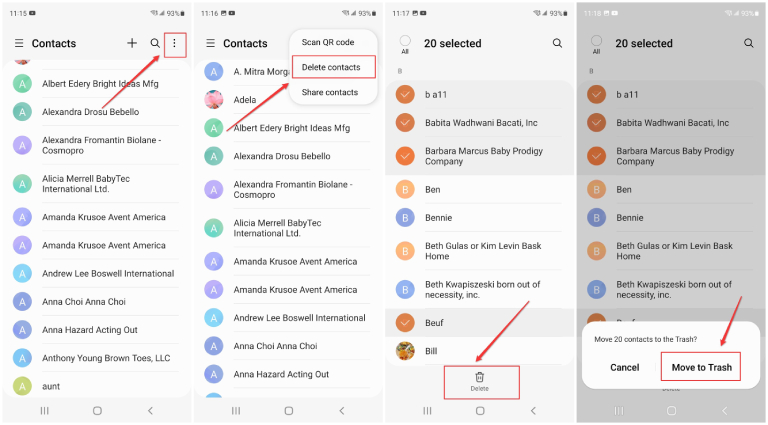A Full Guide on How to Delete Contacts on Andriod
Many reasons can be there causing you to delete contacts from your Android phone. Such as selling off your device to another person, a list of endless contacts making your phone perform slow, no communication with some contacts, latest contacts not updated, etc.
Well, deleting contacts on Android phone might seem easy, but depending on why you need to delete them, there are different ways of doing this. For example, you might need to remove one or many contacts from your android mobile while also deleting contact from Facebook and Whatsapp social media sites. Therefore, to make this task of removing contacts easy, we have shortlisted all the possible ways how to delete contacts on Android.
- Part 1: How to Delete Contacts on Android via Built-in Contact App
- Part 2: How to Delete Duplicate Contacts in Android at Once?
- Part 3: How to Delete Contacts on Android from Google Contacts
- Bonus Tip: How to Retrieve Deleted Contacts from Android
Part 1: How to Delete Contacts on Android via Built-in Contacts App
Android phones feature a built-in app to help you remove unwanted contacts. Using this app, you can choose to delete single, multiple or all contacts by deleting them in a single go. The below steps will guide you on removing contacts via the Contacts app.
How to Delete a Contact on Android?
The steps to delete a single contact on an Android are pretty easy.
- Open the Contacts app or the People app from your mobile.
- Now, scroll the contacts list and locate the contact you wish to delete.
- Press and hold the contact name followed by which an option screen will appear.
- Then, click on Delete and then tap on Ok or Move to Trash to delete the contact from your mobile.
How to Delete Multiple Contacts on Android?
If you want to delete multiple contacts on Android, follow these steps.
- Launch the Contacts app. Hit on the menu or three vertical dots. (Some mobiles may have an option to Edit instead of vertical dots.)
- From the options, tap on the Delete contacts option, and then select the contacts you want to discard. In case you have selected any contact you don't wish to delete, click it again to uncheck it.
- Once all the unwanted contacts are chosen, tap the Trash icon or Delete button at the bottom to remove multiple contacts in a batch.
Hit the Move to Trash or OK option to finally confirm.

How to Delete All Contacts on Android?
Most Android phones have this feature to Delete All contacts. All you need to do is to apply the below steps to remove all contacts from Android at once.
- Launch the Contacts app and tap on the three vertical dots in the top right-hand corner.
- Then, select Delete contacts and tap the All option above the list to select all items.
Now, tap on the Delete all option at the bottom to remove all the contacts.

Part 2: How to Delete Duplicate Contacts on Android at Once?
You probably find multiple duplicate contacts in your Android phone after you export or import contacts between internal storage and SIM card, or sync contacts. In this case, how can you do to remove these duplicate contacts from your Android device?
To know how to delete duplicate contacts in android at once, the built-in merging option comes into the picture. Some Android phone scones with this option allow the phone to scan all contacts and let you remove duplicate contacts.
Deleting Duplicate Contacts on Android:
The below steps will put light on how to remove duplicate contacts in Android (i,e. Samsung S22).
- Launch the Contacts app.
- Tap on the Hamberger menu in the upper left, select Manage contacts and then tap on Merge contacts.
- After this, tap on the "Select all" option above the contacts list.
Tap on "Merge" at the very bottom to merge all your duplicate contacts.

The above steps will help in merging the accounts to remove duplicate contacts which were created due to multiple accounts. And the method below is approachable for deleting duplicate contacts from Google Account.
Deleting Duplicate Contacts on Android Using Google Contacts:
- Open Google Contacts on your Android phone.
- Tap the menu button in the top left-hand corner and then select "Merge & fix".
- Tap on the Merge duplicates option.
You can either tap "Merge all" to merge all of the duplicate contact entries or "Merge" to merge a single duplicate contact.

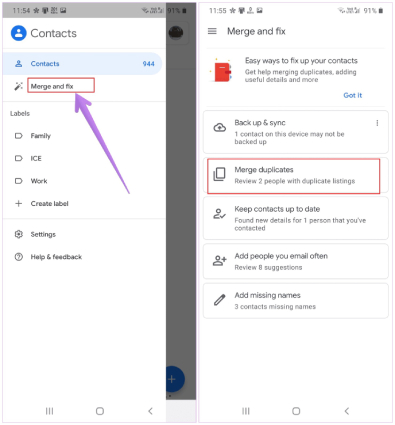
After this, all your duplicate contacts get merged or deleted from your Google Account and your Android mobile.
Part 3: How to Delete Contacts on Android from Google Contacts
If you've turned on "Sync contact" on your Android phone, then all your contacts are being backed up in all of your Google Accounts or whatever online account. So when you delete contacts on Android, don't forget to remove the contacts from these online accounts.
In this part, we shall learn how to delete contacts from Google account Android. Well, deleting google account contacts is a simple affair, just follow the below steps.
- Open the Google App and sign in to your Google account to tap "Manage your Google Account".
- From the many options, swipe from right to left to find the "People and sharing" option.
- You'll see Contacts. Now, press and hold one of the contact names you want to delete, an unchecked box next to each contact will appear.
- Tap the box to select the unwanted contacts, then tap on the three dots above your contact list, and select the Delete option to remove the synced contacts from Google Contacts.
Bonus Tip: How to Retrieve Deleted Contacts from Android
So, now that you know how to delete contacts from your phone, it's time to know how to retrieve contacts that you delete by accident from android. To get deleted contacts back on android, we recommend using data recovery software such as Tenorshare UltData for Android which ensures 100% data recovery from an Android phone.
UltData for Android is capable of recovering a large variety of data such as lost photos, deleted messages, call history, contacts, and media files. It comes with a free trial as well so that you can try and test this software and only after complete satisfaction, opt for its purchase.
Here's how to get deleted contacts back on Android with this tool.
Download, install and launch UltData for Android on your PC, followed by connecting your android phone to the PC using the USB cable. After this, select the "Recover Lost Data" option from its interface.

Now, enable USB debugging by following the on-screen instructions.

When your device is successfully connected, the below screen will be shown. Choose the Contacts option and then hit on the Start option to initiate scanning.

Now, when the scanning is done, you can see all the deleted contacts. Selected the contacts you need to retrieve and then hit on the Recover button to save the deleted contacts on your computer.

Conclusion
So, these were the different ways to help you with how to delete contacts on android. You can opt for any method based on your needs for contacts deletion. However, when it comes to data recovery, we recommend using only Tenorshare UltData for Android as it is efficient, easy to use, and provides 100% accurate results.
Speak Your Mind
Leave a Comment
Create your review for Tenorshare articles

Tenorshare UltData for Android
Best Android Data Recovery Software
Highest Data Recovery Rate